| Audience | Marketers and lifecycle teams optimizing active AID agents |
| Prerequisites |
|
Smart Suppression helps you increase message efficiency by automatically holding back sends that are unlikely to drive results. It uses your agent’s learning data to predict which users are most likely to convert and suppresses the rest.
Learning objectives
After reading this article, you’ll know how to:
- Understand how Smart Suppression works within an agent
- Enable and configure suppression thresholds
- Choose which goal to optimize for
- Interpret suppression charts and predictions
- Adjust thresholds and monitor results over time
- Apply best practices for balancing efficiency and reach
What is Smart Suppression?
Smart Suppression is an optional control in each agent’s Configuration tab.
It analyzes past message performance to predict the probability of conversion for each user and message combination.
You can then choose to send only to users with the highest predicted impact.
This helps you:
- Avoid oversending to users who are unlikely to engage
- Reduce fatigue and unsubscribes
- Focus budget and attention on users most likely to respond
- Measure efficiency improvements over time
Smart Suppression does not affect how AID learns. Even when messages are suppressed, the agent continues evaluating performance across all available data.
How it works
After your agent has run long enough to collect outcome data (usually 2 weeks), AID begins modeling conversion confidence—the likelihood that each send will achieve your defined goal.
You can adjust Smart Suppression to send to only a percentage of high-confidence users (for example, the top 80%). AID then prioritizes those sends while holding back the rest for that cycle.
Each new send updates the model, so suppression accuracy improves automatically.
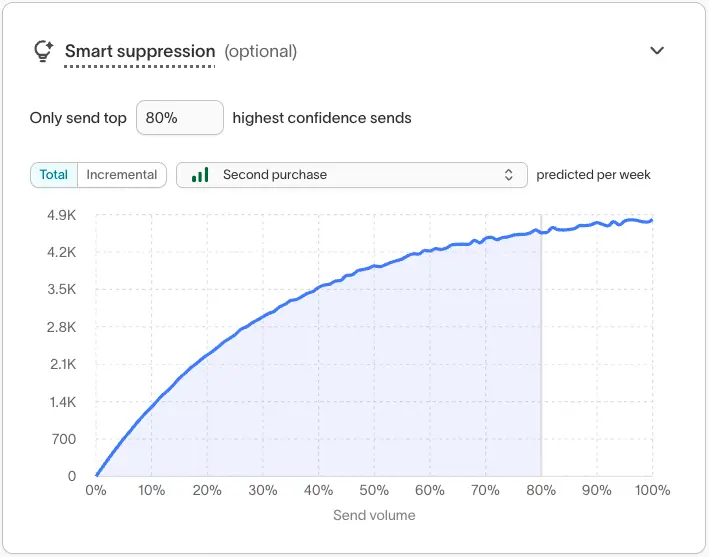
Enable Smart Suppression
- Open your agent and go to the Configuration tab.
- Scroll to the Smart suppression (optional) section.
- Toggle On to activate suppression.
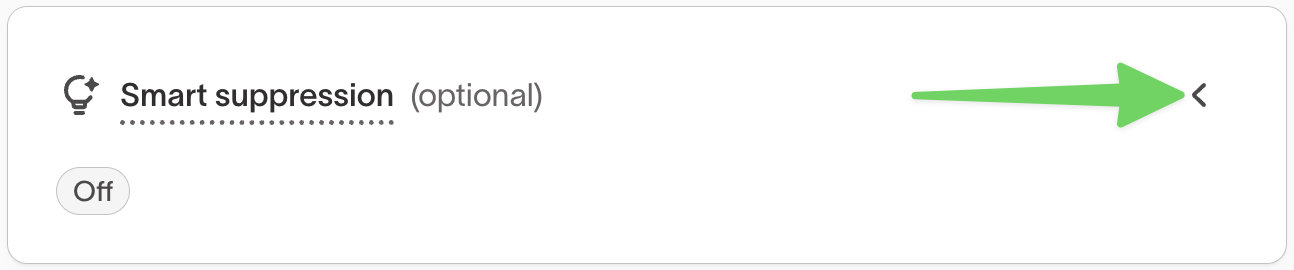
- Enter the percentage of high-confidence sends to allow (for example, send only the top 90%). Click Save changes.
- Select the Goal metric to optimize for (such as
PurchaseorEmail Click).
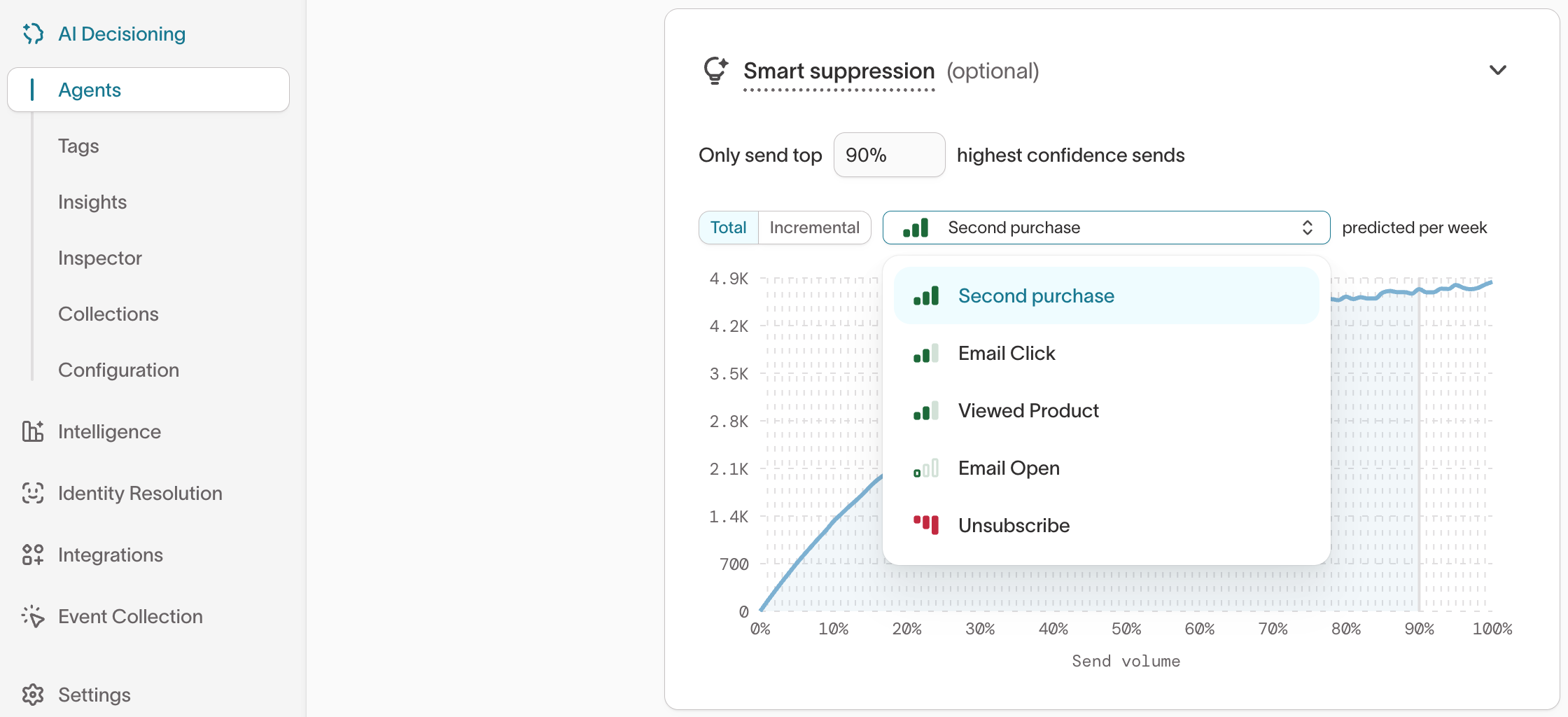
You’ll see a predicted performance curve update once the model has enough data to estimate incremental lift.
Smart Suppression is goal-based. Make sure your agent has at least one outcome goal defined before enabling it.
How to choose a goal metric
Suppression predictions are tied to one specific goal per agent.
Choose the most relevant conversion signal for the type of campaign you’re running:
| Campaign type | Recommended goal |
|---|---|
| Purchase or revenue-focused | Purchase or Order Completed |
| Engagement or content discovery | Email Click or Viewed Page |
| Retention or satisfaction | Session Start or Feature Used |
If you’re optimizing across multiple goals, start with your primary “Best” goal. You can switch goals later as learning improves.
Interpret suppression charts
Once Smart Suppression has enough data (about 14 days of live sends), you’ll see a chart showing predicted conversions by send volume.
Chart views
- Total – Overall predicted conversion volume
- Incremental – The additional conversions expected compared to sending less
- Goal selector – Choose which outcome metric to visualize (for example,
Second PurchaseorEmail Click)
Use this chart to identify where efficiency peaks—often below 100% of total sends.
If you see “Not enough data,” keep the agent running until the system has sufficient send and conversion history.
Adjust suppression thresholds
You can change the threshold at any time without interrupting learning.
Example:
| Threshold setting | Effect |
|---|---|
| 100% (default) | Sends all eligible messages (no suppression). |
| 80–90% | Slightly reduces volume while maintaining most conversions. |
| 50–70% | Focuses only on high-likelihood sends, improving efficiency but reducing total reach. |
Start conservatively (for example, 90%) and lower the threshold gradually as your agent gathers more data.
Monitor results
After enabling suppression, review your Agent Overview and Insights dashboards:
- Conversion lift – Compare outcomes before and after suppression
- Message volume – Check reduced sends versus achieved conversions
- Confidence – Verify model confidence levels are increasing
If efficiency improves without hurting conversion rate, consider lowering your send threshold further.
Troubleshooting
| Issue | Likely cause | Resolution |
|---|---|---|
| “Not enough data” message | Agent hasn’t reached 14 days of learning | Continue running the agent to gather performance history. |
| Suppression chart doesn’t display | No outcomes or goals defined | Add at least one goal in the agent’s Configuration tab. |
| Conversion rate drops unexpectedly | Threshold too strict or outdated creative | Raise the threshold temporarily or refresh message variants. |
Best practices
- Enable suppression only after the agent has enough message and goal data to learn from.
- Review predictions regularly—especially after adding new messages or adjusting goals.
- Combine with Scheduling to manage quiet hours and overall send frequency.
- Use Tags to analyze which types of messages perform best at different thresholds.
Smart Suppression is designed to optimize efficiency, not limit creativity. It helps your best-performing content reach the right people more consistently.