Ensure that you never serve another irrelevant advertisement with Amazon Ads
Supported syncing
| Type | Description | Supported Sync Modes | API Reference |
|---|---|---|---|
| Events | Sync data from any source to Amazon Ads DSP as offline conversion events | Insert | Events docs |
| Audiences | Sync first-party data and third-party data from any source to Amazon Ads DSP and AMC audiences | Add | Audiences docs |
For more information about sync modes, refer to the sync modes docs.
Connect to Amazon Ads
Go to the Destinations overview page and click the Add destination button. Select Amazon Ads and click Continue. You can then authenticate Hightouch to Amazon Ads.
For the Authentication method, select Log in to Amazon Ads and log into your Amazon Ads account. Once successful, you will be redirected back to Hightouch to enter an advertiser ID and a descriptive name for your destination to complete setup.
Sync configuration
Once you've set up your Amazon Ads destination and have a model to pull data from, you can set up your sync configuration to begin syncing data. Go to the Syncs overview page and click the Add sync button to begin. Then, select the relevant model and the Amazon Ads destination you want to sync to.
Syncing events
Sync data from any source to Amazon Ads as offline conversion events.
Create a conversion definition in Amazon Ads
Before syncing events, you need to create a conversion definition in Amazon Ads. See the Amazon Ads API documentation for more information. You can create a conversion definition using the Amazon Ads UI or API.
To create a conversion definition using the Amazon Ads API, use the endpoint documented here.
To create a conversion definition using the Amazon Ads UI, follow these steps:
- Sign in to Amazon Ads.
- Navigate to Amazon DSP > Campaign manager.
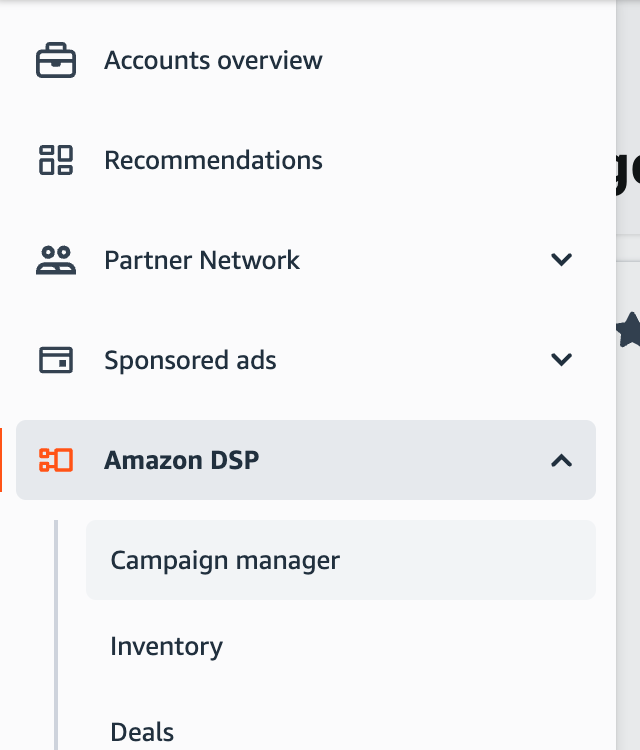
- Navigate to Advertisers and select an advertiser.
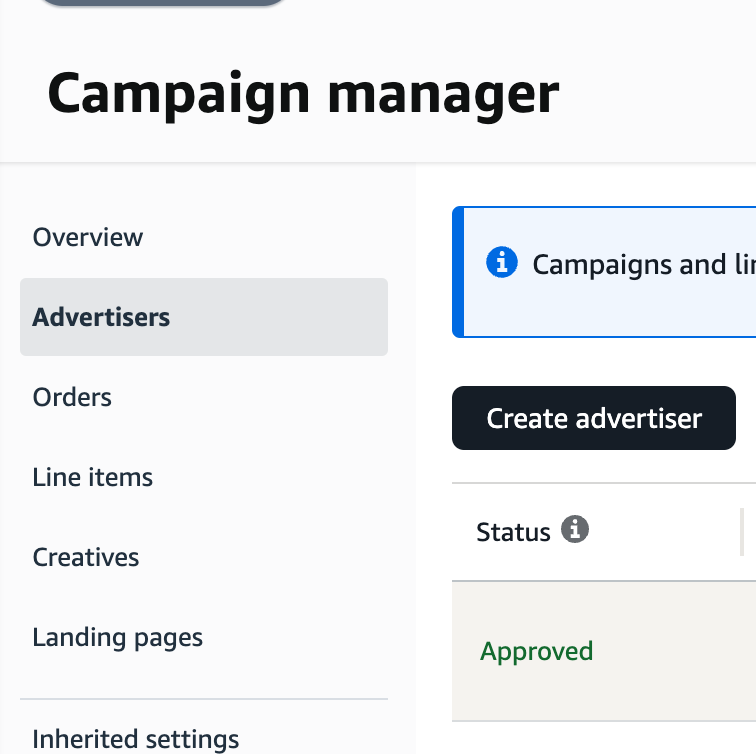
- Navigate to the Events manager for that advertiser.
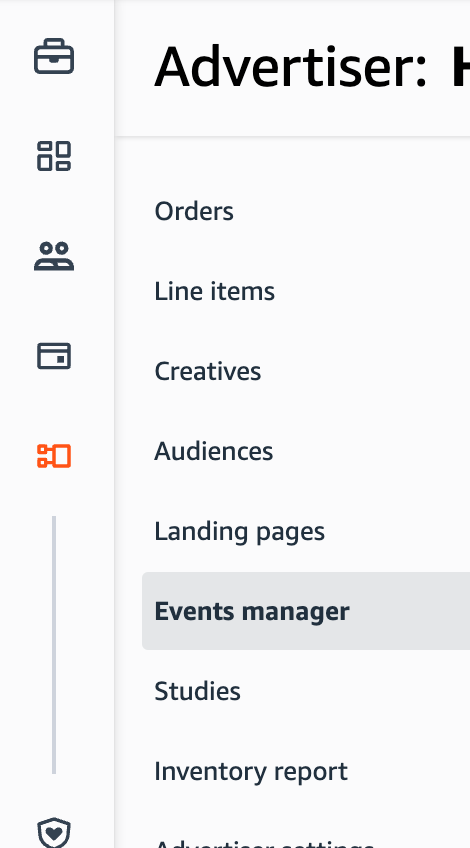
- Go to the Conversions tab and click the
Add conversionbutton.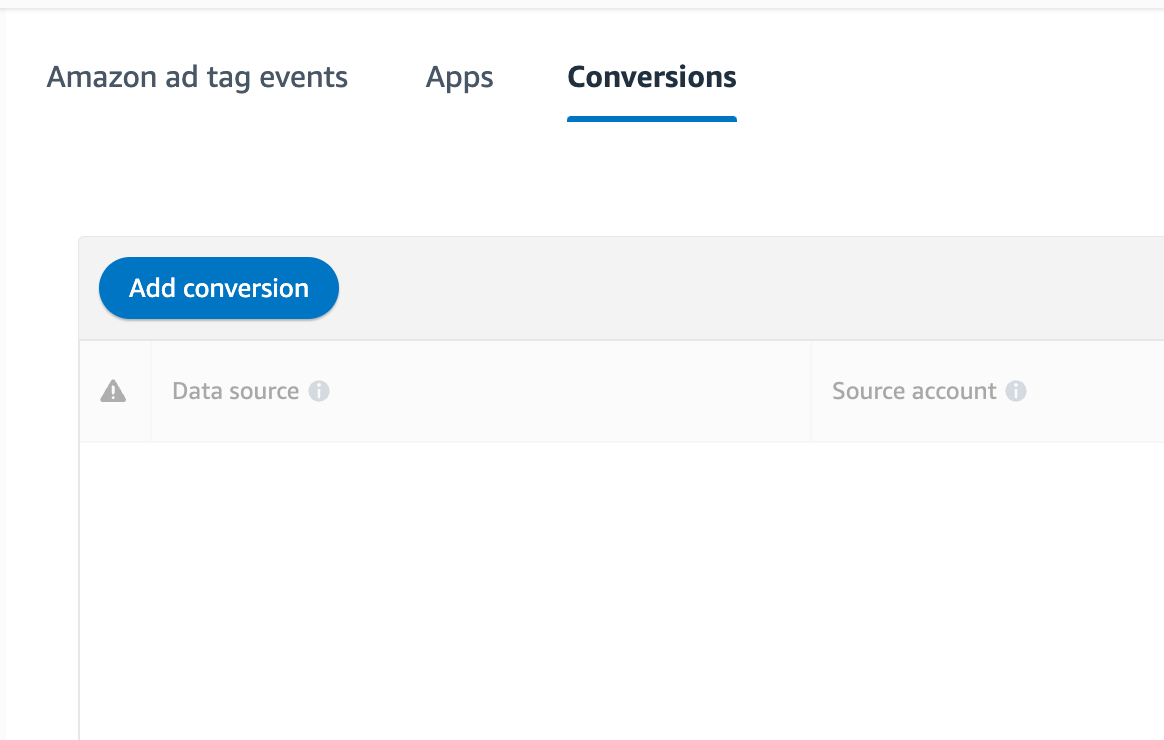
After creating a conversion definition, you can select it in the sync configuration.
Record matching
For events, you can use any of the following fields as identifiers in Amazon Ads:
- Phone
- City
- State
- Address
- Postal
- MAID
- First name
- Last name
Please see the Amazon Ads API documentation for more information on the required fields for event syncing.
Field mapping
Hightouch lets you sync event properties via field mapping.
Syncing audiences
Sync data from any source to Amazon Ads audiences.
Audience type
You can sync to first-party data or third-party data based on the type of audience.
- First-party data audience: Sync hashed user data to audiences
- Third-party data audience: Sync external identifiers such as MAIDs and cookie IDs
Record matching
To match rows from your model to audience in Amazon Ads, you need to select a model column and corresponding Amazon Ads field. For third-party data audiences, you can match on any of the following fields:
- Cookie ID
- Mobile Advertising ID
- External ID
For first-party data audiences, you can match on any of the following fields:
- Phone
- City
- State
- First name
- Last name
- Address
- External ID
Handling PII and hashing
By default, Hightouch automatically hashes first-party user data fields before sending requests to Amazon Ads.
You can turn off this behavior in the sync configuration. When off, the data from the model should be appropriately normalized and hashed according to Amazon Ads' hashing requirements.
Tips and troubleshooting
Matched users count
Below only applies to the audiences sync type.
Hightouch retrieves the audience metadata from Amazon Ads in real-time. The matched number displayed in Hightouch should reflect what you see in Amazon Ads. Note that the matched numbers are approximated to maintain privacy thresholds. Hightouch takes the matched count to calculate a match rate for your sync, where applicable. The calculation breakdown:
matched_user_count / # of rows queried in the latest sync runThe match rate is not calculated when:
- syncing to an existing segment because the total number of records to ever be uploaded to the segment is unknown
- removed users from your model is not removed in Amazon Ads because the matched user count would be inflated in the calculation
Common causes for low match rates:
- Your audience model is too small. Most ad platforms do not display the matched number unless there's at least one thousand matched users to maintain privacy thresholds.
- The upload is still processing. We recommend waiting at least 72 hours from the first sync run for numbers to settle.
- Your data isn’t cleaned or hashed properly. Hightouch normalizes and hashes your data according to destination requirements, but it’s still good to make sure that the data is as clean as possible. Note that Hightouch cannot clean your data if you opt to hash it yourself. In that case, ensure you follow the data cleaning requirements forAmazon Ads.
Common errors
Invalid conversion definition ID
If you receive an error that the conversion definition ID is invalid, ensure that you have created a conversion definition in Amazon Ads and selected it in the sync configuration.
If you are using a column for the conversion definition ID, ensure that the column values match the numeric ID of the conversion definition in Amazon Ads, rather than its name.
Live debugger
Hightouch provides complete visibility into the API calls made during each of your sync runs. We recommend reading our article on debugging tips and tricks to learn more.
Sync alerts
Hightouch can alert you of sync issues via Slack, PagerDuty, SMS, or email. For details, please visit our article on alerting.
