Audience: Technical Marketers, Marketing and Lifecycle Teams
Prerequisites: Prepare data for AID →
Overview
This guide walks through how to set up Iterable as a messaging destination in Hightouch and use it with AI Decisioning (AID) to power personalized, real-time campaigns. Once connected, AID can trigger email, SMS, and push messages in Iterable based on predictions or user behavior.
You’ll learn how to:
- Set up Iterable as a destination
- Add Iterable channels in AI Decisioning
- Create and test AID actions
- Use dynamic variables in Iterable messages
1. Set Up Iterable as a Destination
Follow the destination setup guide up to Sync Configuration. Once connected, Iterable will be available as a destination in AI Decisioning.
2. Add Channels in AI Decisioning
Channels define how Hightouch sends messages to Iterable (via Triggered Campaigns). After adding Iterable as a destination, set up Channels for each message type.
Shared Setup Steps
- Go to AI Decisioning > Configuration
- Click Add Channel
- Choose a channel type:
- Email – for triggered email sends
- SMS – for triggered text messages
- Push – for mobile push notifications
- In-App – for in-app messaging (popups, inbox cards, etc.)
- Select Iterable as the destination
- Under Identifier type, choose how to match users:
- Email – match by email address
- User ID – match by unique ID
- Choose the Identifier field from your model (e.g.,
user.email,user.id) - Click Add Channel, then Save Changes
Identifier Type Comparison
| Channel | User ID | |
|---|---|---|
| ✅ | ✅ | |
| SMS | ✅ | ✅ |
| Push | ✅ | ✅ |
| In-App | ✅ | ✅ |
| Identifier | Description | Use When |
|---|---|---|
| Matches users based on email address | Campaigns primarily use email for targeting | |
| User ID | Matches users using their unique ID | Source data uses internal IDs or email isn't guaranteed |
3. Add Actions
Actions link AID Agent predictions to Iterable campaigns.
Setup Steps
- Go to AI Decisioning > Agents
- Select your Agent and open the Configuration tab
- Click Add Action
- Choose your configured Iterable Channel
- Select an Iterable template
→ How Iterable Templates and Campaigns Work with Hightouch - Enter a descriptive Action name (e.g.,
Cart Abandonment SMS) - Click Create Action
⚠️ Each Action maps directly to a template in Iterable. These must be part of a Triggered Campaign. Managed under
Messaging > Campaigns > Triggeredin Iterable.
Test the Action
- Open the Action’s Content tab
- Set test values for your variables
- Click Send Test to verify the setup
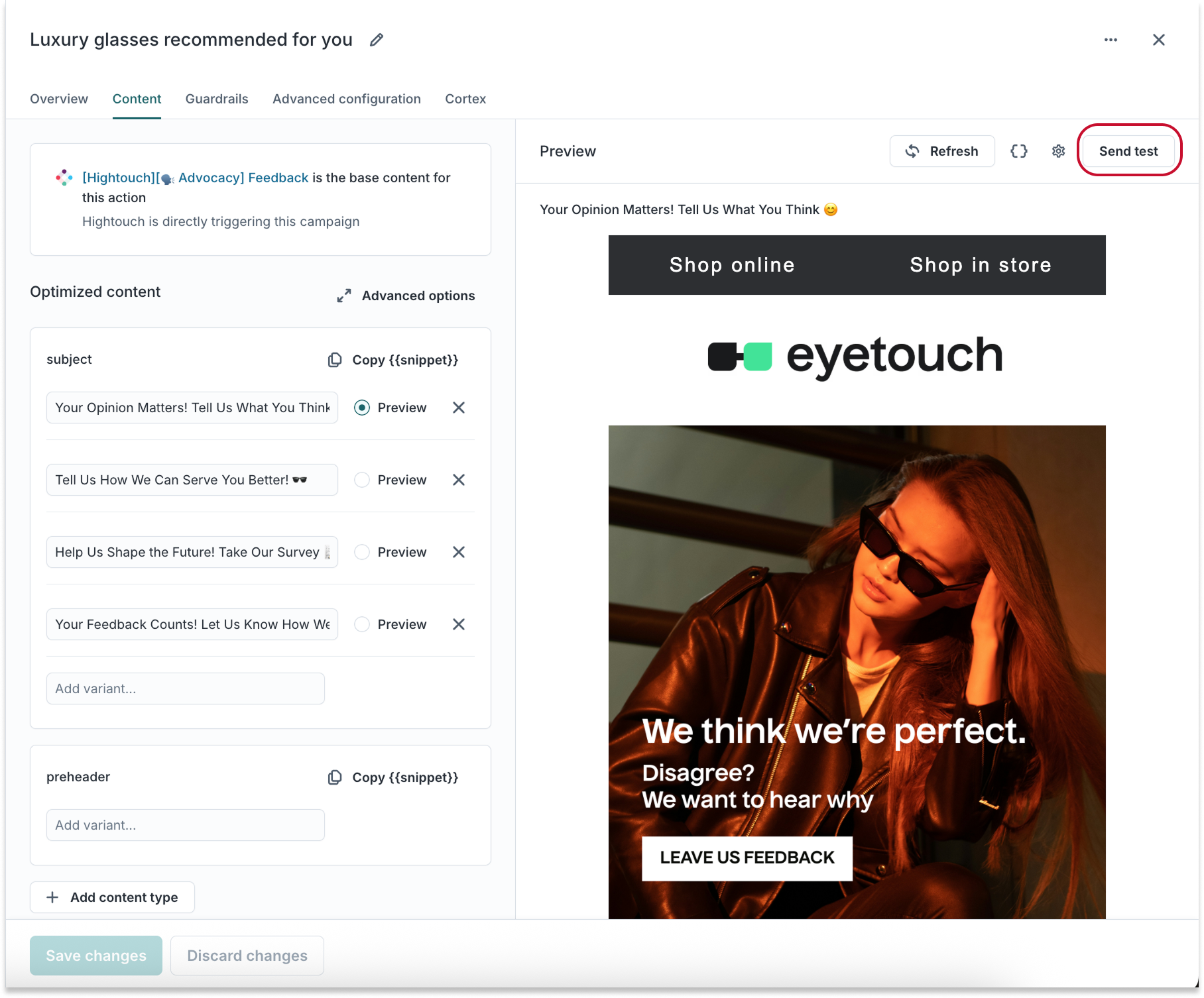
Repeat this for any messaging types you need:
| Channel Type | Campaign Type | Description |
|---|---|---|
| Triggered | Real-time personalized emails | |
| SMS | Triggered | Time-sensitive text alerts |
| Push | Triggered | Native app push notifications |
| In-App | Triggered | Contextual popups/messages |
How Iterable Templates and Campaigns Work with Hightouch
When creating an Iterable Action in Hightouch, you're not sending the base template directly. Instead, Hightouch clones the template to create a new campaign.
What Happens Behind the Scenes
- You select an existing Iterable template (by Template ID)
- When you click Create Action, Hightouch:
- Clones the template
- Creates a new Campaign ID
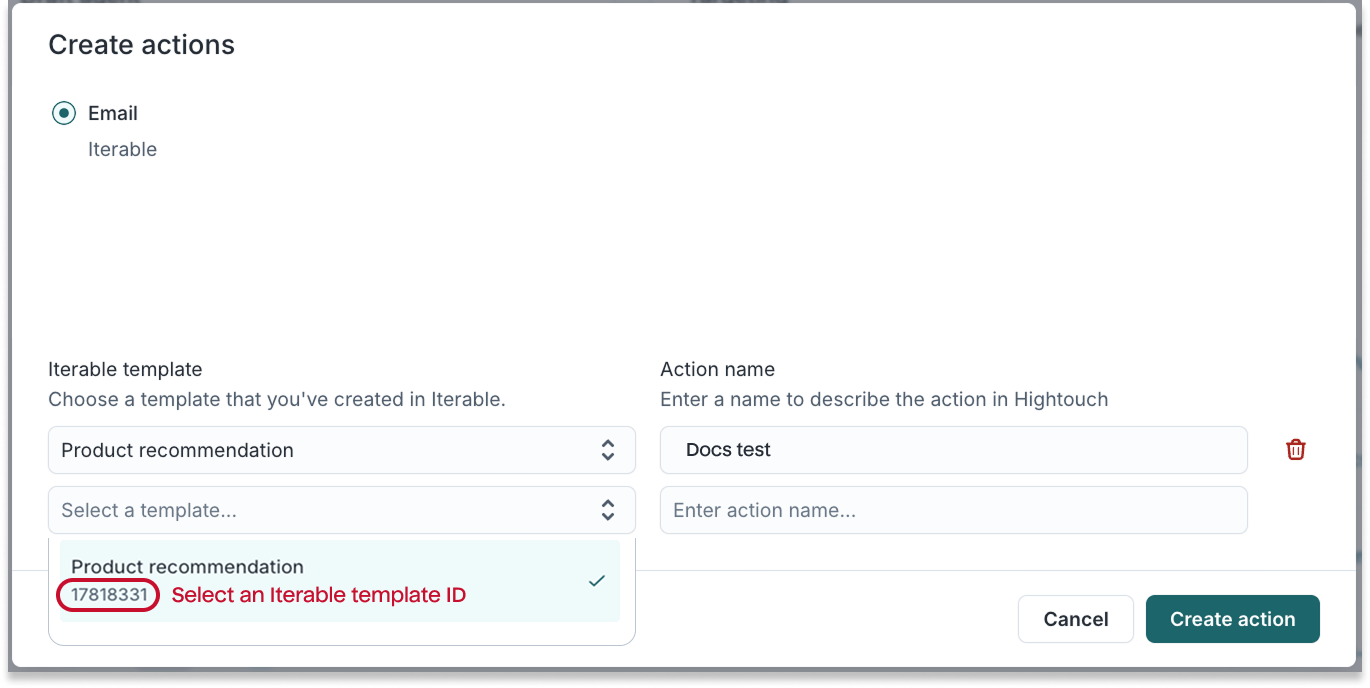
- Hightouch uses the new campaign ID to send messages via API—not the original template.

Why This Matters
- Hightouch sends through the new campaign, not the original.
- To update message content, edit the new campaign version—not the base template.
How to Preview the Right Campaign
- Navigate in Hightouch to:
Agents > [Select Agent] > Actions - Click the link under Destination Resource to open the Iterable campaign.

- Alternatively, open the Content tab in the Action.
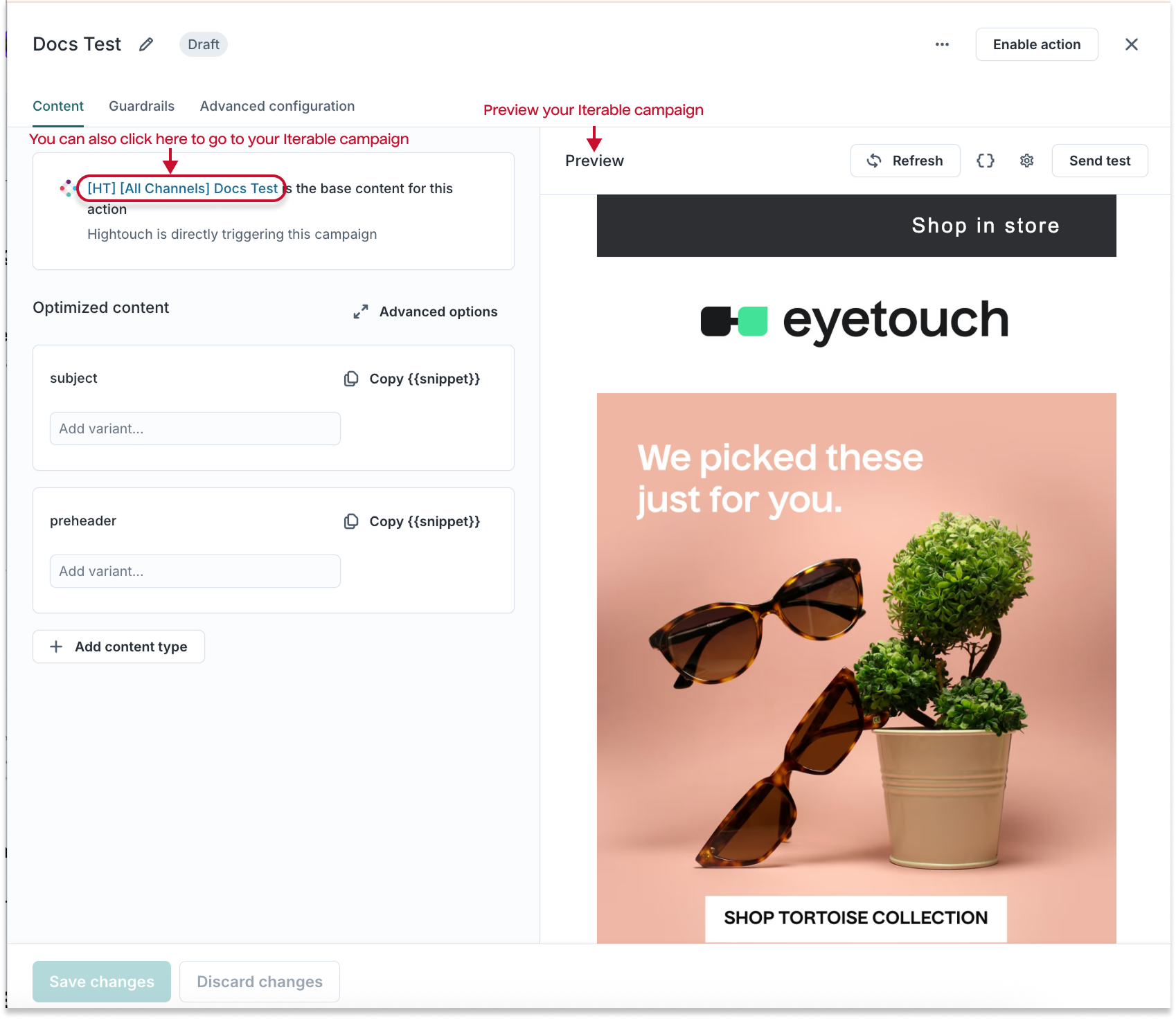
4. Link AID Actions to Iterable Campaigns
Each AID Action must map to a triggered campaign in Iterable.
In Iterable
- Go to Messaging > Campaigns
- Click New Campaign > Triggered Campaign
- Select the message type
- Design your template and publish the campaign
- Copy the Campaign ID or API Trigger Name
In Hightouch
- Use this ID in your AID Action setup
- Test the action
5. Use Variables in Iterable Templates
You can embed live warehouse data directly into Iterable templates.
Access and Use Variables
- Open the Action in Hightouch
- Go to the Content tab
- Use Copy Snippet to get the variable format (e.g.,
{{ user.discount_code }}) - Paste it into your Iterable message content
Troubleshooting Tips
If a message isn’t delivered:
- ✅ Check Hightouch logs for API errors
- ✅ Verify the identifier (email or user ID) matches a record in Iterable
- ✅ Confirm the campaign is live and triggerable
- ✅ Double-check variable syntax and field mapping