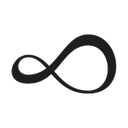Capture demand and drive direct bookings by managing your digital ads and metasearch campaigns from one single platform.
Supported syncing
| Type | Description | Supported Sync Modes |
|---|---|---|
| Profiles | Sync data from any source to Cendyn profiles | Upsert |
| Reservations | Sync data from any source to Cendyn reservations | Upsert |
| Transactions | Sync data from any source to Cendyn transactions | Upsert |
For more information about sync modes, refer to the sync modes docs.
Connect to Cendyn
Go to the Destinations overview page and click the Add destination button. Select Cendyn and click Continue. You can then authenticate Hightouch to Cendyn.
Enter the following fields into Hightouch:
- Base URL
- Property ID
- Subscription ID
Sync configuration
Once you've set up your Cendyn destination and have a model to pull data from, you can set up your sync configuration to begin syncing data. Go to the Syncs overview page and click the Add sync button to begin. Then, select the relevant model and the Cendyn destination you want to sync to.
Syncing objects
Sync data from any source to Cendyn profiles, reservations, or transactions.
Record matching
To match rows from your model to objects in Cendyn, you need to select the model column that contains values that match IDs in the Cendyn objects' Unique IDs array.
The value entered as the Destination field will be used as the unique ID type. After entering the type, you will be prompted to enter the context of the unique ID.
In the image below, the unique ID's type is PMS and its context is true.
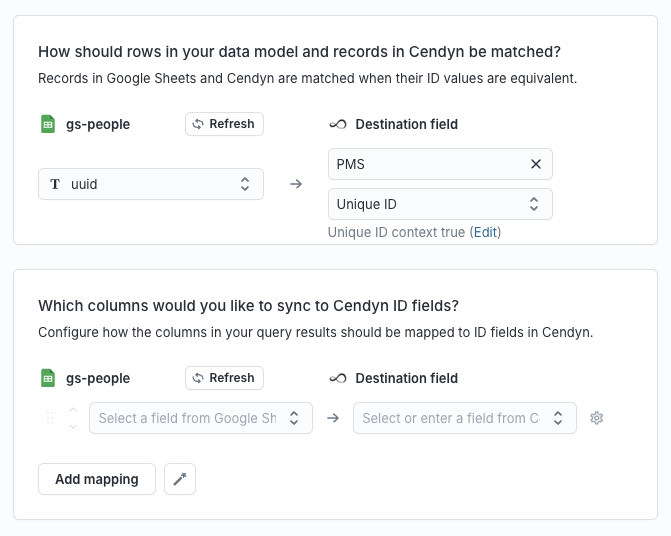
Refer to the record matching docs for more information.
Field mapping
Hightouch lets you sync object fields via field mapping. You can map data from any of your model columns to the default fields for each object. Ensure your model's columns have the same data types as the fields you want to sync to.
Tips and troubleshooting
Common errors
To date, our customers haven't experienced any errors while using this destination. If you run into any issues, please don't hesitate to . We're here to help.
Live debugger
Hightouch provides complete visibility into the API calls made during each of your sync runs. We recommend reading our article on debugging tips and tricks to learn more.
Sync alerts
Hightouch can alert you of sync issues via Slack, PagerDuty, SMS, or email. For details, please visit our article on alerting.