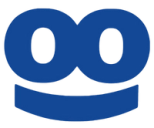Reach your audiences in their moment of next, when they finish consuming content and are most likely to convert.
Supported syncing
| Type | Description | Supported Sync Modes | API Reference |
|---|---|---|---|
| Audiences | Sync data from any model to Taboola first-party audiences | Add, Remove | Audiences docs |
| Conversions | Sync data from any model to Taboola conversions | Add | Conversion docs |
For more information about sync modes, refer to the sync modes docs.
Connect to Taboola
Go to the Destinations overview page and click the Add destination button. Select Taboola and click Continue. You can then authenticate Hightouch to Taboola by entering the following required fields into Hightouch:
- Account ID: Taboola advertiser ID
- Numeric Account ID: Unique identifier for your Taboola account
- Client ID: Taboola Backstage API Client ID
- Client Secret: Taboola Backstage API Client Secret
Taboola provides the account ID, the client ID, and client secret to you during the API on-boarding process.
To get access to the Taboola Backstage API, reach out to Taboola's customer success team.
You can find your Taboola numeric account ID in the URL when signed in to Taboola. Example: https://ads.taboola.com/campaigns?locale=en&accountId=<numeric_account_id>
Sync configuration
Once you've set up your Taboola destination and have a model to pull data from, you can set up your sync configuration to begin syncing data. Go to the Syncs overview page and click the Add sync button to begin. Then, select the relevant model and the Taboola destination you want to sync to.
Syncing audiences
Sync data from any model to Taboola first-party audiences.
User identifiers
To identify which users to add or update in an audience, select model columns and the corresponding Taboola fields. You can match on any of the following Taboola fields:
- Device ID
- Taboola ID
Handling PII and hashing
By default, Hightouch automatically hashes the Email fields before sending requests to Taboola.
You can disable this behavior in the sync configuration. If disabled, the data from the model should be appropriately normalized and hashed according to Taboola's hashing requirements.
Syncing conversions
Sync data from any model to Taboola server-to-server conversions.
Field mapping
Hightouch lets you sync conversion event properties via field mapping.
Tips and troubleshooting
Matched users count
Below only applies to the audiences sync type.
Hightouch retrieves the audience metadata from Taboola in real-time. The matched number displayed in Hightouch should reflect what you see in Taboola. Note that the matched numbers are approximated to maintain privacy thresholds. Hightouch takes the matched count to calculate a match rate for your sync, where applicable. The calculation breakdown:
matched_user_count / # of rows queried in the latest sync runThe match rate is not calculated when:
- syncing to an existing segment because the total number of records to ever be uploaded to the segment is unknown
- removed users from your model is not removed in Taboola because the matched user count would be inflated in the calculation
Common causes for low match rates:
- Your audience model is too small. Most ad platforms do not display the matched number unless there's at least one thousand matched users to maintain privacy thresholds.
- The upload is still processing. We recommend waiting at least 72 hours from the first sync run for numbers to settle.
- Your data isn’t cleaned or hashed properly. Hightouch normalizes and hashes your data according to destination requirements, but it’s still good to make sure that the data is as clean as possible. Note that Hightouch cannot clean your data if you opt to hash it yourself. In that case, ensure you follow the data cleaning requirements forTaboola.
Common errors
To date, our customers haven't experienced any errors while using this destination. If you run into any issues, please don't hesitate to . We're here to help.
Live debugger
Hightouch provides complete visibility into the API calls made during each of your sync runs. We recommend reading our article on debugging tips and tricks to learn more.
Sync alerts
Hightouch can alert you of sync issues via Slack, PagerDuty, SMS, or email. For details, please visit our article on alerting.