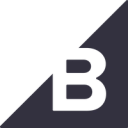Seamlessly create unique storefronts for each facet of your business, all managed through one BigCommerce dashboard.
Supported syncing
| Type | Description | Supported Sync Modes |
|---|---|---|
| Orders | Create and update orders, including updating their statuses | Update, Insert |
| Customers | Create and update customers with data from your warehouse | Upsert, Update, Insert |
For more information about sync modes, refer to the sync modes docs.
Connect to BigCommerce
Go to the Destinations overview page and click the Add destination button. Select BigCommerce and click Continue. You can then authenticate Hightouch to BigCommerce by entering the following required fields into Hightouch:
- Access token: This is the access token for your BigCommerce API account. It should have read/write access to orders and customers.
- Store hash: This is the store hash for your BigCommerce store. You can find it in your control panel URL after
store-or in your API path afterstores/..
You can find more information on how to generate an access token in BigCommerce's docs.
Sync configuration
Once you've set up your BigCommerce destination and have a model to pull data from, you can set up your sync configuration to begin syncing data. Go to the Syncs overview page and click the Add sync button to begin. Then, select the relevant model and the BigCommerce destination you want to sync to.
Syncing orders
Create and update orders, including updating their statuses.
Record matching
To match rows from your model to records in BigCommerce, you need to select the model column that contains values that match the BigCommerce ID field.
In Insert mode, BigCommerce automatically generates an identifier for every new record synced, so there's no need to match an existing record.
Field mapping
You can map data from any of your model columns to native and custom fields in BigCommerce. Ensure the data type of your model column matches the data type of the field you want to sync to.
Delete behavior
The delete behavior you select dictates what to do when a row no longer appears in your model's query results. You have the following options:
| Behavior | Description |
|---|---|
| Do nothing | Keep the customer record in BigCommerce with all its synced fields |
| Clear | Unset all the mapped fields from BigCommerce |
| Delete | Delete the synced record from your BigCommerce order |
Syncing customers
Create and update customers with data from your warehouse.
Record matching
To match rows from your model to profiles in BigCommerce, you need to select a model column and corresponding BigCommerce field. You can match on any of the following BigCommerce fields:
- ID
In Insert mode, BigCommerce automatically generates an identifier for every new record synced, so there is no need to match an existing record.
Field mapping
You can map data from any of your model columns to native and custom fields in BigCommerce. Ensure the data type of your model column matches the data type of the field you want to sync to.
Delete behavior
The delete behavior you select dictates what to do when a row no longer appears in your model's query results. You have the following options:
| Behavior | Description |
|---|---|
| Do nothing | Keep the customer record in BigCommerce with all its synced fields |
| Clear | Unset all the mapped fields from BigCommerce |
| Delete | Delete the synced record from your BigCommerce customer |
Tips and troubleshooting
Common errors
To date, our customers haven't experienced any errors while using this destination. If you run into any issues, please don't hesitate to . We're here to help.
Live debugger
Hightouch provides complete visibility into the API calls made during each of your sync runs. We recommend reading our article on debugging tips and tricks to learn more.
Sync alerts
Hightouch can alert you of sync issues via Slack, PagerDuty, SMS, or email. For details, please visit our article on alerting.