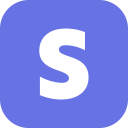Enrich Stripe with data from your warehouse to create, manage, and drive revenue analysis from your customers, products, prices, subscriptions, and invoices resources.
Overview
By combining customer data with subscription data from Stripe, you can derive insights into the most common user actions that turn free accounts into paid ones. Additionally, you can figure out which accounts are at risk of churning when you see little to no activity in paid accounts, allowing you to proactively reach out to at-risk customers before the churn.
Supported syncing
| Object Type | Description | Supported Sync Modes | API Reference |
|---|---|---|---|
| Customers | This object represents a customer of your business. It lets you create recurring charges and track payments that belong to the same customer. | Upsert, Update, Insert | Customer endpoints |
| Products | Products describe the specific goods or services you offer to your customers. | Upsert, Update, Insert | Product endpoints |
| Prices | Prices define the unit cost, currency, and (optional) billing cycle for both recurring and one-time purchases of products. | Upsert, Update, Insert | Price endpoints |
| Subscriptions | Subscriptions allow you to charge a customer on a recurring basis. | Upsert, Update, Insert | Subscription endpoints |
| Invoices | Invoices are statements of amounts owed by a customer, and are either generated one-off, or generated periodically from a subscription. | Upsert, Update, Insert | Invoice endpoints |
| Quotes | A Quote is a way to model prices that you'd like to provide to a customer. Once accepted, it will automatically create an invoice, subscription or subscription schedule. | Upsert, Update, Insert | Quote endpoints |
| Invoice items | Invoice Items represent the component lines of an invoice. | Upsert, Update, Insert | Invoice item endpoints |
For more information about sync modes, refer to the sync modes docs.
Connect to Stripe
Go to the Destinations overview page and click the Add destination button. Select Stripe and click Continue. You can then authenticate Hightouch to Stripe with an API key.
You can retrieve your an API key by following these steps:
- Log in to Stripe.
- Visit your Account Dashboard Homepage.
- Copy your Secret key.
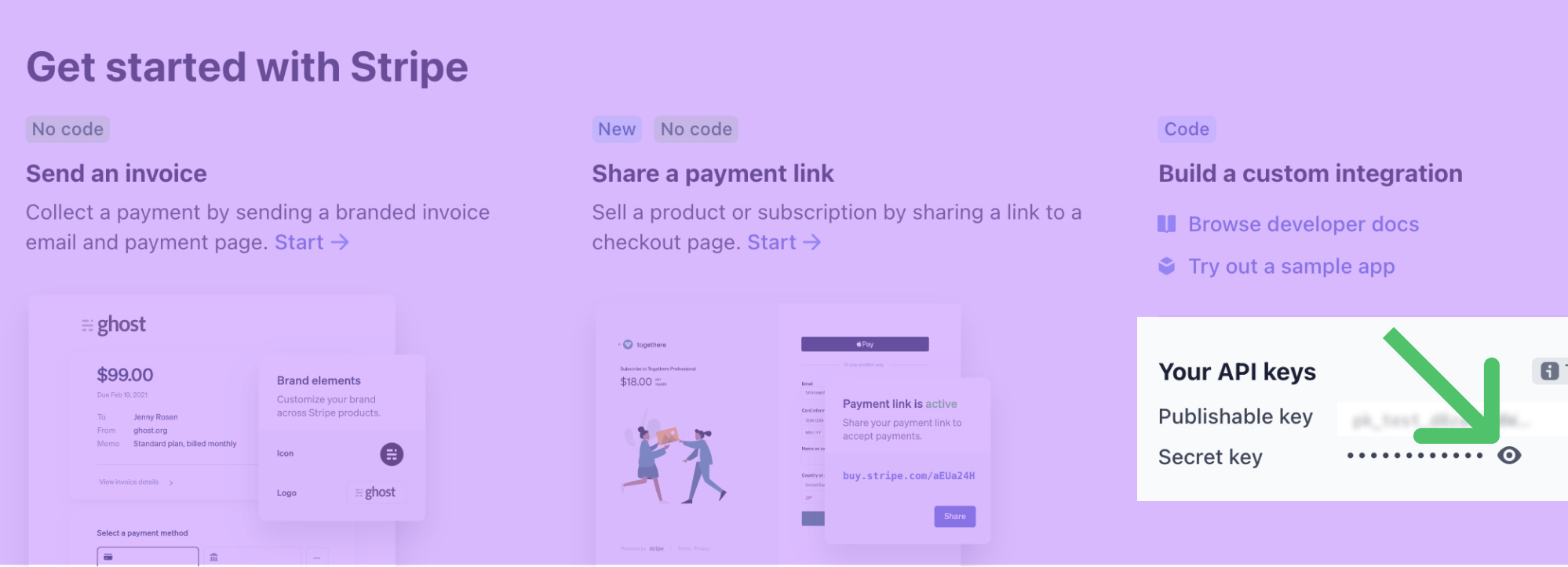
If you don't see your Secret key on your dashboard homepage, you can also access it under Developers.
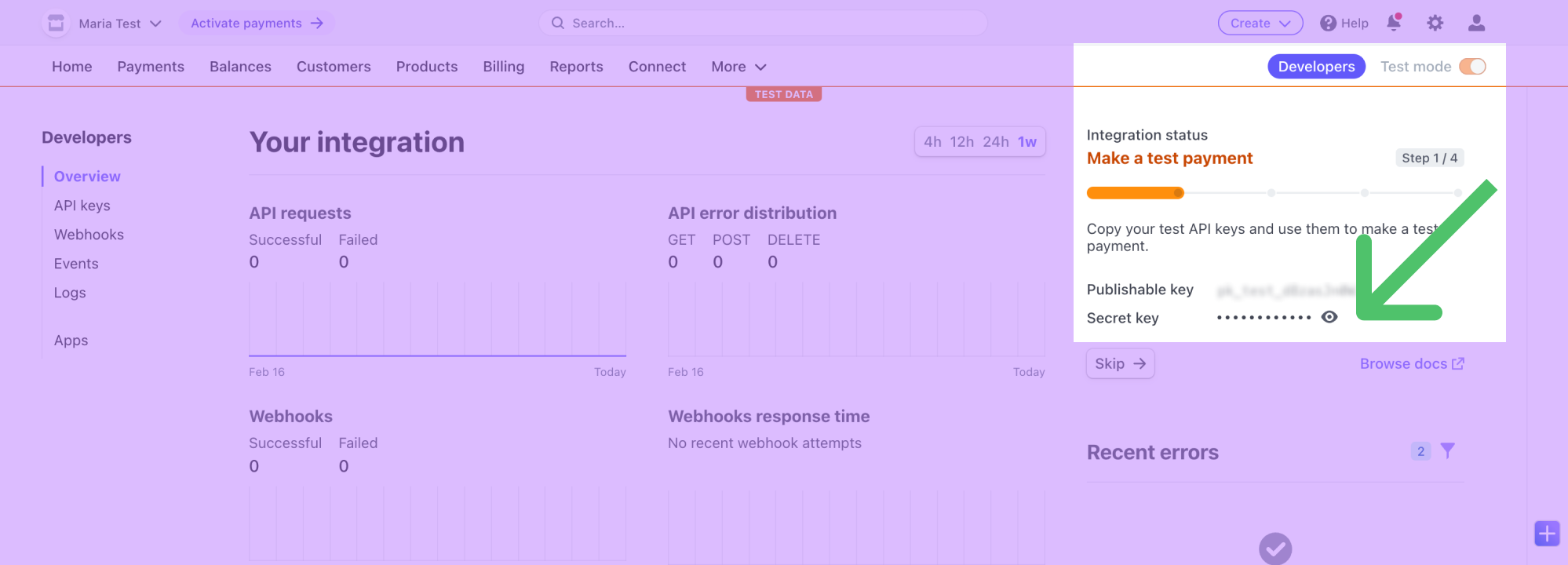
If you haven't created an API key yet, Stripe requires you to enter your business details on the Stripe onboarding page.
Sync configuration
Once you've set up your Stripe destination and have a model to pull data from, you can set up your sync configuration to begin syncing data. Go to the Syncs overview page and click the Add sync button to begin. Then, select the relevant model and the Stripe destination you want to sync to.
Your sync configuration options depend on the Stripe object you are syncing to:
Customers
Record matching
In Upsert mode, you can match customer records from your source to your Stripe workspace on the Customer Email field.
In Update mode, you can match customer records from your source to your Stripe workspace on either Customer ID or Customer Email.
Field mapping
You can sync columns from your source to Stripe default and custom fields. If you send data for a custom field that doesn't exist, Hightouch adds the field and automatically detects its type.
Refer to the inline mapping docs to see an example of how to map nested objects like a customer's shipping address.
Delete behavior
The delete behavior defines how the sync behaves when the Hightouch sync engine recognizes that a record has been removed from your source. The Stripe integration only supports deletions in Upsert mode.
| Behavior | Description |
|---|---|
| Do nothing | Keep the customer in Stripe |
| Delete the Stripe record | Remove the customer from Stripe |
Products
Record matching
You can match rows in your model with products in Stripe on the following fields on the Product ID field.
Field mapping
You can sync columns from your source to Stripe default and custom fields. If you send data for a custom field that doesn't exist, Hightouch adds the field and automatically detects its type.
Refer to the inline mapping docs to see an example of how to map nested objects like a products's metadata.
Delete behavior
The delete behavior defines how the sync behaves when the Hightouch sync engine recognizes that a record has been removed from your source. The Stripe integration only supports deletions in Upsert mode.
| Behavior | Description |
|---|---|
| Do nothing | Keep the product in Stripe |
| Delete the Stripe record | Remove the product from Stripe |
Prices
Record matching
You can match rows in your model with prices in Stripe on the following fields on the Price ID field.
Field mapping
You can sync columns from your source to Stripe default and custom fields. If you send data for a custom field that doesn't exist, Hightouch adds the field and automatically detects its type.
Refer to the inline mapping docs to see an example of how to map nested objects like a price's recurring object.
Delete behavior
The Stripe integration doesn't suppport deleting prices.
Subscriptions
Record matching
You can match rows in your model with subscriptions in Stripe on the following fields on the Subscription ID field.
Field mapping
You can sync columns from your source to Stripe default and custom fields. If you send data for a custom field that doesn't exist, Hightouch adds the field and automatically detects its type.
Refer to the inline mapping docs to see an example of how to map nested arrays like a subscription's items.
Associations
Hightouch can perform a reference look-up to associate a subscription to a customer. After selecting the Customer ID Stripe field to map, a reference input appears. Similar to the Customer sync type, Hightouch can conduct a look-up using a Customer Email. Hightouch then sends the respective Customer ID in the request to Stripe.
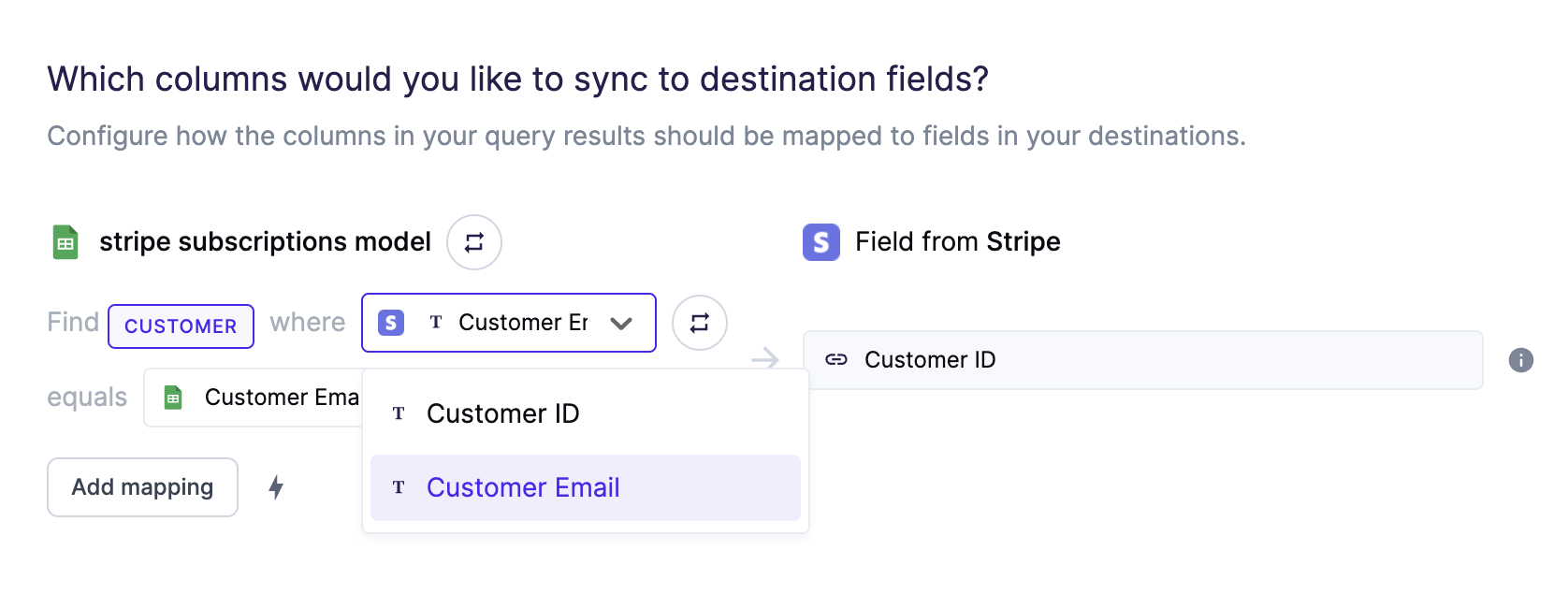
If you select Customer ID, a look-up is not required.
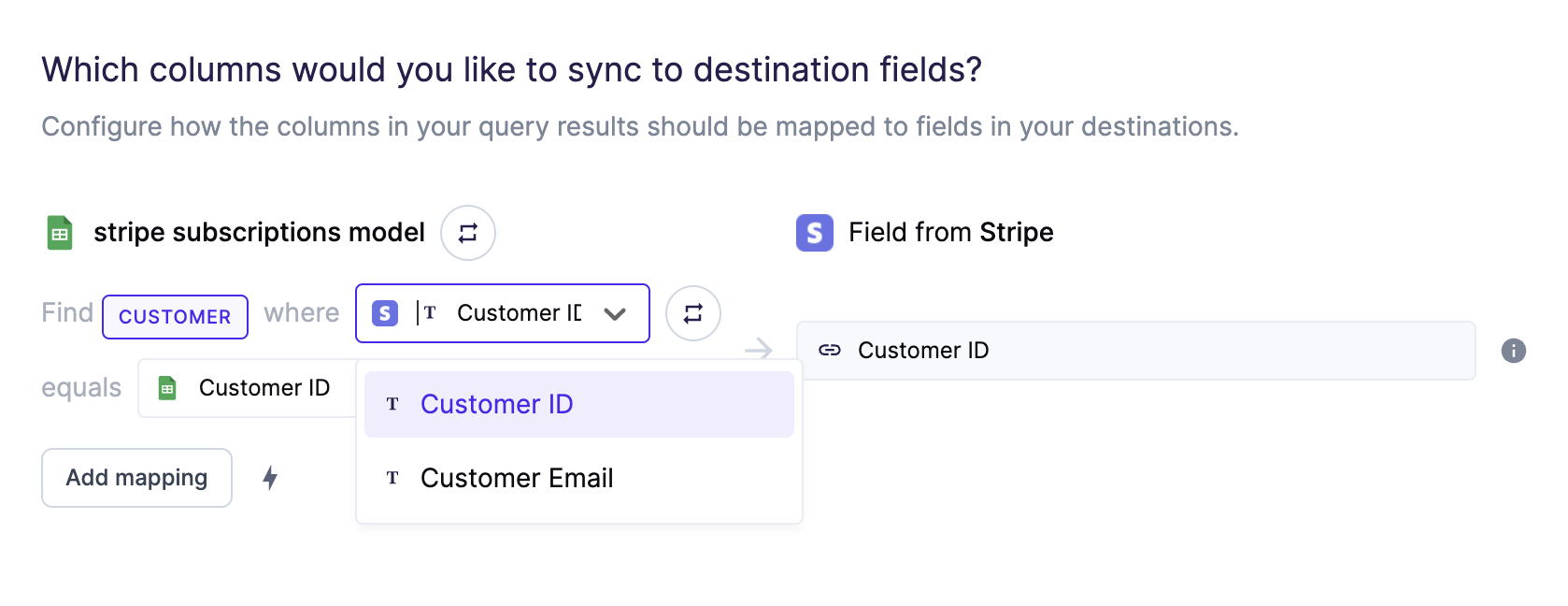
Delete behavior
The delete behavior defines how the sync behaves when the Hightouch sync engine recognizes that a record has been removed from your source. The Stripe integration only supports deletions in Upsert mode.
| Behavior | Description |
|---|---|
| Do nothing | Keep the price in Stripe |
| Delete the Stripe record | Remove the price from Stripe |
Invoices
Record matching
You can match rows in your model with invoices in Stripe on the following fields on the Invoice ID field.
Field mapping
You can sync columns from your source to Stripe default and custom fields. If you send data for a custom field that doesn't exist, Hightouch adds the field and automatically detects its type.
Refer to the inline mapping docs to see an example of how to map nested objects like an invoice's customer address object.
Associations
Hightouch can perform a reference look-up to associate an invoice to a customer. After selecting the Customer ID Stripe field to map, a reference input appears. Similar to the Customer sync type, Hightouch can conduct a look-up using a Customer Email. Hightouch then sends the respective Customer ID in the request to Stripe.
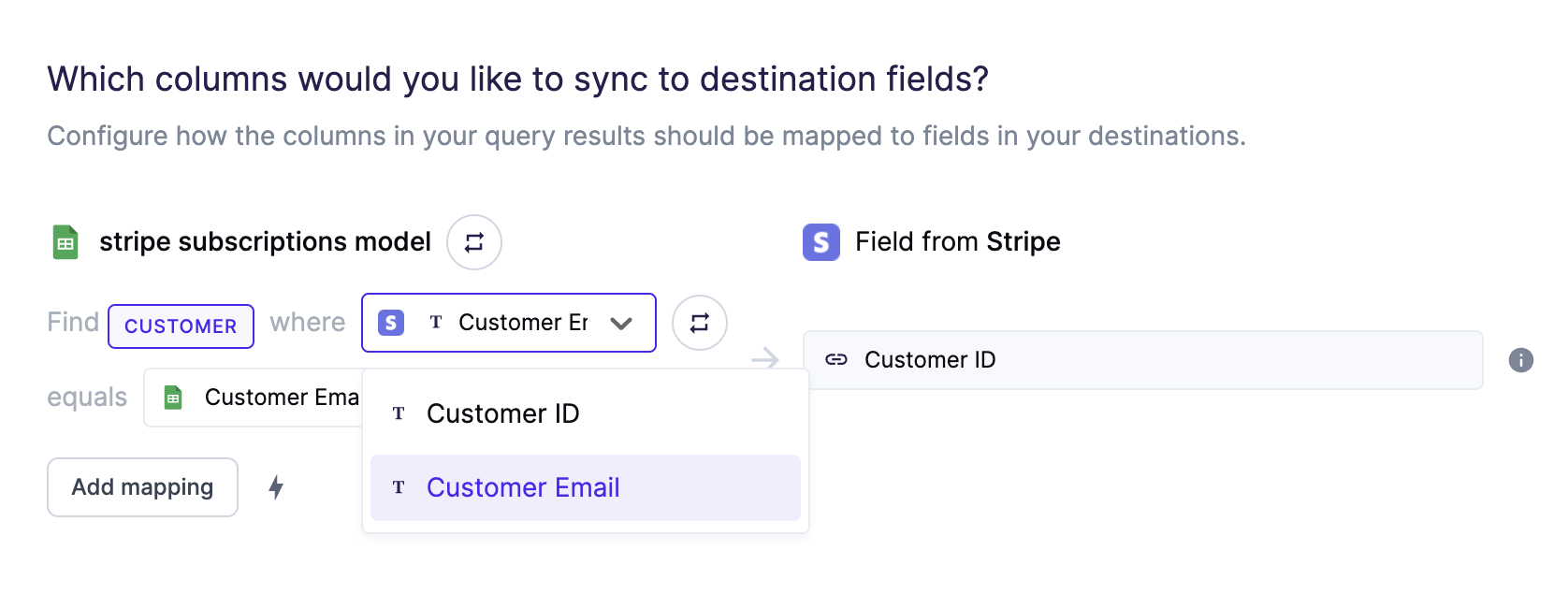
If you select Customer ID, a look-up is not required.
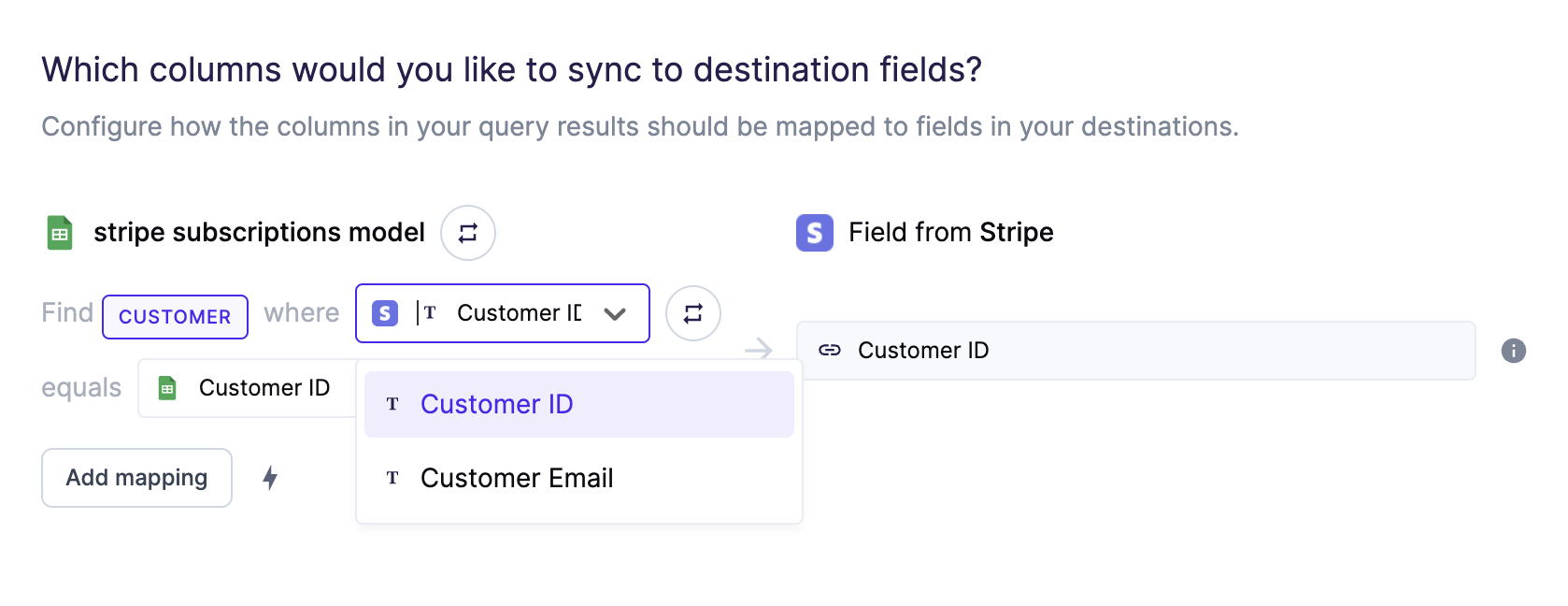
Delete behavior
The delete behavior defines how the sync behaves when the Hightouch sync engine recognizes that a record has been removed from your source. The Stripe integration only supports deletions in Upsert mode.
| Behavior | Description |
|---|---|
| Do nothing | Keep the invoice in Stripe |
| Delete the Stripe record | Remove the invoice from Stripe |
Invoice items
Record matching
You can match rows in your model with invoice items in Stripe on the following fields on the Invoice Item ID field.
Field mapping
You can sync columns from your source to Stripe default and custom fields. If you send data for a custom field that doesn't exist, Hightouch adds the field and automatically detects its type.
Refer to the inline mapping docs to see an example of how to map nested arrays like invoice items.
Associations
Hightouch can perform a reference look-up to associate an invoice item to a customer. After selecting the Customer ID Stripe field to map, a reference input appears. Similar to the Customer sync type, Hightouch can conduct a look-up using a Customer Email. Hightouch then sends the respective Customer ID in the request to Stripe.
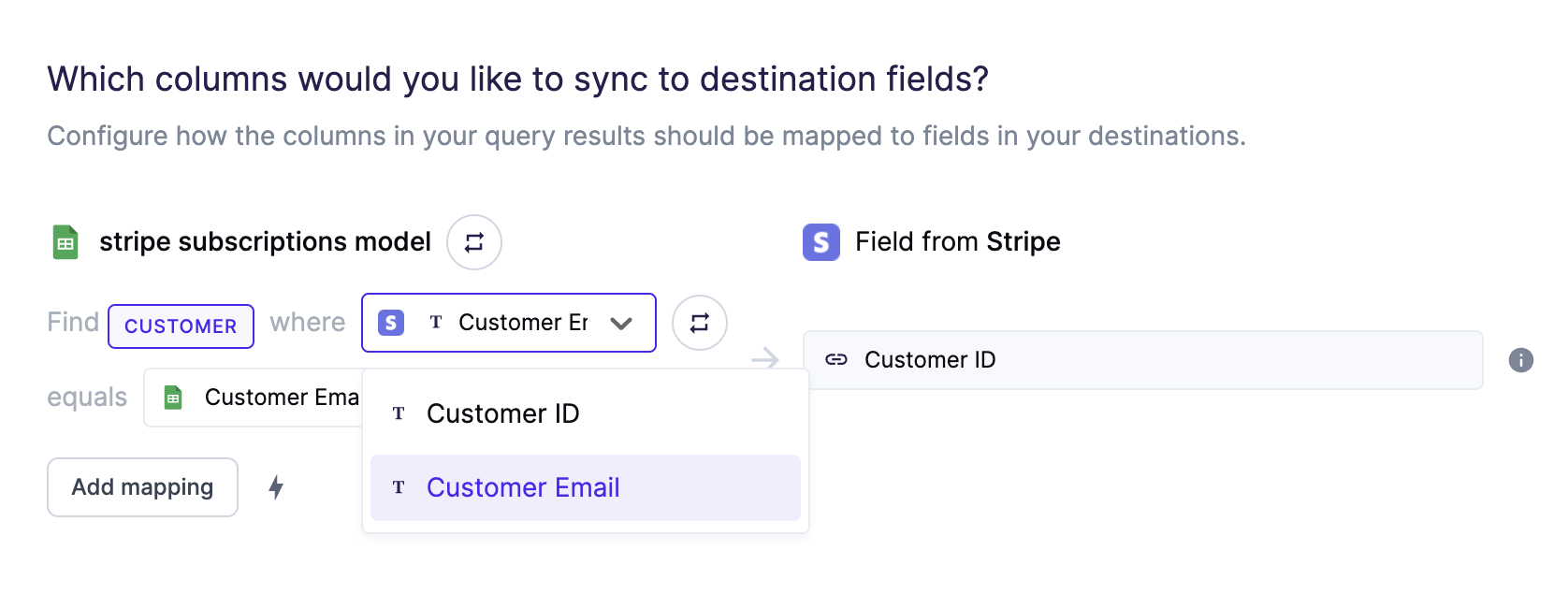
If you select Customer ID, a look-up is not required.
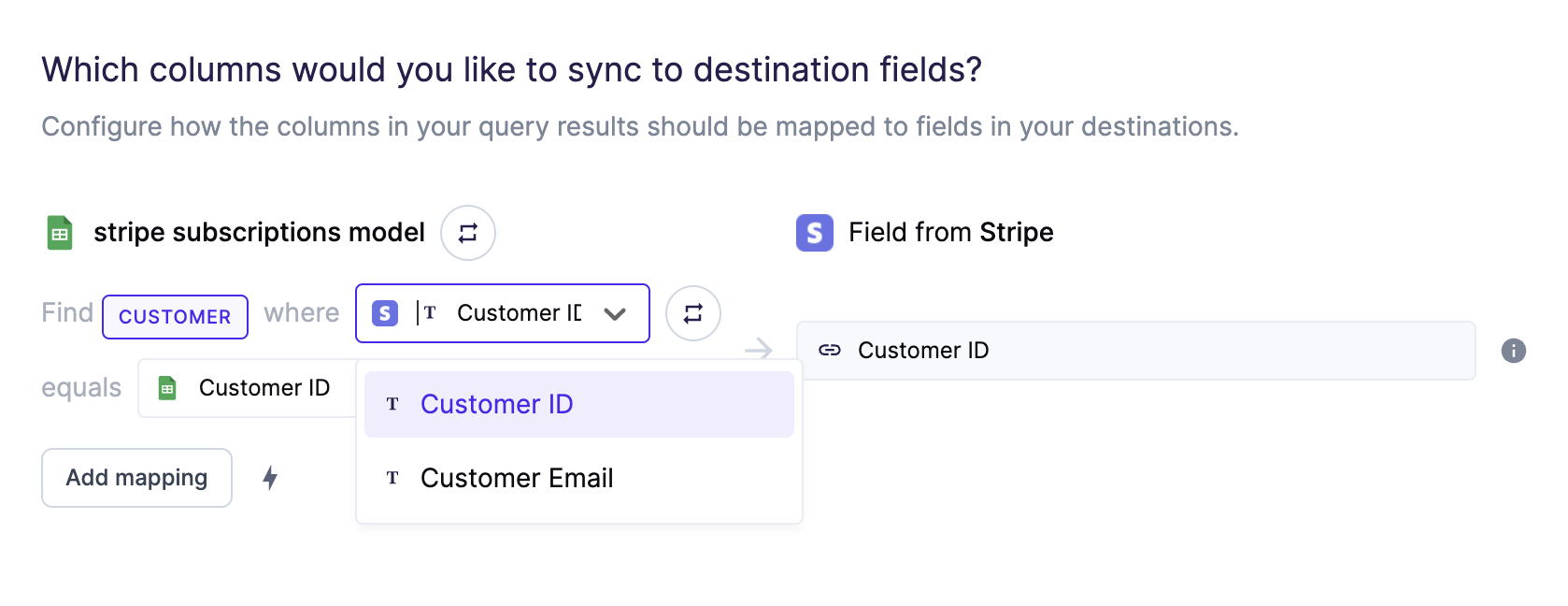
Delete behavior
The delete behavior defines how the sync behaves when the Hightouch sync engine recognizes that a record has been removed from your source. The Stripe integration only supports deletions in Upsert mode.
| Behavior | Description |
|---|---|
| Do nothing | Keep the invoice item in Stripe |
| Delete the Stripe record | Remove the invoice item from Stripe.* |
*Deletion is only supported if the associated invoice item is not attached to an invoice or if it's attached to a draft invoice, otherwise, Hightouch will do nothing to the existing invoice item in Stripe.
Quotes
Record matching
You can match rows in your model with quotes in Stripe on the following fields on the Quote ID field.
Field mapping
You can sync columns from your source to Stripe default and custom fields. If you send data for a custom field that doesn't exist, Hightouch adds the field and automatically detects its type.
Refer to the inline mapping docs to see an example of how to map nested objects like a quote's computed object.
Delete behavior
The delete behavior defines how the sync behaves when the Hightouch sync engine recognizes that a record has been removed from your source. The Stripe integration only supports deletions in Upsert mode.
| Behavior | Description |
|---|---|
| Do nothing | Keep the quote in Stripe |
| Delete the Stripe record | Remove the quote from Stripe |
Tips and troubleshooting
Common errors
If you encounter an error or question not listed below and need assistance, don't hesitate to . We're here to help.
Mismatched or missing data
Some Stripe object types have conditionally required fields based on other field values. You may receive Stripe API errors if the data you are syncing is incorrectly structured or if expected data is missing. We strongly recommend using Stripe's API documentation as reference when creating your Hightouch models and sync configurations.
If you run into any issues, . We're here to help.
Live debugger
Hightouch provides complete visibility into the API calls made during each of your sync runs. We recommend reading our article on debugging tips and tricks to learn more.
Sync alerts
Hightouch can alert you of sync issues via Slack, PagerDuty, SMS, or email. For details, please visit our article on alerting.