Audience: Business users (marketers, lifecycle/campaign managers)
Prerequisite: Set up an Agent →
By the end of this article, you’ll understand:
- What Inspector is and how it helps you QA AID campaigns
- How to navigate the Inspector interface
- How to preview past and future sends for individual users
- When and why to use Inspector during campaign setup and maintenance
What is Inspector?
Inspector gives you full transparency into how AI Decisioning is operating at the individual user level. You can:
- View messages that have been sent or are scheduled for each user
- Preview the content delivered (including any personalization)
It’s your go-to tool for campaign QA, user experience validation, and stakeholder demos.
Navigating to Inspector
You’ll find Inspector in the left sidebar at AI Decisioning > Inspector.
From here, you can:
- Select an agent from the dropdown (e.g., “First to second purchase”)
- Search for specific users by email or ID
- View upcoming and past messages per user
- Preview individual messages and check variable rendering
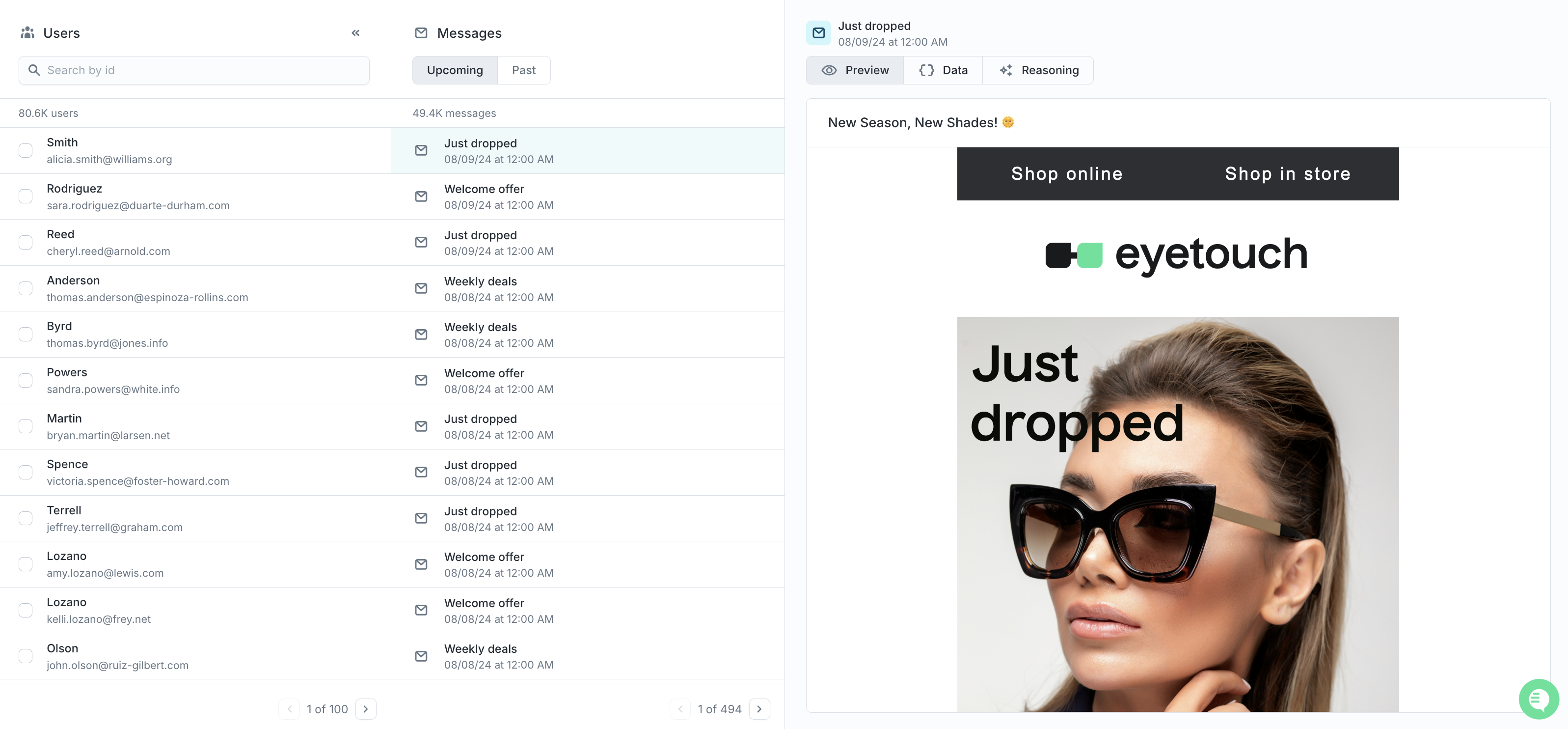
What you can do in Inspector
1. Look up any user
- Use the search bar to find a specific user by email or ID
- Select the user to see their messaging timeline for the selected agent
2. View upcoming actions
See what message(s) are scheduled to be sent next, and when. You can:
- Confirm that the action is appropriate for the user
- Check timing vs. guardrail configuration
- Preview the message before it sends
3. Review past messages
View the full history of messages AID has sent to that user within the selected agent. Each entry includes:
- The action name
- The timestamp of delivery
- Whether it was a variant
- The engagement outcome (if available)
4. Preview the message content
Click into any message to see a live preview, including:
- The ESP-rendered content
- Dynamic variables (e.g., subject lines, recommended items, user name)
- Creative variant selected
Use cases for Inspector
| Scenario | How Inspector helps |
|---|---|
| You want to QA a new campaign | Look up a test user to preview all upcoming messages before launch |
| You’re troubleshooting timing or eligibility logic | See when the next send is scheduled and which guardrails are active |
| You’re preparing for a campaign review | Pull real user examples to showcase how personalization is working |
| You want to see which variants are being delivered | Compare different users to see which subject lines, CTAs, or dynamic content blocks are being selected. |
What’s next
Collections → Add dynamic product or content recommendations