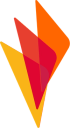Empower advertisers and publishers with Awin's affiliate marketing platform to grow their businesses online.
Supported syncing
| Type | Description | Supported Sync Modes | API Reference |
|---|---|---|---|
| Orders | Sync data from any source to Awin orders | Insert | Orders docs |
For more information about sync modes, refer to the sync modes docs.
Required Permissions
Your AWIN account should have Full Access or Admin level permissions to use the Conversion API to manage orders. If you don't have either of these permission levels, contact your Organization Administrator to request access.
Connect to Awin
Go to the Destinations overview page and click the Add destination button. Select Awin and click Continue. You can then authenticate Hightouch to Awin.
Enter the following fields into Hightouch:
- OAuth 2.0 Token: Find your OAuth 2.0 Token under API Credentials in the User dropdown.
- Advertiser Id: Find your Advertiser Id on the Overview page for your Profile.
Sync configuration
Once you've set up your Awin destination and have a model to pull data from, you can set up your sync configuration to begin syncing data. Go to the Syncs overview page and click the Add sync button to begin. Then, select the relevant model and the Awin destination you want to sync to.
Syncing orders
Sync data from any source to Awin orders.
Field mapping
Hightouch lets you sync order properties via field mapping.
Tips and troubleshooting
Common errors
To date, our customers haven't experienced any errors while using this destination. If you run into any issues, please don't hesitate to . We're here to help.
Live debugger
Hightouch provides complete visibility into the API calls made during each of your sync runs. We recommend reading our article on debugging tips and tricks to learn more.
Sync alerts
Hightouch can alert you of sync issues via Slack, PagerDuty, SMS, or email. For details, please visit our article on alerting.