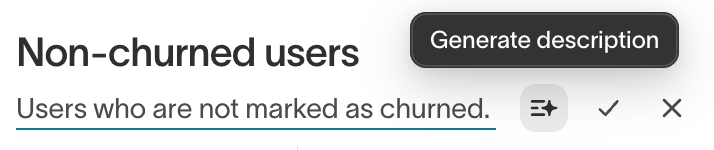| Audience | Marketers |
| Prerequisites | A saved audience. (Optional) At least one dashboard |
Use the Audience Overview as your audience’s homepage to track size, activity, and sync health, or attach a custom dashboard to surface the metrics most relevant to your goals.
The Audience Overview page is the landing page for all of your audiences. You’ll see a dashboard of charts that help you validate how an audience is built and monitor its health over time.
What you’ll see
When you open an audience, the Overview tab shows a default dashboard with key charts:
- Audience size: Current total number of members
- Audience size over time: A line chart showing membership growth and change trends
- Audience events: Top events by members of the audience
- Syncs: Completed syncs over past 7 days
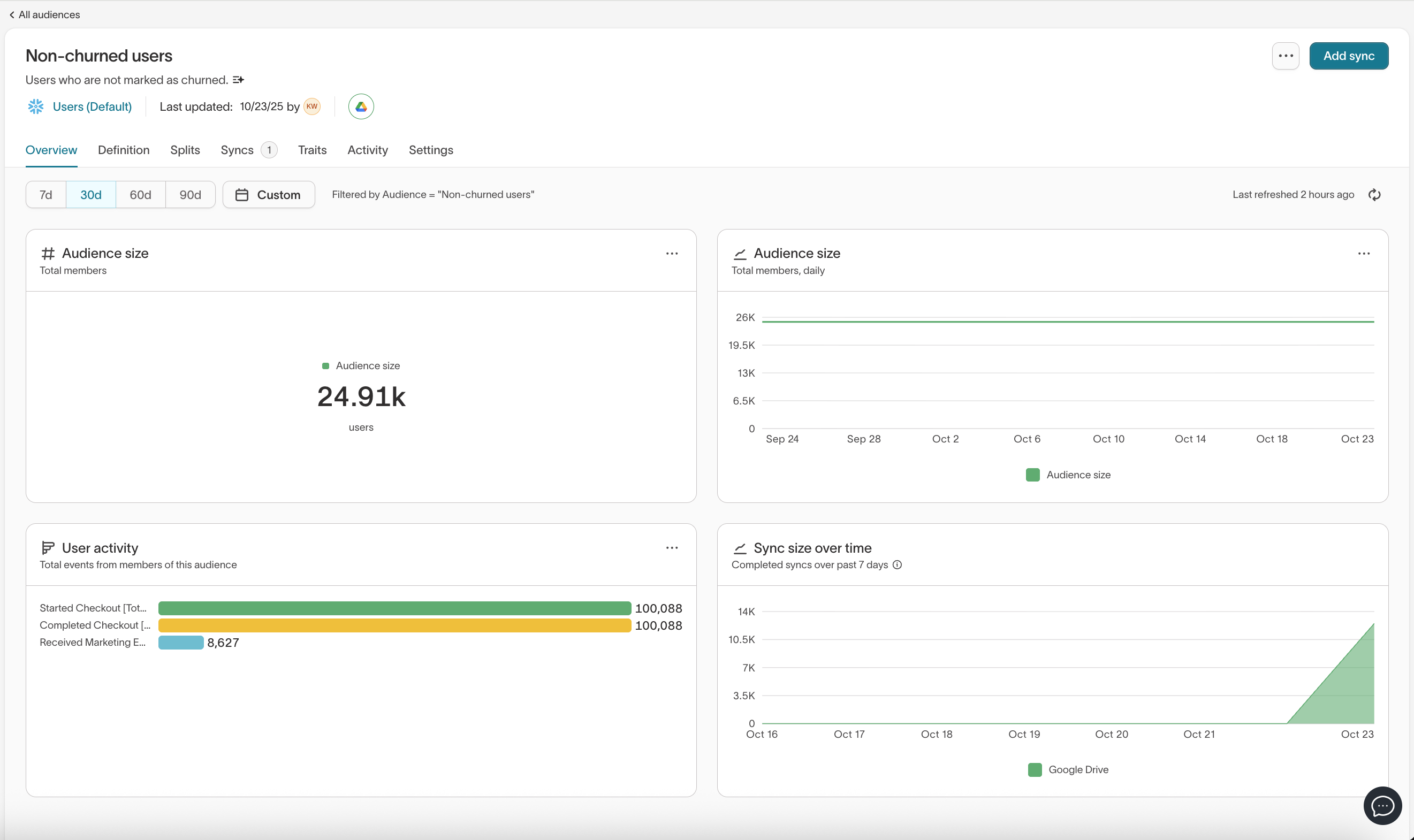
You will need to refresh to view chart information.
Saved metrics
If your workspace has defined metrics for your parent model (for example, purchases or revenue), these appear as key KPIs in the Audience Overview. These appear at the end of the default dashboard. If you use a custom dashboard, these will not appear.
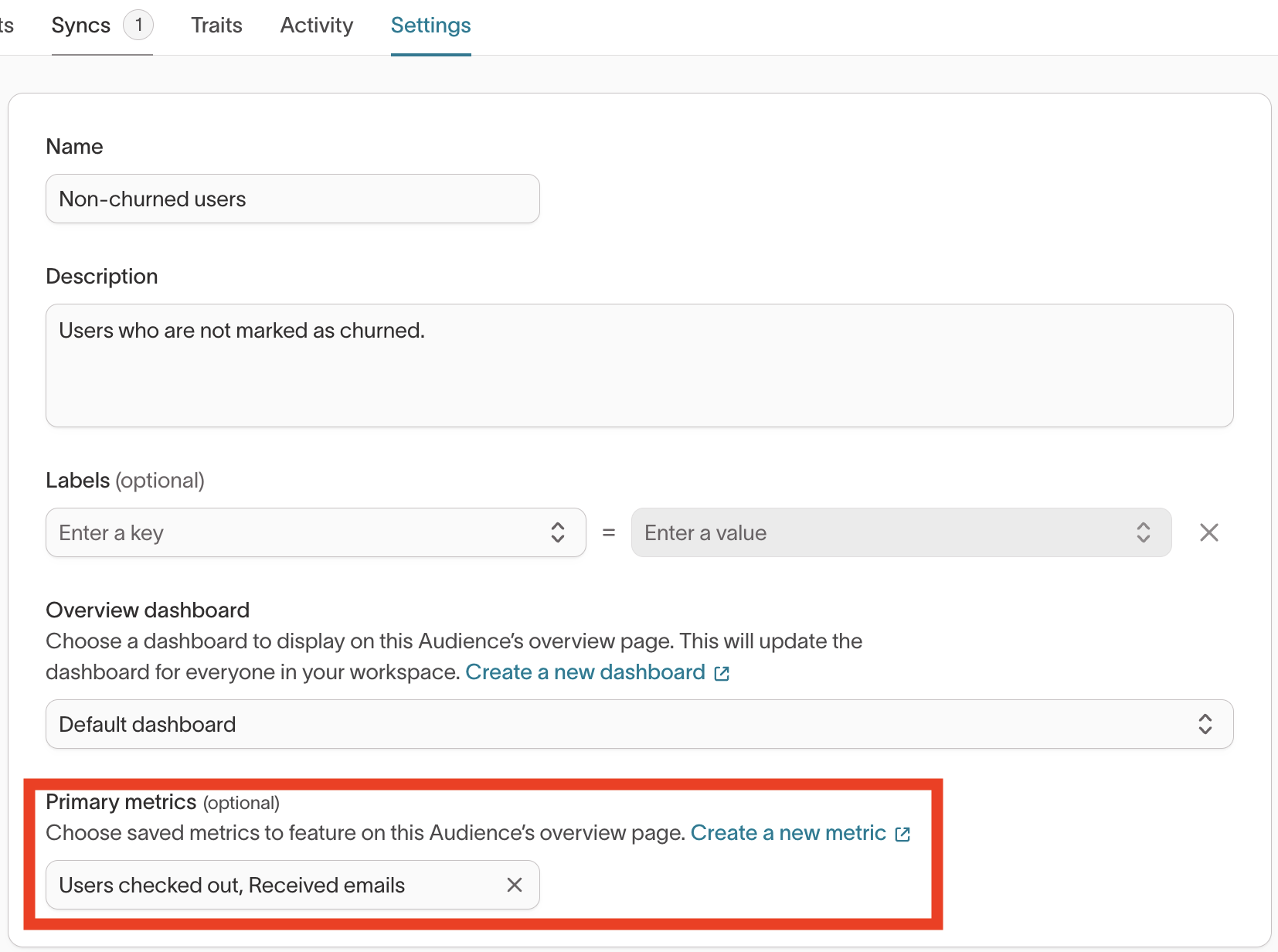
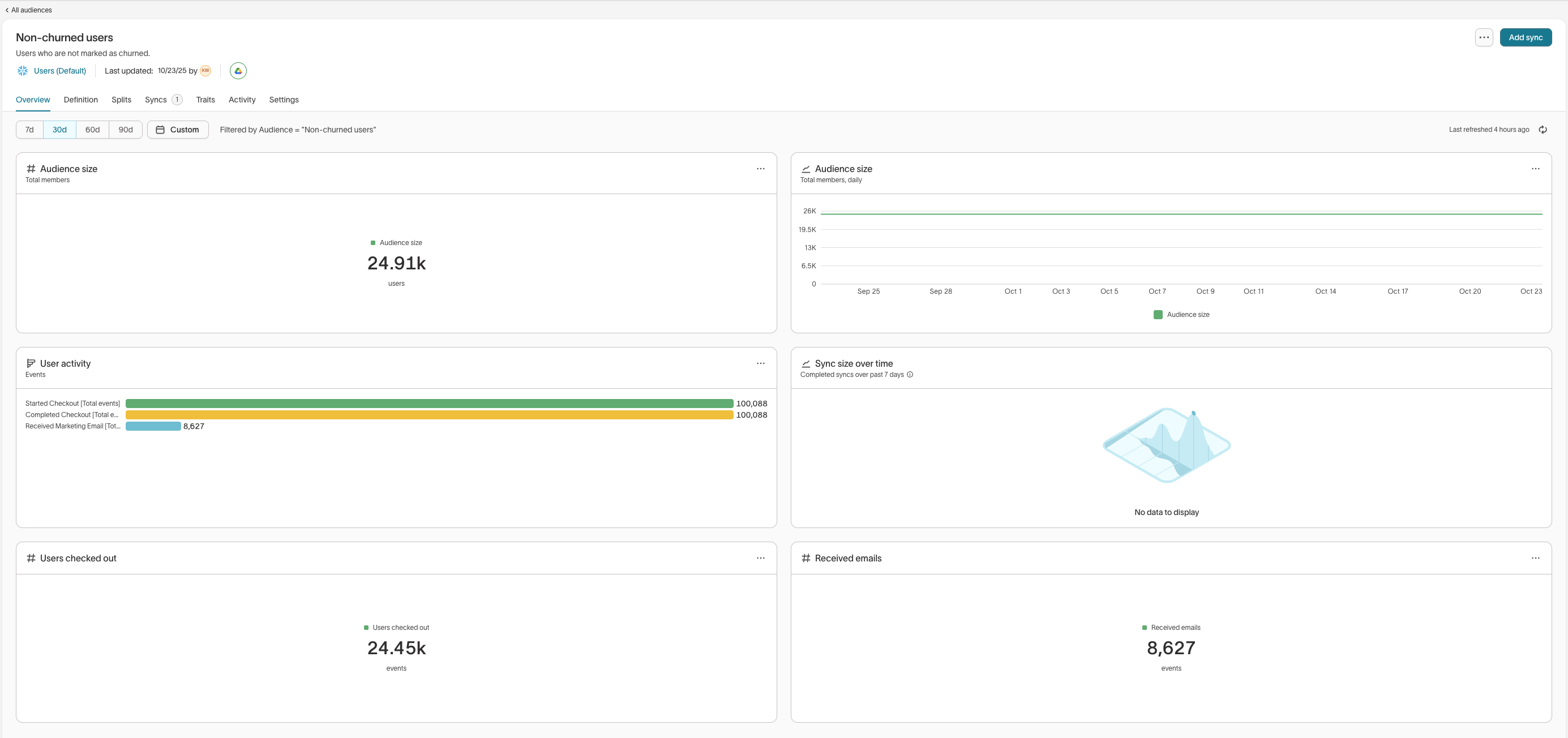
Custom Dashboards
You can replace the default dashboard with one of your own:
- Go to Audience settings (during creation or later by editing)
- Under Overview dashboard, select an existing dashboard to attach
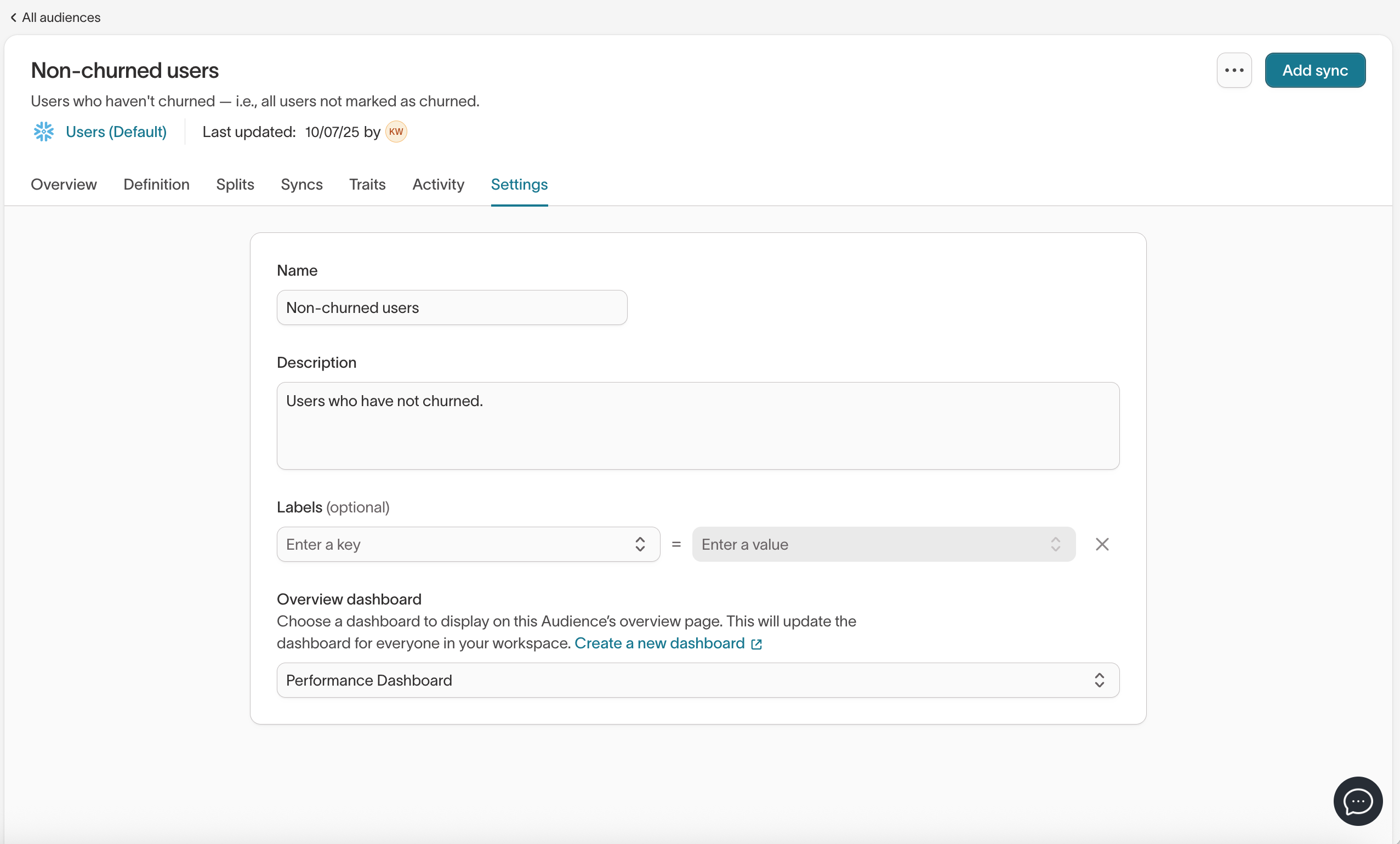
The attached dashboard automatically filters to your audience.
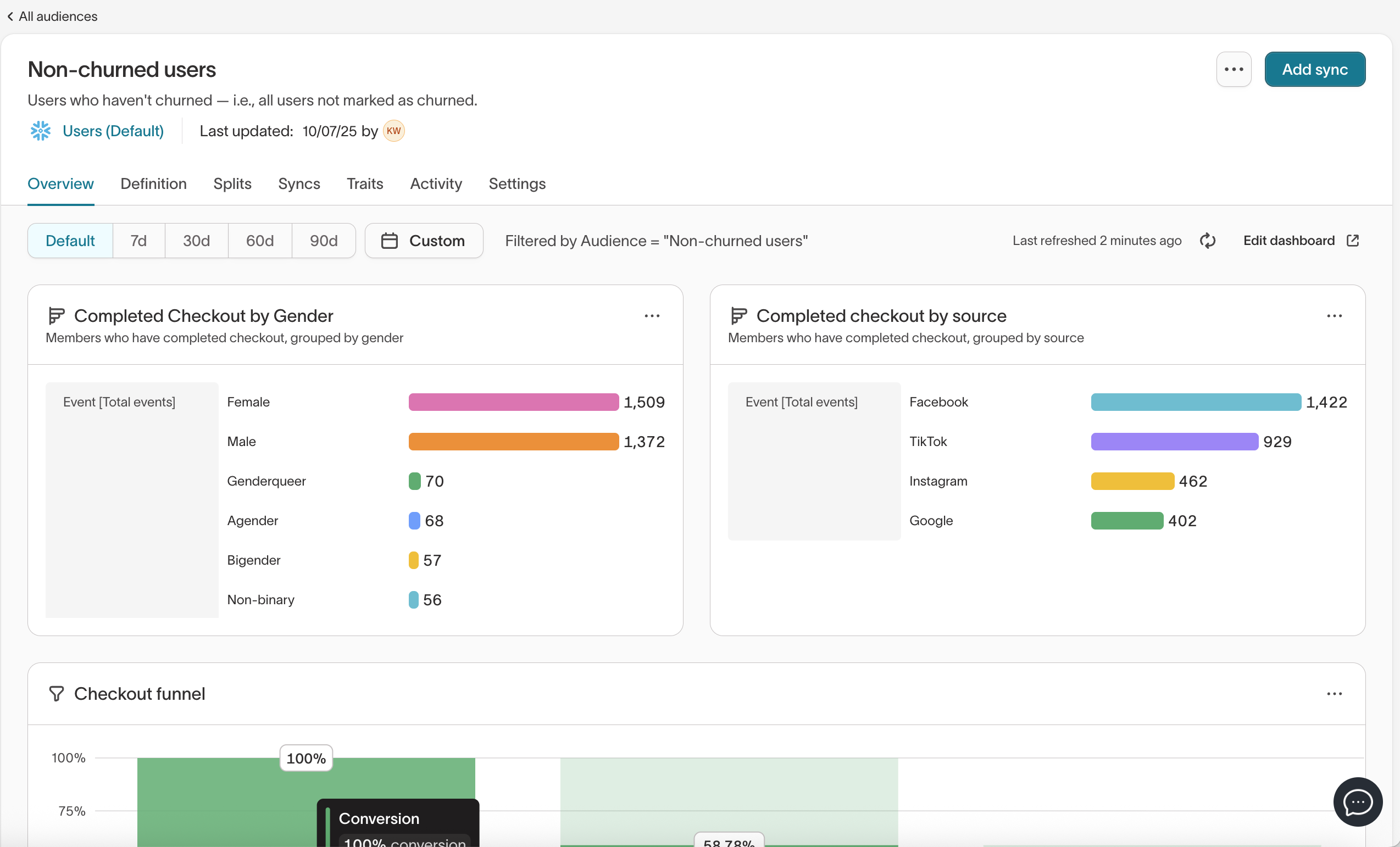
Key points:
- The same dashboard can be reused across multiple audiences
- Global dashboard filters are hidden automatically to avoid conflicts when rendered in the audience overview. The original dashboard’s filters remain intact.
Features and behaviors
- Time filters: You can switch between 7, 30, 60, 90-day, or custom windows.
- Caching: Charts respect the same caching rules as dashboards, so repeated queries are optimized.
- Sampling: If an audience uses sampling, the Overview reflects those settings.
- Permissions: Anyone who can view details about an audience's members can also see its Overview. Only editors can change or attach dashboards.
- AI description: You can automatically generate a semantic summary of your audience.