Overview
The ads dashboard is the best way to view performance for ad campaigns across any ad channels. You can report on platform level metrics like ad spend and impressions or see conversions from each campaign with customized attribution models.
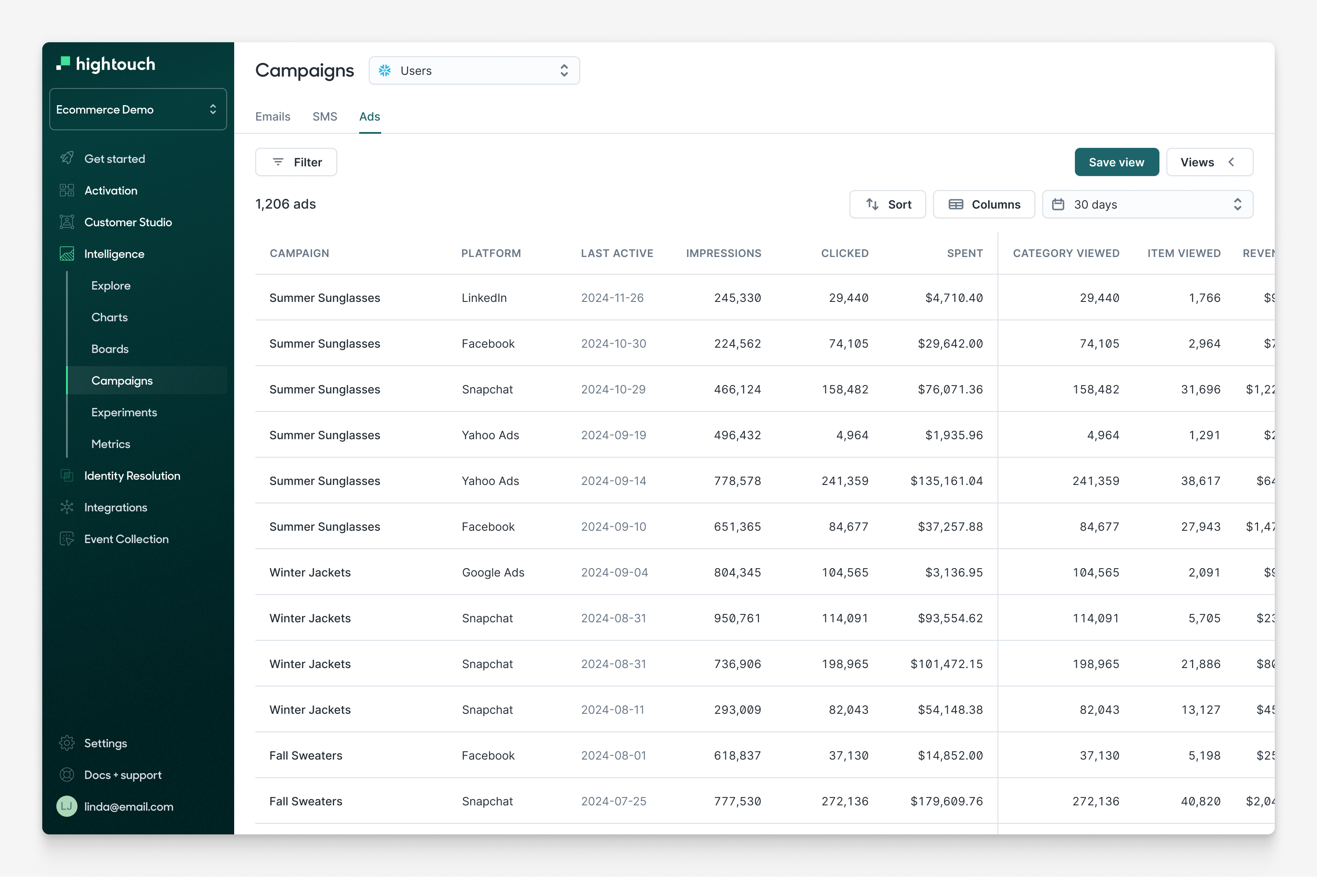
Configuring your view
To configure your view, follow these steps to select the appropriate columns:
1. Select columns
-
Asset columns
Asset columns describe the asset and include attributes such as the created date, author, status, account, channel, and geography. These columns are sourced from the asset model in the schema layer.
-
Asset metrics
Asset metrics typically include cost, clicks, and impressions. For ads reporting, these metrics are loaded from ad platforms and processed in the warehouse. Note that these metrics are usually reported at the campaign/ad set/ad level and cannot be tied to individuals. Learn more from dbt docs. These metrics are created from the ad stats model in the schema layer.
-
Conversion metrics
Conversion metrics are based on metrics defined in the metrics layer and use the attribution model defined in the attribution layer. Common conversion metrics include the number of transactions, total revenue, unique user transactions, bookings, and product views. These metrics can be derived from any customer event, both online and offline.
2. Apply filters
Filters enable you to customize the view to see only the campaigns or ads that are relevant. You can filter on any of the columns defined above. Common filters include filtering by campaign name, campaign dates, or spend amounts. You can apply string-based filters or numeric filters.
3. Time range
Campaign Intelligence has four default time ranges: 7 days, 14 days, 30 days, and 90 days.
Note: the time range is not to be confused with the attribution lookback window. The time range only determines which conversions to report in the UI, whereas the lookback window in the attribution model determines which touchpoints should be attributed for a conversion.
4. Column sorting
You can customize your view by sorting your columns either alphabetically or numerically.
Saving your view
You can save a view to revisit later or share across your team. The saved view captures the current filters, sorts, visible columns, and time range for a given table. You can quickly switch between them in the "Views" menu.
Additional documentation is coming soon, please if you're interested in this feature.