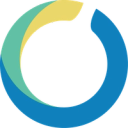Adform empowers your marketing team to analyze conversion events and develop real-time feedback on the effectiveness of your campaigns.
Supported syncing
| Type | Description | Supported Sync Modes | API Reference |
|---|---|---|---|
| Conversions | Sync conversion event data to Adform | Insert | Conversions docs |
For more information about sync modes, refer to the sync modes docs.
Connect to Adform
Go to the Destinations overview page and click the Add destination button. Select Adform and click Continue. You can then authenticate Hightouch to Adform.
Enter the following fields into Hightouch:
- Tracking Setup ID
- Tracking Domain
Sync configuration
Once you've set up your Adform destination and have a model to pull data from, you can set up your sync configuration to begin syncing data. Go to the Syncs overview page and click the Add sync button to begin. Then, select the relevant model and the Adform destination you want to sync to.
Syncing conversions
Sync event conversions data to Adform
Record matching
You can match rows from your model to conversions in Adform on any column in your model and any field in Adform. Ensure the data types of the model column and Adform field you select match. Refer to the record matching docs for more information.
Field mapping
Hightouch lets you sync event properties via field mapping.
Tips and troubleshooting
Common errors
To date, our customers haven't experienced any errors while using this destination. If you run into any issues, please don't hesitate to . We're here to help.
Live debugger
Hightouch provides complete visibility into the API calls made during each of your sync runs. We recommend reading our article on debugging tips and tricks to learn more.
Sync alerts
Hightouch can alert you of sync issues via Slack, PagerDuty, SMS, or email. For details, please visit our article on alerting.