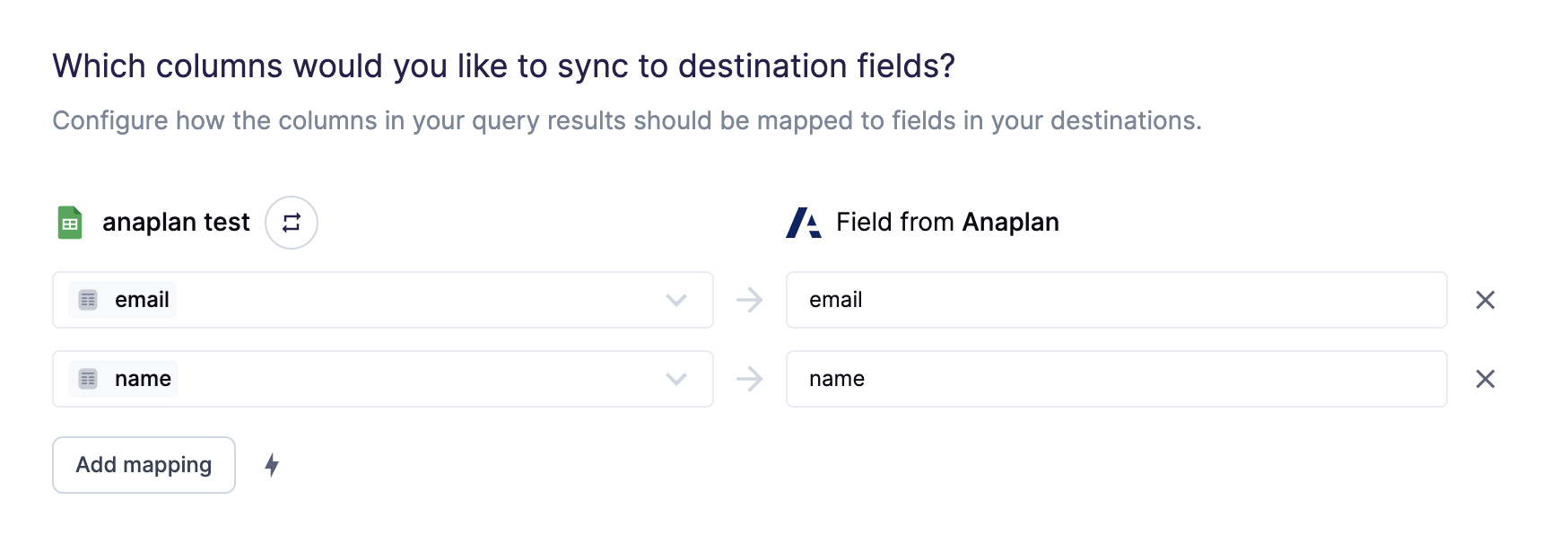Optimize enterprise performance using fresh data from your data warehouse
Overview
With the Anaplan destination, Hightouch can automate file uploads and trigger import actions in Anaplan. This flexible integration allows you to import a variety of data from your warehouse, such as purchase orders, customer data, and more.
Supported syncing
| Sync Type | Description | Supported Sync Modes | API Reference |
|---|---|---|---|
| Records | Sync data from any source to Anaplan records | Insert, All | Import action docs |
For more information about sync modes, refer to the sync modes docs.
The order of rows in synced data may differ from how they appear in your model. This is expected behavior and applies to all sync modes. Learn more about row ordering →
Setup
Select which auth type to use oAuth or basic auth (username and password).
OAuth
Setup Anaplan OAuth client
Hightouch supports Anaplan OAuth clients that have the type Authorization code grant with both non-rotatable and rotatable refresh tokens.
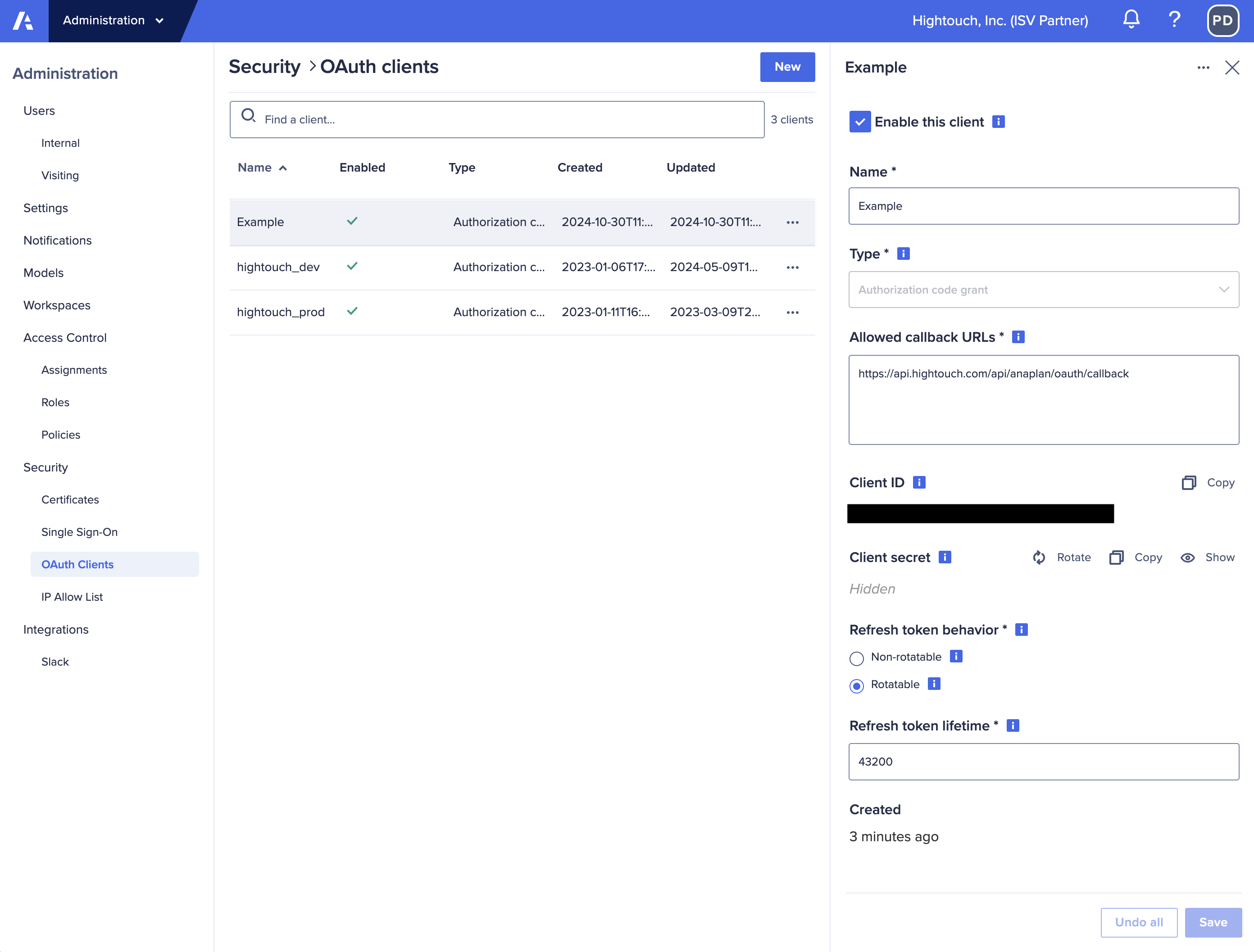
- Non-rotatable: The refresh token used for getting access tokens do not expire for as long as you allow the connection.
- Rotatable: The refresh token used for getting access tokens changes every time a new access token is retrieved.
Rotatable tokens require setting a Refresh token lifespan in Anaplan. This
setting is the total time in seconds before the connection will need to be
re-authenticated in Hightouch.
Ex: Setting Refresh token lifespan token to 604800 (7 days) will rotate the
refresh token every time an access token expires but will require you to re-authenticate
your account at the end of that time. Until you re-authenticate all syncs will
continue to fail. More detail on refresh tokens
Use Non-rotatable refresh tokens for syncs to minimize chances of sync failures.
Connecting with Hightouch
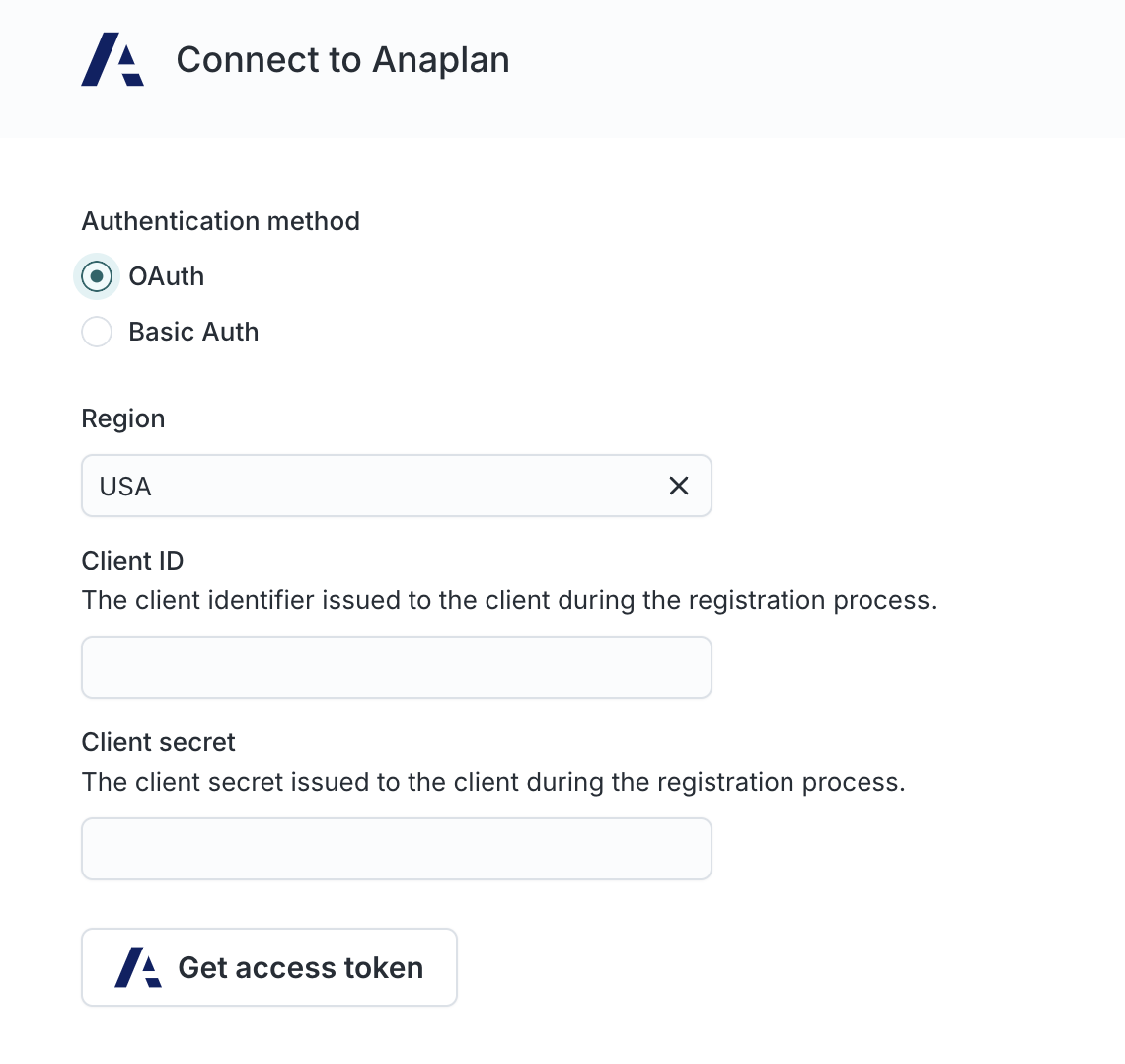
Select the region you want to connect to and then enter your client ID and client secret. Your client ID and secret are provided by Anaplan when you setup your OAuth client.
Continue through the auth flow to connect your account.
Basic auth
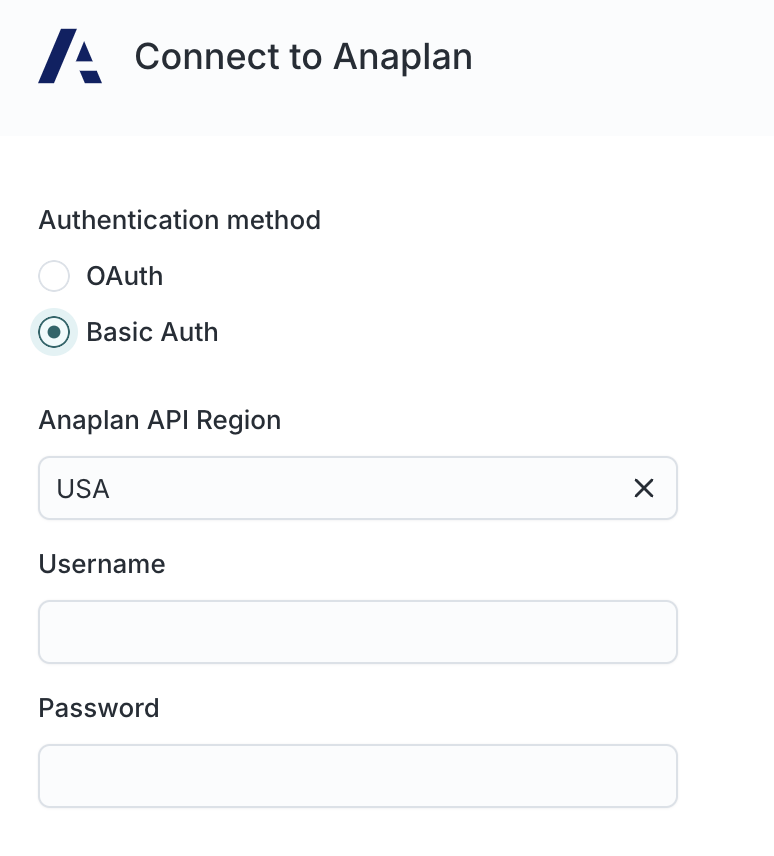
Select the region you want to connect to and enter your username and password.
You may need to create an IP whitelist for Hightouch servers to allow authentication
Creating a import data source in Anaplan
You must create an existing data source for Hightouch to upload data into. Navigate to your model -> Model settings -> Actions -> Import Data Source. Create a new "Import Data Source" by uploading a placeholder CSV.

The Hightouch integration will overwrite this CSV with data from your warehouse based on the mappings in your sync configuration.
Creating an import in Anaplan
You can optionally create imports based on the data source, and trigger them after the upload is complete in Hightouch. Navigate to a list and click the "Import" button. After selecting the placeholder data source, you can create an import that can then be selected in Hightouch and viewed in the imports page.
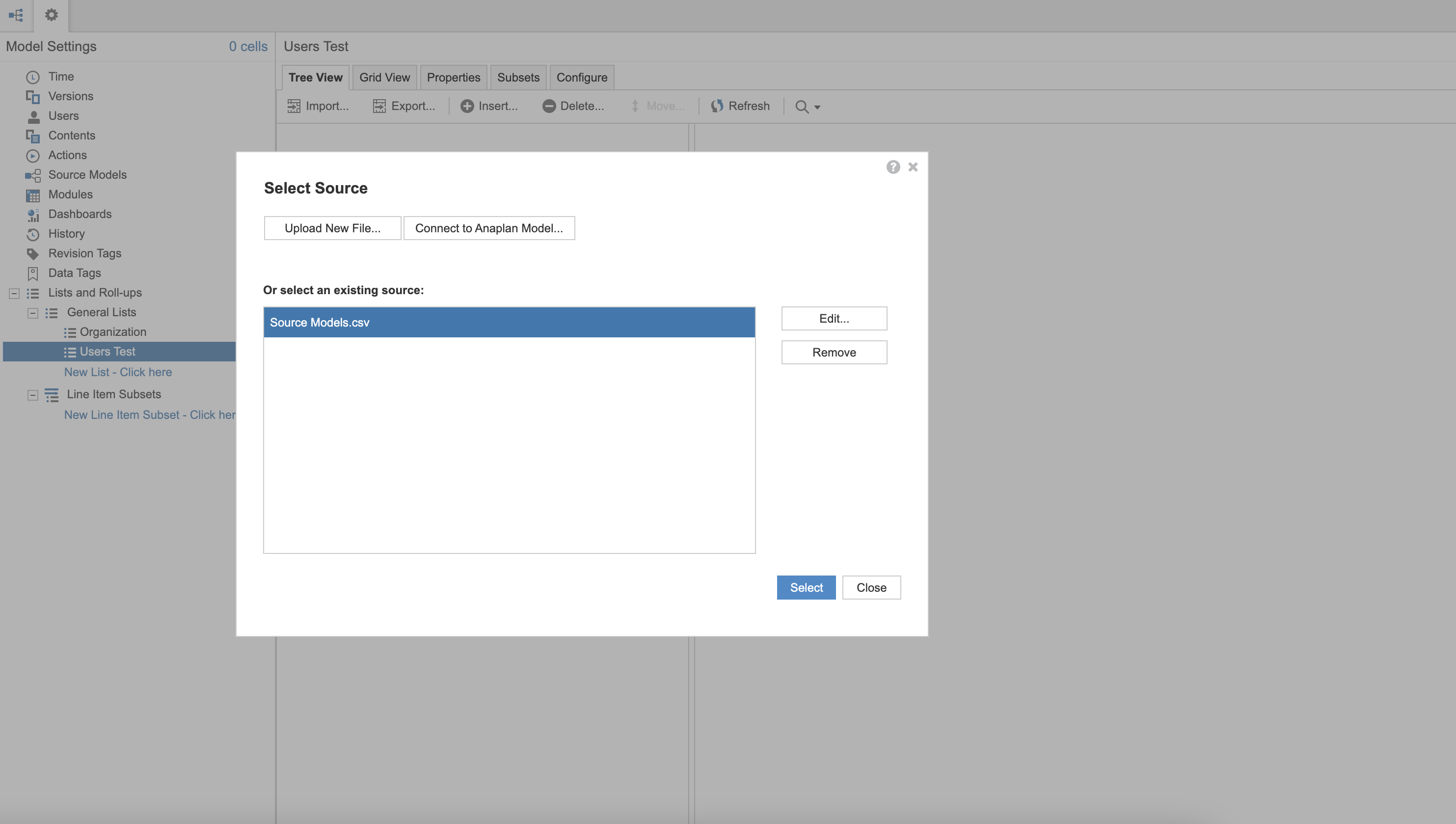
Creating a sync in Hightouch
After setting up the data source and imports in the Anaplan destination, you can use Hightouch to automate sending data to the data sources and triggering the import by creating a sync.
Selecting the model and import data source
Select the model and data source that you created (or an existing one). Please keep in mind that Hightouch will overwrite the import data source. You can choose between two modes:
- Insert: The data source is overwritten with only the rows that have been added since the last run.
- All: The data source is overwritten with the full results of the query in this run.
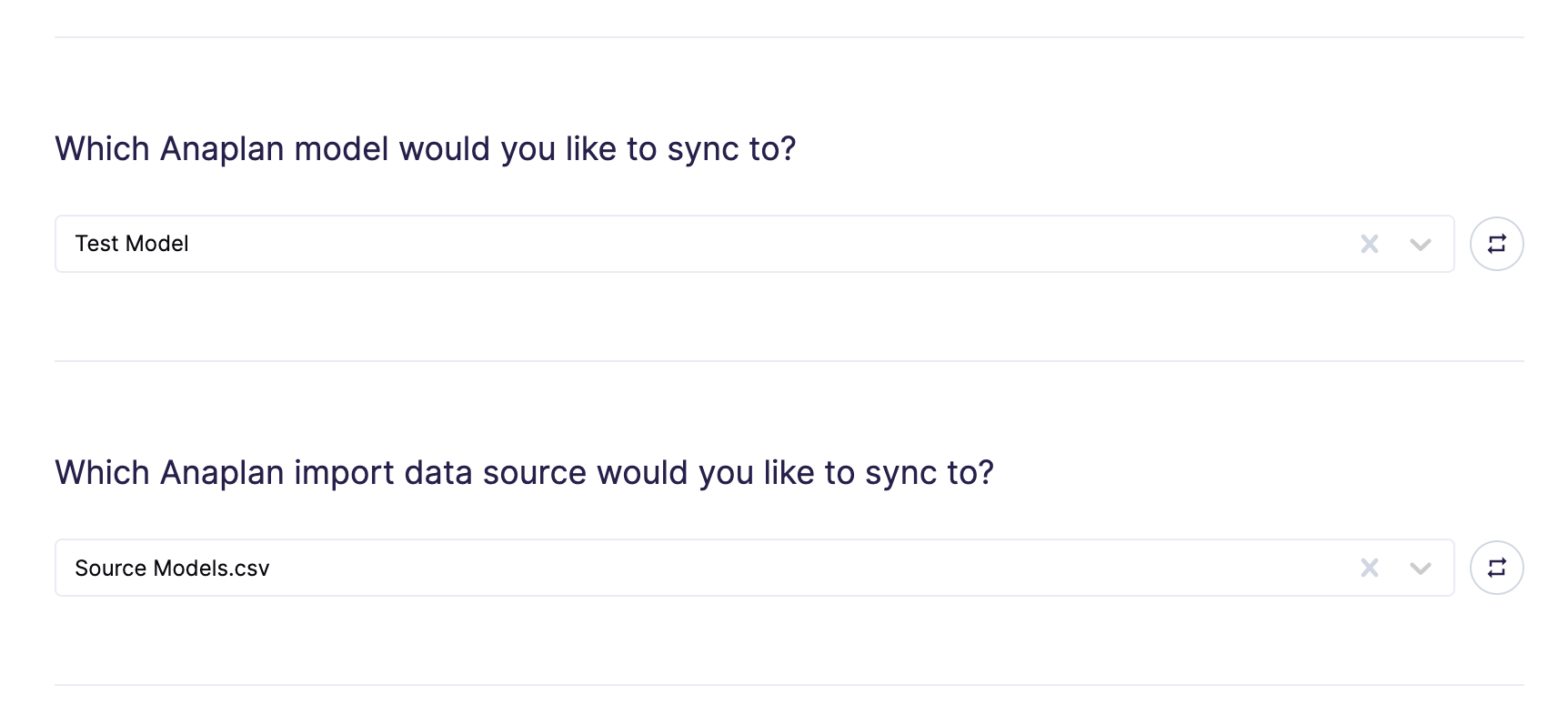
Selecting the triggered imports
You can select one or more imports to trigger after the data source upload is complete. By default, Hightouch triggers these imports in parallel. Hightouch will wait until the imports are complete before completing the sync.
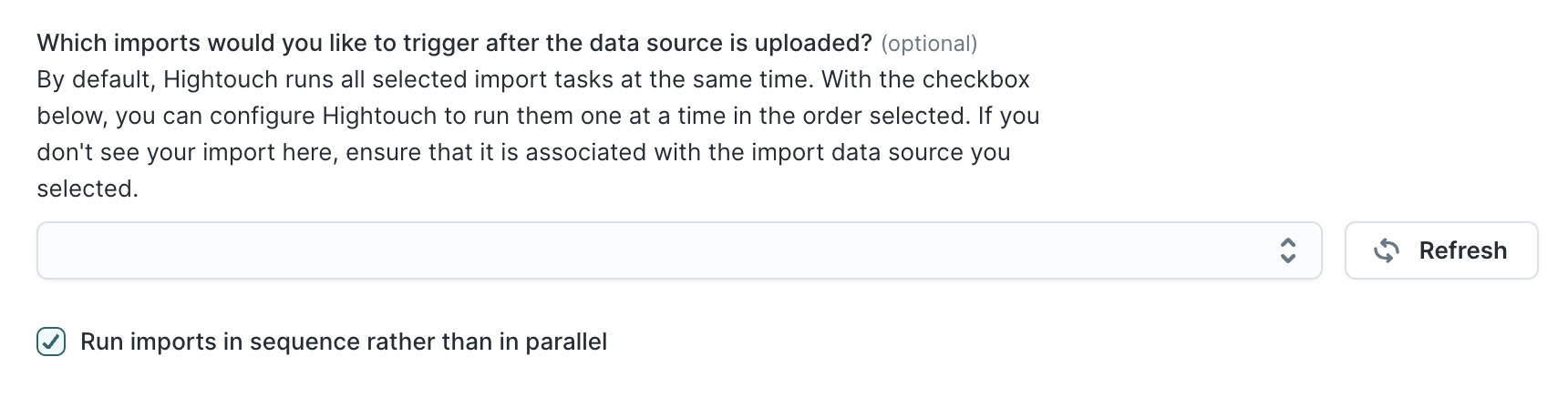
Mapping your columns
You can map the columns in your Hightouch model to columns in your Anaplan data source.
The Anaplan column names you map to in Hightouch must exactly match the column names configured your Anaplan data source. The columns must also be in the same order as they appear in your data source. Incorrect column names or order mismatch will cause your sync to error.