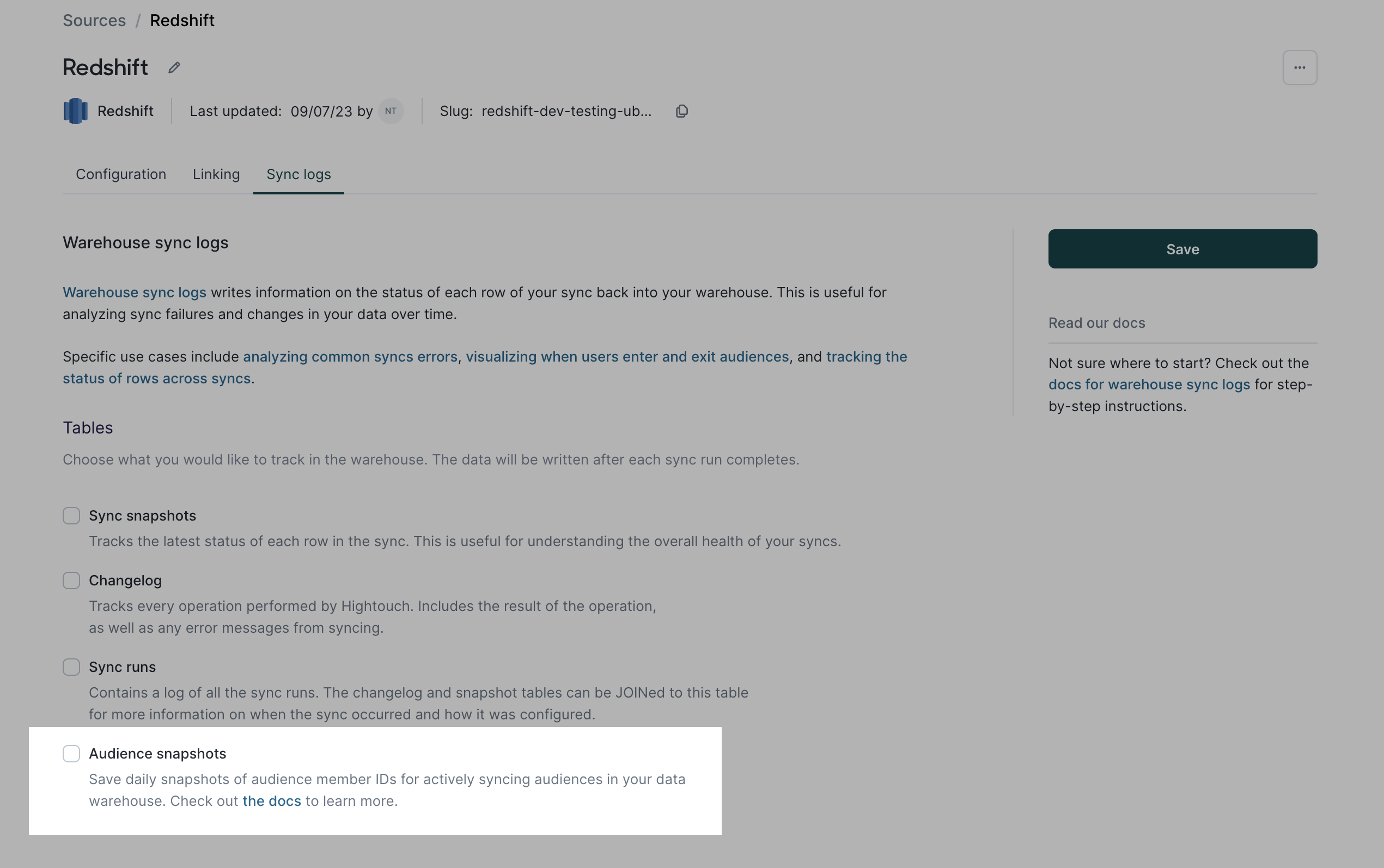| Audience | Platform admins who want a historical record of audience membership to analyze when users entered or exited campaigns. |
| Prerequisites |
|
Audience snapshots give marketers a historical record of who was in an audience and when. This is useful for evaluating campaign reach, tracking changes in membership over time, and enabling downstream analysis or reporting.
Learning objectives
After reading this article, you'll be able to:
- Understand how audience snapshots work in Customer Studio
- Enable snapshotting on your source
- Access and interpret snapshot data in your warehouse
Overview
After each sync of an audience, Customer Studio saves a snapshot of that audience's membership. These snapshots are written to your data warehouse and include:
- Only audience member IDs and no other customer data
- A timestamp for when each member entered or exited the audience
- The event type (
enterorexit) - An optional split group ID, if audience splits are enabled
WRITE permissions to your warehouse. Snapshots are only available for sources using the Lightning sync engine. Snapshot table schema
Snapshots are stored in a single shared table in the Hightouch Planner schema in your warehouse: hightouch_planner.audience_membership
| Column | Type | Description |
|---|---|---|
ht_row_id | string | The primary key of the user. Stringified if the original value is not a string. |
ht_audience_id | string | The ID of the audience. |
ht_timestamp | timestamp | When the user entered or exited the audience. |
ht_event_type | string | Either enter or exit, depending on the change. |
ht_split_group | string | The split group ID the user belongs to (if applicable). null if no split was applied. |
Each table row contains the audience member's ID, the timestamp of when the snapshot occurred, and either an enter or exit event type.
An audience's first snapshot records current membership in the form of enter events for every member.
Subsequent snapshots only contain changes to membership—either enter events for new members or exit events for members who aren't present in that snapshot but were in the previous one.
Enable snapshots
To enable snapshots for a given source:
- Navigate to your Source
- Go to the
Sync logtab. - Enable Audience snapshotting using the toggle.
Once enabled, snapshots will be automatically taken after each successful sync.