| Audience | Marketers, lifecycle leads, and campaign analysts |
| Prerequisites | At least one running Agent → |
Insights helps you measure and understand how your AI Decisioning agents perform. Explore which messages, audiences, and timing strategies drive your key outcomes and use those findings to improve results over time.
Learning objectives
After reading this article, you’ll know how to:
- Navigate the Insights dashboard and its views
- Interpret metrics like conversion, lift, and engagement
- Explore audience, creative, and timing performance
- Apply insights to improve future campaign results
Overview
Insights is the analytics hub for AI Decisioning. It shows you not only how your agents perform, but also why, so you can make data-informed creative and scheduling decisions.
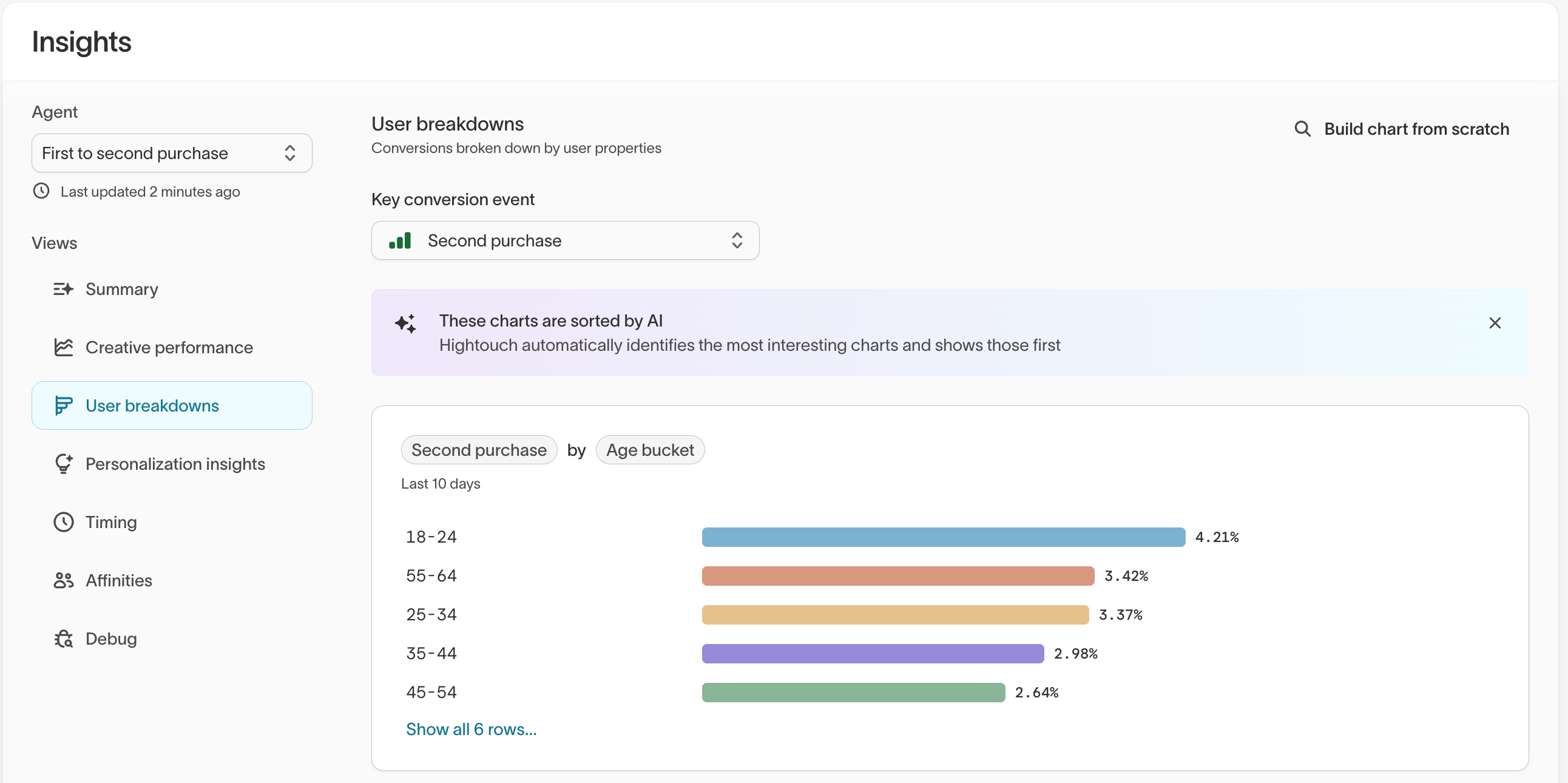
Use Insights:
- After launching an agent to track performance in real time
- During optimization to identify top-performing segments or messages
- Before making changes to content or targeting
- For reviews and reporting to measure lift and summarize learnings for stakeholders
Hightouch automatically prioritizes the most relevant charts so you can focus on the trends that matter most.
Navigate to Insights
In the Hightouch app, go to AI Decisioning → Insights
Insights views
Each view highlights a different aspect of campaign performance.
| View | Purpose | Example questions |
|---|---|---|
| Summary | Provides a top-level report of results, trends, and creative takeaways. | What themes or tones are performing best right now? |
| Creative performance | Compares message-level metrics like sends, conversions, and engagement. | Which message or subject line is driving the most conversions? |
| User breakdowns | Shows conversion performance by audience segment. | Which demographic or loyalty tier performs best? |
| Personalization insights | Highlights which offers or creative types perform best for specific groups. | What incentives resonate most with younger users? |
| Timing | Displays when users are most likely to engage, using a day/time heatmap. | What send windows generate the highest conversion rates? |
| Affinities | Reveals relationships between user traits and creative variables. | Do certain demographics respond better to a specific tone or send time? |
| Debug | Provides diagnostic plots and run details for analysts. | Is my agent collecting and processing outcome data correctly? |
Explore each view
1. Summary
Get an at-a-glance view of your agent’s overall performance and top insights.
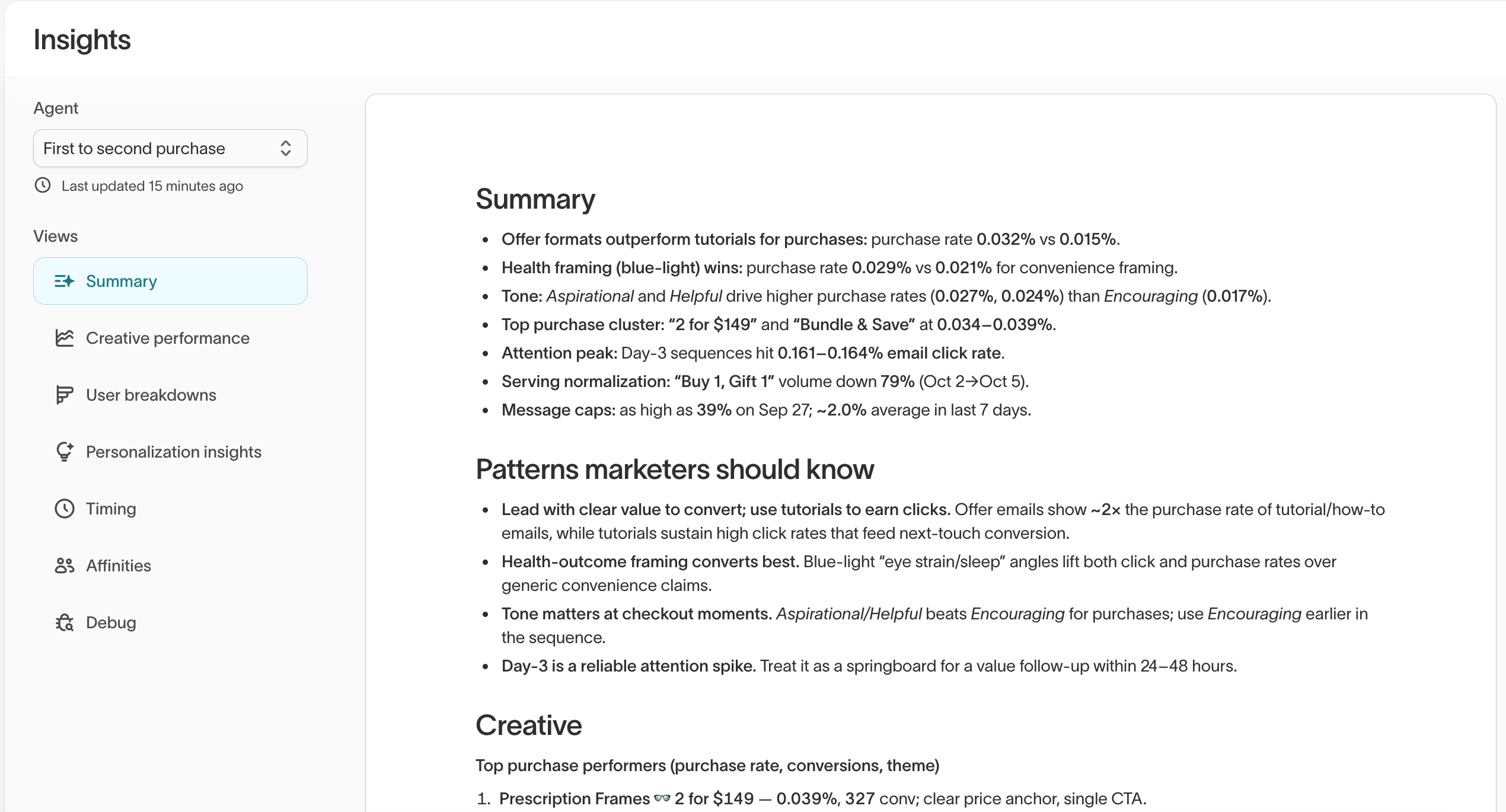
The Summary includes:
- Performance highlights showing top-performing creative and audience signals
- Patterns marketers should know, based on behavior and conversion data
- Creative examples that illustrate what’s driving performance
Use this view to guide weekly reviews or summarize campaign results for your team.
2. Creative performance
Compare all message variants side by side across your key performance metrics.
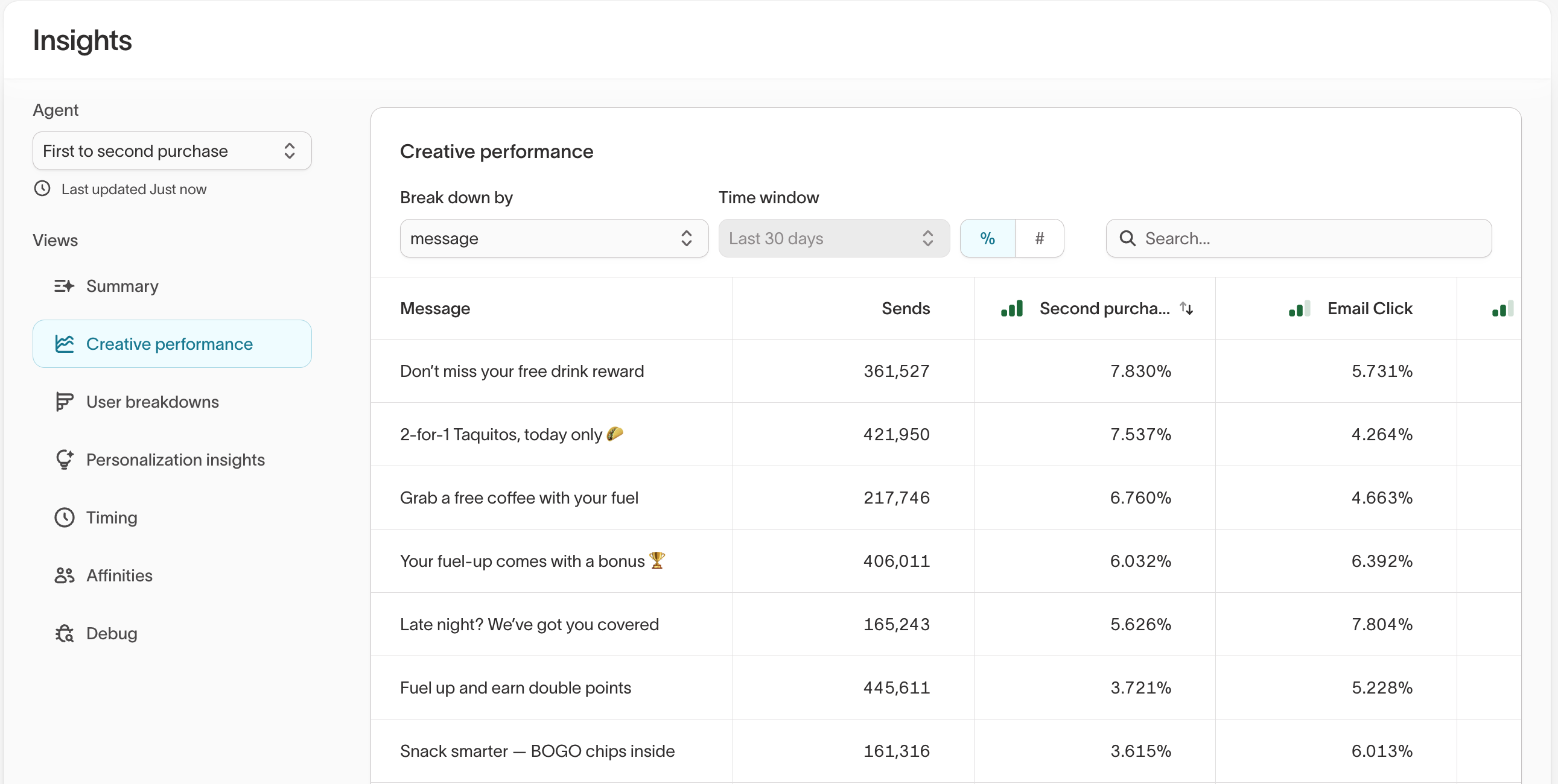
| What you might see | What it means | What to do next |
|---|---|---|
| High sends, low conversions | Overexposed audience or weak offer | Refresh content or narrow targeting |
| High clicks, low conversions | Link or landing page misalignment | QA destination or adjust CTA |
| High unsubscribes | Message fatigue or off-tone content | Pause or rewrite underperforming messages |
Sort the table by your main goal (for example, Second purchase) to identify which creative has the strongest impact.
3. User breakdowns
Understand which user segments are driving conversions and which are underperforming. Breakdowns include attributes like age, region, loyalty tier, and device type.
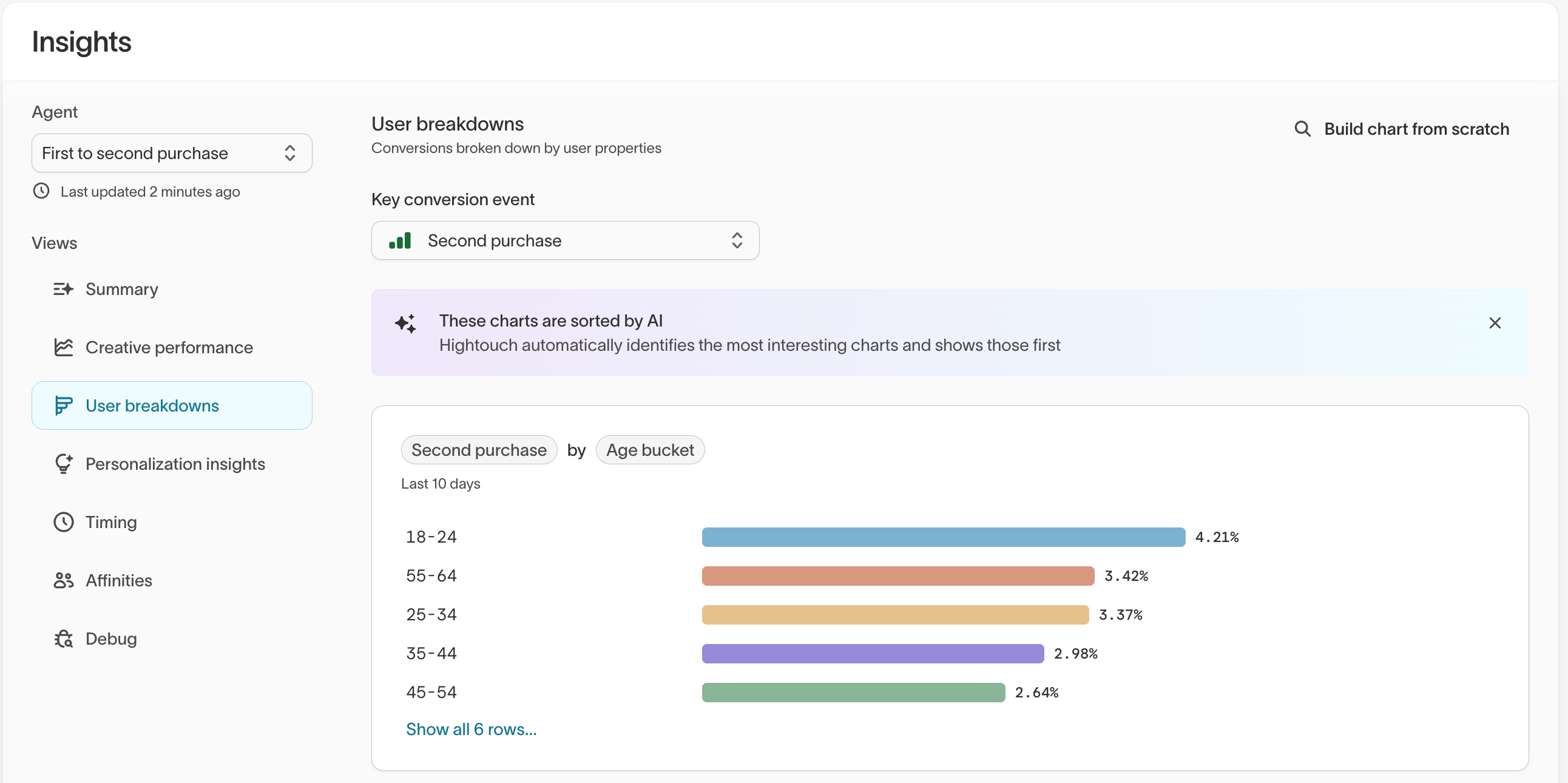
| What you might see | What it means | What to do next |
|---|---|---|
| Gen Z users underperform | Tone or visuals may not resonate | Test shorter, more visual creative |
| Loyalty users convert 2× more | Offer relevance is high | Expand similar campaigns to other tiers |
| Mobile engagement is lower | Template or UX issue | Review layout and links on mobile |
Charts are sorted automatically by AI to surface the most relevant differences first.
4. Personalization insights
Discover which creative elements perform best for specific user segments. This view helps you understand how audience attributes and creative choices interact to drive conversions.
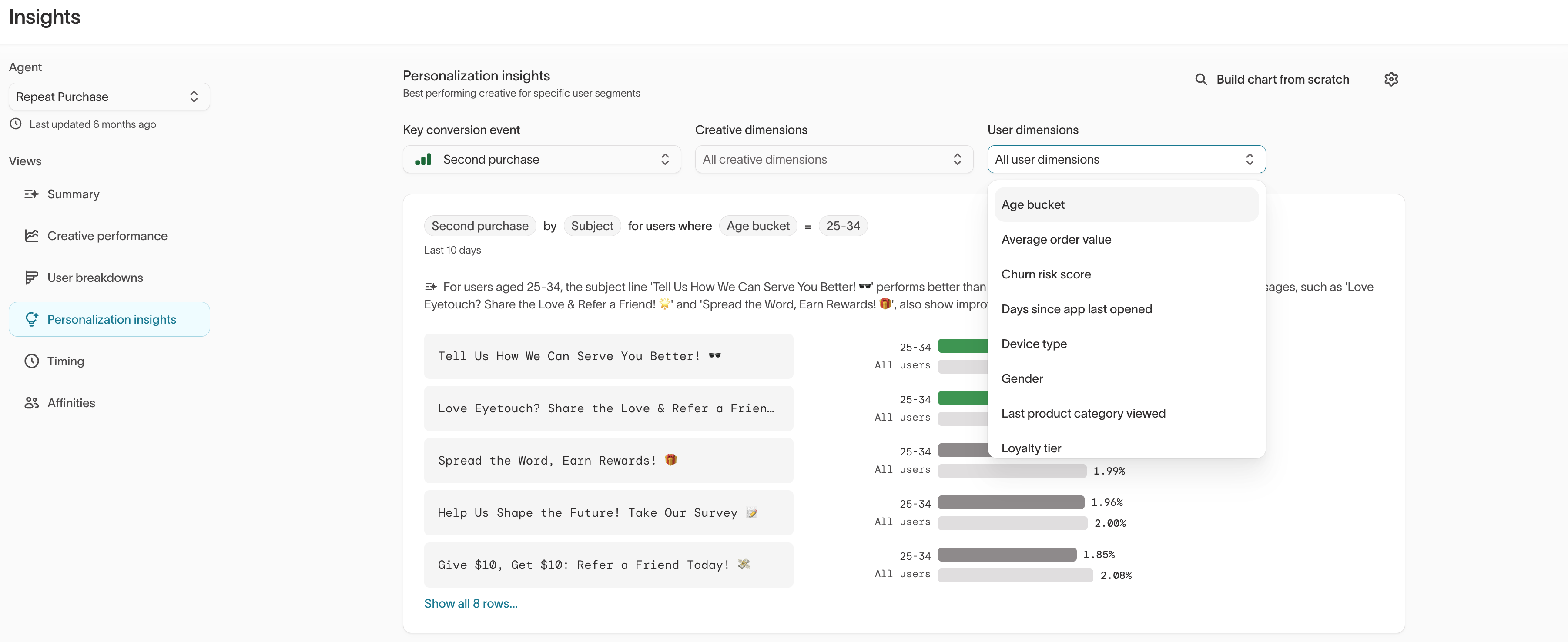
At the top of the view, select:
- A key conversion event to define what success looks like (for example,
Second purchase) - Creative dimensions to compare what performs best (such as subject lines, incentive types, or tags)
- User dimensions to compare who it performs best for (such as age buckets, loyalty tiers, or device types)
Insights are automatically sorted to surface the most meaningful performance differences for the selected configuration.
| What you might see | What it means | What to do next |
|---|---|---|
| Discounts lift users aged 18–24 | Price sensitivity | Prioritize discounts for this segment |
| Loyalty users respond to bundles | Value-driven behavior | Feature multi-product or tiered offers |
| Push outperforms SMS for high churn-risk users | Channel preference | Shift allocation toward push |
Use personalization insights to inform message tags, variant strategy, and audience splits in Agents → Messages.
5. Timing
Analyze when users are most likely to convert or engage, visualized as a heatmap by day and time of day.
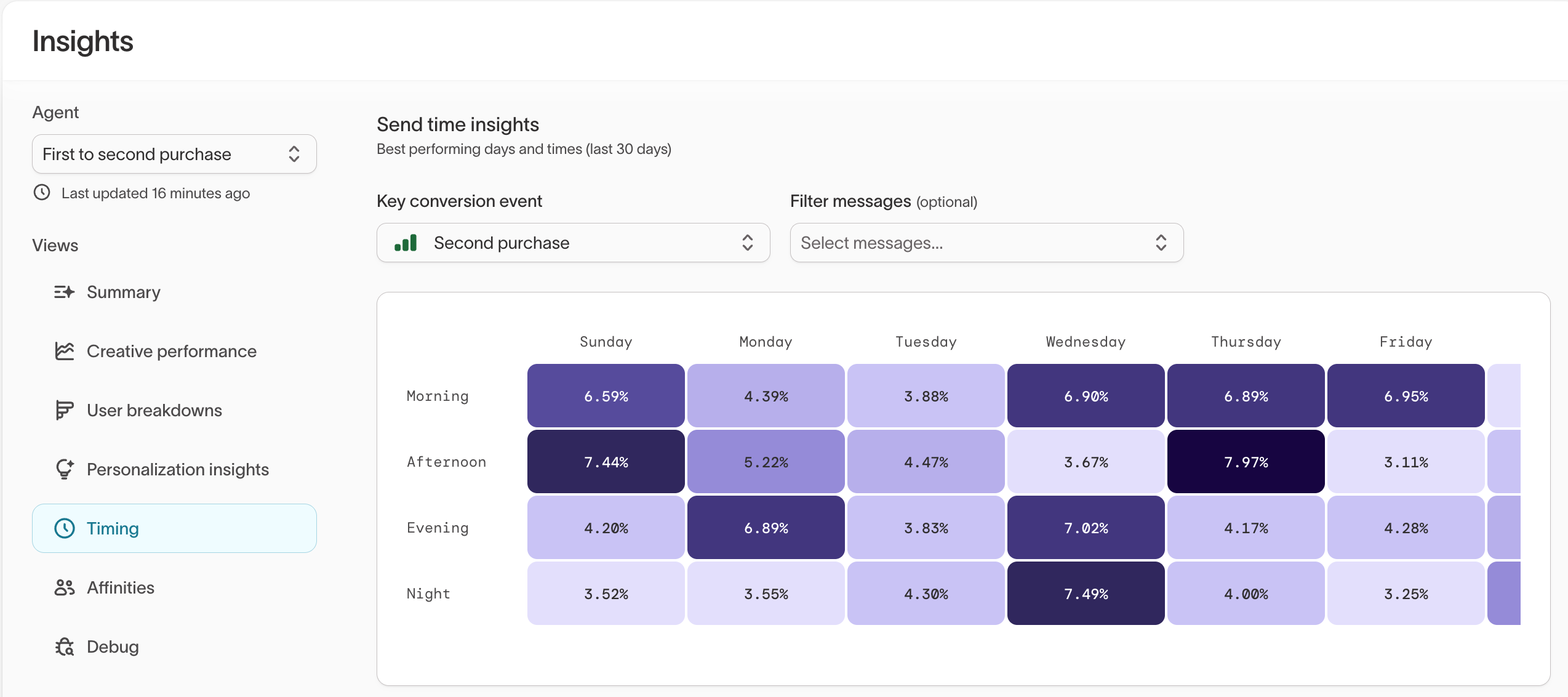
| What you might see | What it means | What to do next |
|---|---|---|
| Evenings convert best midweek | Post-work engagement | Shift sends later in the day |
| Weekend conversion spikes | Browsing or planning behavior | Test Saturday or Sunday reminders |
| Monday performance drops | Inbox saturation | Schedule key sends later in the week |
Use Timing results to refine Scheduling and quiet hours for your agent.
6. Affinities
Explore how user and creative dimensions interact to shape results. For example, compare gender vs. tone, region vs. send time, or loyalty tier vs. channel.
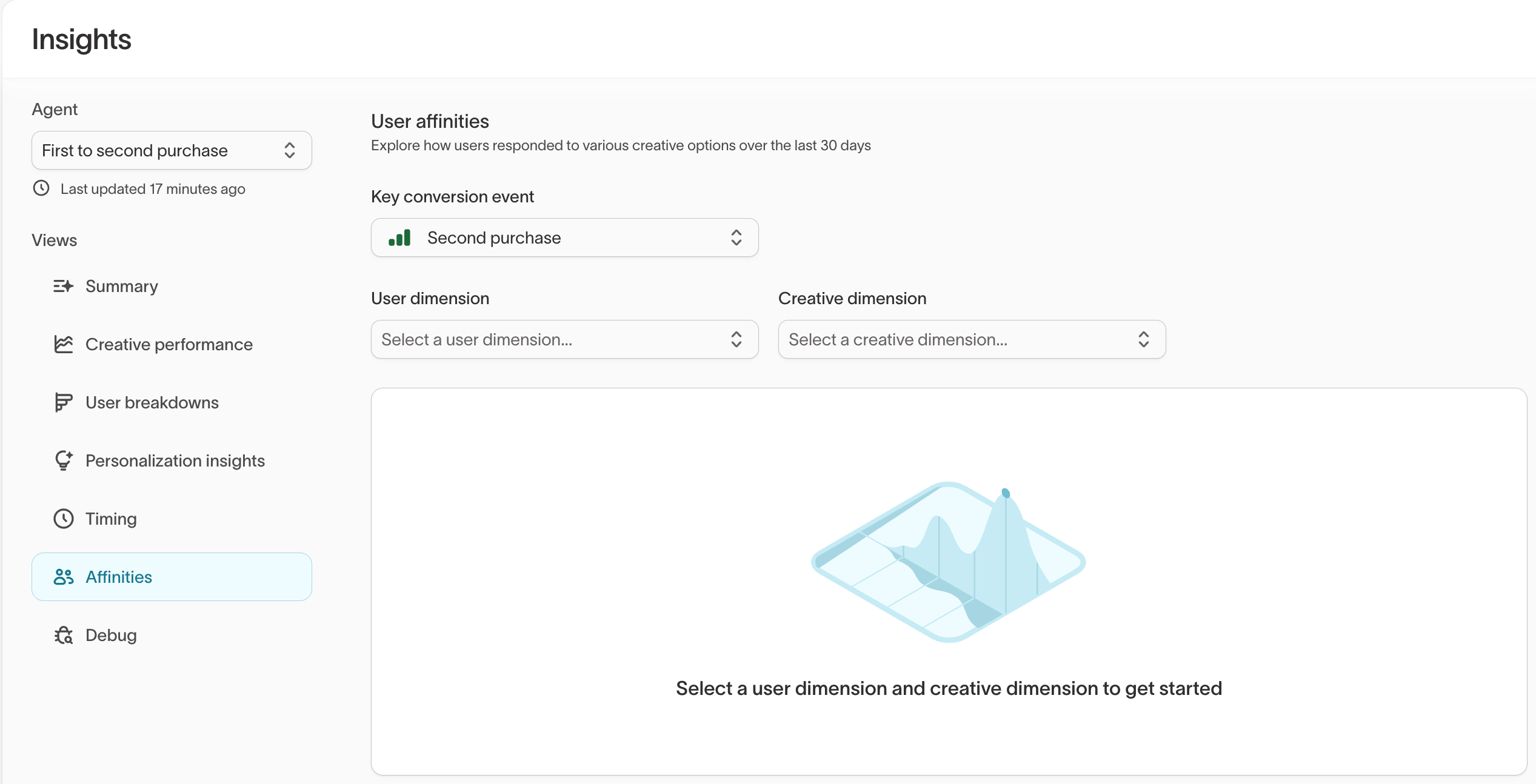
| What you might see | What it means | What to do next |
|---|---|---|
| Inspirational tone resonates with female users | Emotional framing drives results | Test tone variants for other groups |
| Afternoon sends perform best in urban regions | Local behavior pattern | Adjust quiet hours by region |
Affinity results become more valuable as your agents collect more event data and message variation.
7. Debug
The Debug tab provides diagnostics and experiment-level data for advanced users. Use it to confirm model runs, check data signals, and troubleshoot missing outcomes.
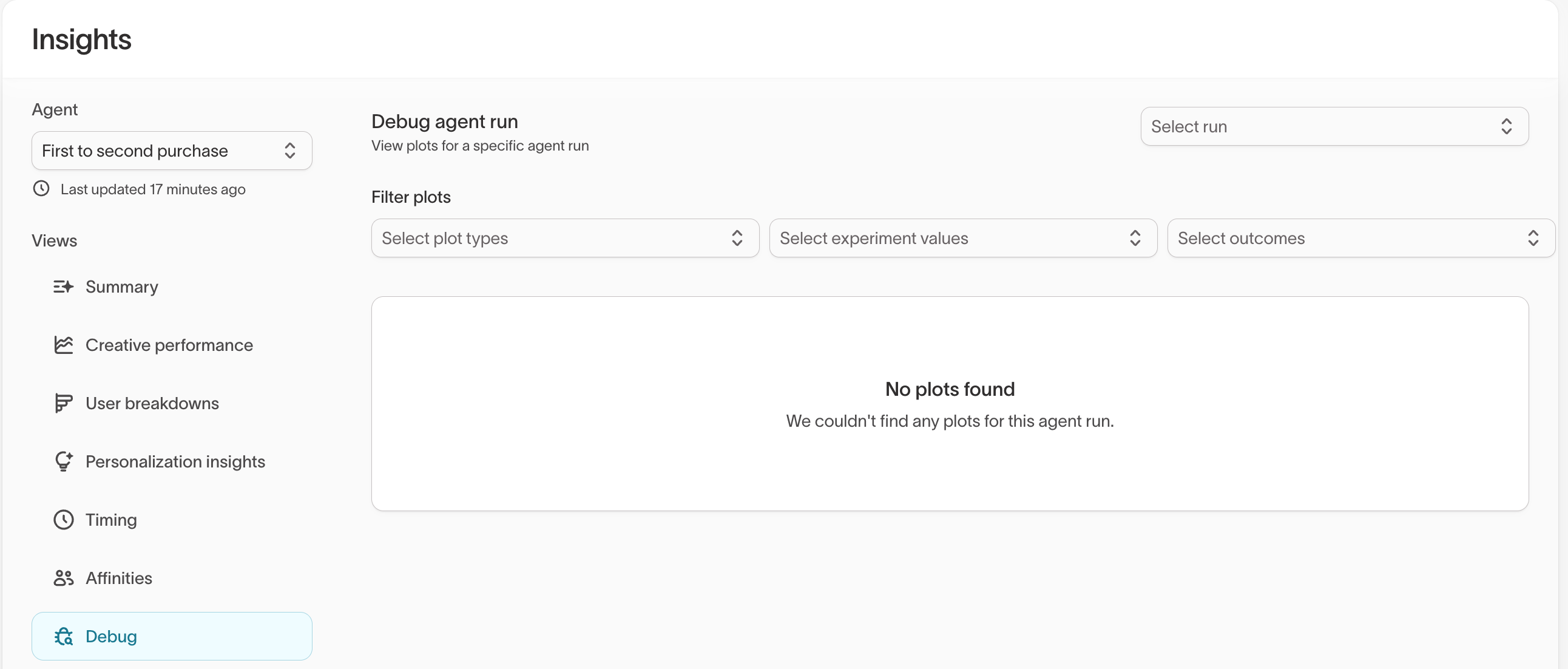
| Feature | Description |
|---|---|
| Select run | Choose a specific experiment or date range |
| Filter plots | Review particular variables or outcomes |
| No plots found | Indicates no new runs since the last update |
Apply insights to improve performance
Once you’ve reviewed your results, use them to guide your next optimization cycle.
| If you see... | Then... |
|---|---|
| High lift for a segment | Create a dedicated agent or audience to scale it |
| Flat or declining conversions | Revisit your goals, tags, or creative mix |
| Frequent “bad” outcomes (e.g., unsubscribes) | Adjust Smart Suppression or reduce frequency |
| Specific time windows outperforming others | Update Scheduling settings to match user behavior |
Combine insights from User breakdowns, Creative performance, and Timing to identify your most impactful opportunities.
Example weekly optimization checklist
✔️ Review Summary for top and bottom performers
✔️ Check unsubscribe and fatigue signals in Creative performance
✔️ Compare lift vs. holdout for each goal or segment
✔️ Identify 1–2 test ideas (e.g., new variant or timing window)
✔️ Share findings with your team to inform future content and campaign planning