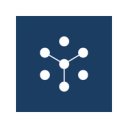Upload mobile advertising identifiers to Adikteev
Overview
With Hightouch and the Adikteev API, you can send data from your warehouse to audiences in Adikteev. Deliver relevant ads by utilizing data from various sources within your data warehouse.
Supported syncing
| Sync Type | Description | Supported Sync Modes |
|---|---|---|
| Audience | Create audience lists and keep them up-to-date in Adikteev. | All (file upload) |
For more information about sync modes, refer to the sync modes docs.
Connect to Adikteev
Go to the Destinations overview page and click the Add destination button. Select Adikteev and click Continue. You can then authenticate Hightouch to Adikteev via username and password.
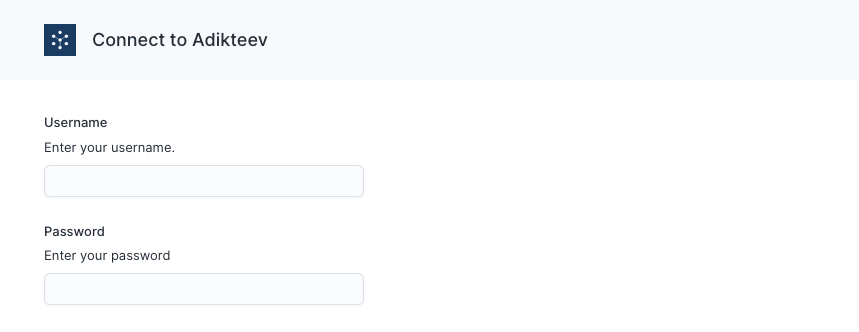
Enter your Adikteev credentials and hit Test Connection to verify credentials.
If successful, click Continue. To finish connecting, give your Adikteev destination a descriptive name.
Sync configuration
Once you've connected your Adikteev destination and have a model to pull data from, you can set up your sync configuration to begin syncing data. Go to the Syncs overview page and click the Add sync button to begin. Then, select the relevant model and the Adikteev destination you want to sync to.
Syncing custom audiences
Hightouch lets you create and maintain custom audiences via the Custom Audiences API.
User identifiers
To identify which users to add or update in an audience, select the model column that represents the user's device ID.
Adikteev allows two different device ID types for iOS devices: IDFA and IDFV. Be sure to select the correct option in the ID type dropdown.
Custom Audiences API mode
Adikteev lets you upload an entire audience through their Custom Audiences API. Hightouch uploads the entire model query results for each sync run. These results effectively replaces the previous upload.
Custom audience list
Hightouch lets you use an existing audience in Adikteev or create a new one. Note that if you create a new audience, you can't change the name once your sync has run. Instead, you have to create a new sync.
Tips and troubleshooting
Common errors
If you encounter an error or question not listed below and need assistance, don't hesitate to . We're here to help.
Live debugger
Hightouch provides complete visibility into the API calls made during each of your sync runs. We recommend reading our article on debugging tips and tricks to learn more.
Sync alerts
Hightouch can alert you of sync issues via Slack, PagerDuty, SMS, or email. For details, please visit our article on alerting.