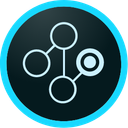Sync customer segments to Adobe Target
Supported syncing
| Type | Description | Supported Sync Modes | API Reference |
|---|---|---|---|
| Profiles | Create and update visitor profile attributes | Upsert | Profiles |
For more information about sync modes, refer to the sync modes docs.
Getting started
To generate the required authentication credentials to connect Adobe Target to Hightouch, follow these instructions:
- Go to your Adobe admin console.
- Select Create new project > Add API > Adobe Target and click Next.
- Select the OAuth Server-to-Server authentication method.
- Once the authentication method has been created, select the credentials.
- Click Retrieve client secret.
Connect to Adobe Target
Go to the Destinations overview page and click the Add destination button. Select Adobe Target and click Continue. You can then authenticate Hightouch to Adobe Target by entering the following required fields into Hightouch:
- Client code: Your client code can be found in the Adobe Experience Cloud under Target > Administration > Implementation.
- Tenant name: Tenant name can be found in the URL when you log into Experience Cloud (
https://experience.adobe.com/#/@<TENANT_NAME>/target/setup/implementation). - Client ID: This is created along with the client secret from the steps above
- Client secret
Make sure to access the Profile API slide in your Adobe Target settings and enable the Require Authentication toggle. Then click Generate New Profile Authentication Token. You don't need to use the profile authentication token when setting up an Adobe Target destination in Hightouch, but generating a new token is required by Adobe. You can find more details about this in Adobe Target's documentation.
Sync configuration
Once you've set up your Adobe Target destination and have a model to pull data from, you can set up your sync configuration to begin syncing data. Go to the Syncs overview page and click the Add sync button to begin. Then, select the relevant model and the Adobe Target destination you want to sync to.
Syncing profiles
Syncing to Adobe Target's Bulk Profile API lets you manage visitor profile attributes with data typically stored in cookies or third-party apps.
Syncing to audiences
Audiences in Adobe Target are condition-based, so syncing profiles to audiences is handled by setting a __hightouch_audience_{model name} attribute to match on. You can only choose to create a new audience, and the condition of the audience will be set to include all user profiles whose __hightouch_audience_{model name} attribute is true.
Record matching
To match rows from your model to profiles in Adobe Target, you need to select a model column and corresponding Adobe Target field. You can match on any of the following Adobe Target fields:
- thirdPartyId (recommended)
- pcID
Field mapping
You can map data from any of your model columns to fields in Adobe Target. Ensure the data type of your model column matches the data type of the field you want to sync to.
Delete behavior
The delete behavior you select dictates what to do when a row no longer appears in your model's query results. You have the following options:
| Behavior | Description |
|---|---|
| Do nothing | Keep the profile in Target |
| Clear | Keep the profile in Target and clear fields managed by Hightouch |
Tips and troubleshooting
Non-unique IDs
Profiles can be matched from your warehouse to your Adobe Target destination using the pcID or a third party ID. If you selected a model column that isn't unique, the incorrect profile may be updated.
Common errors
If you encounter an error or question not listed below and need assistance, don't hesitate to . We're here to help.
Failed to authenticate to Adobe Target: 400 - Invalid request: authentication is disabled for current client
As explained in the Connect to Adobe Target section, make sure to access the Profile API slide in your Adobe Target settings and enable the Require Authentication toggle. Then click Generate New Profile Authentication Token. You don't need to use the profile authentication token when setting up an Adobe Target destination in Hightouch, but generating a new token is required by Adobe. You can find more details about this in Adobe Target's documentation.
Live debugger
Hightouch provides complete visibility into the API calls made during each of your sync runs. We recommend reading our article on debugging tips and tricks to learn more.
Sync alerts
Hightouch can alert you of sync issues via Slack, PagerDuty, SMS, or email. For details, please visit our article on alerting.