| Audience | Marketers (with support from data or platform teams) |
| Prerequisites |
|
AID Tags help you organize message variants, evaluate performance, and uncover insights across agents. Tags make it easier to compare results in Insights and understand which creative elements, audiences, or strategies perform best.
Learning objectives
After reading this article, you’ll know how to:
- Add and edit message or variant tags in an Agent
- Generate and refine AI-suggested tags
- Manage all tags in the Global Tag Manager
- Analyze and interpret tag performance using Insights and content analysis
- Design a clear, consistent tagging framework
Overview
Tags in AI Decisioning classify and group message variants so you can understand which creative strategies perform best across your agents.
Each tag includes a key (the category, such as tone or product) and a value (the specific choice, such as playful or sunglasses). Together, these pairs describe both what your message says and how it says it.
| Tag type | Description | Example use |
|---|---|---|
| Message tags | Describe the overall goal, purpose, or focus of a message | Summer Promo, Loyalty Push, Flight Offers |
| Variant tags | Describe creative details like tone, offer, or imagery | Emotional, Discount CTA, Travel Deals |
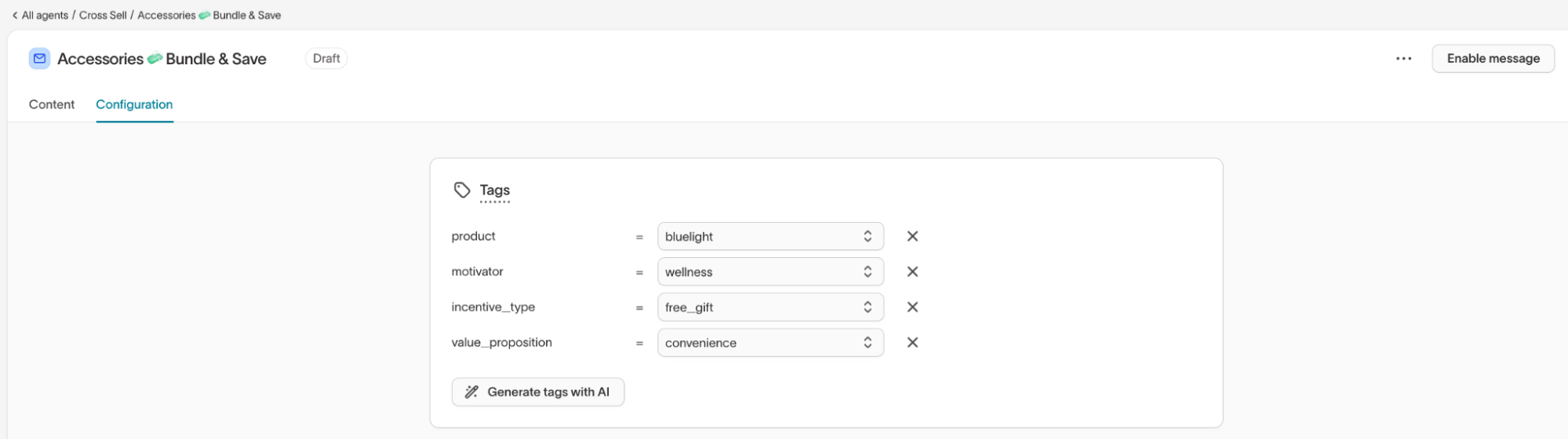
Tags link your creative work to measurable results in Insights. Once applied, you can analyze performance by tag to see which themes, tones, or offers drive the strongest engagement.
They also provide shared context between your marketing strategy and AI learning. Tags help the system recognize meaningful patterns—for example, when loyalty-focused messages perform better with specific tones or incentives—so you can reuse what works and improve new content faster.
Before setting up tags, review your existing messages and variants to confirm which content types you want to classify. Consistent tagging works best when you apply it across all active agents.
Where to tag messages and variants
You can manage tags in two ways depending on your workflow:
| Method | Best for | How to access |
|---|---|---|
| From an Agent | Adding or editing tags while building or reviewing an agent | AI Decisioning → Agents → Select an Agent → Messages tab → Select a message → Content or Configuration tab |
| From Global Tag Manager | Managing, creating, or bulk-editing tags across multiple agents, messages, and variants | AI Decisioning → Tags |
Use the Agent view to tag messages in context, and the Global Tag Manager to manage tags across your workspace.
Tagging from within a message gives you quick access to Generate tags with AI, while the Global Tag Manager provides a complete view of all tags and values across your workspace.
Add and manage tags in Agents
Tags can be applied at two levels: message and variant. Use message tags to describe the purpose of a message, and variant tags to describe creative differences.”
Message tags
Message tags classify the overall agent or message concept. You can add them directly from the message configuration view inside an Agent.
- Go to
AI Decisioning → Agents → Select an Agent. - In the
Messagestab, choose a message. - Open the
Configurationtab. - Under
Tags, use the dropdowns to select existing tags or click+ Add tagto create new ones. - Click
Save changesto apply.
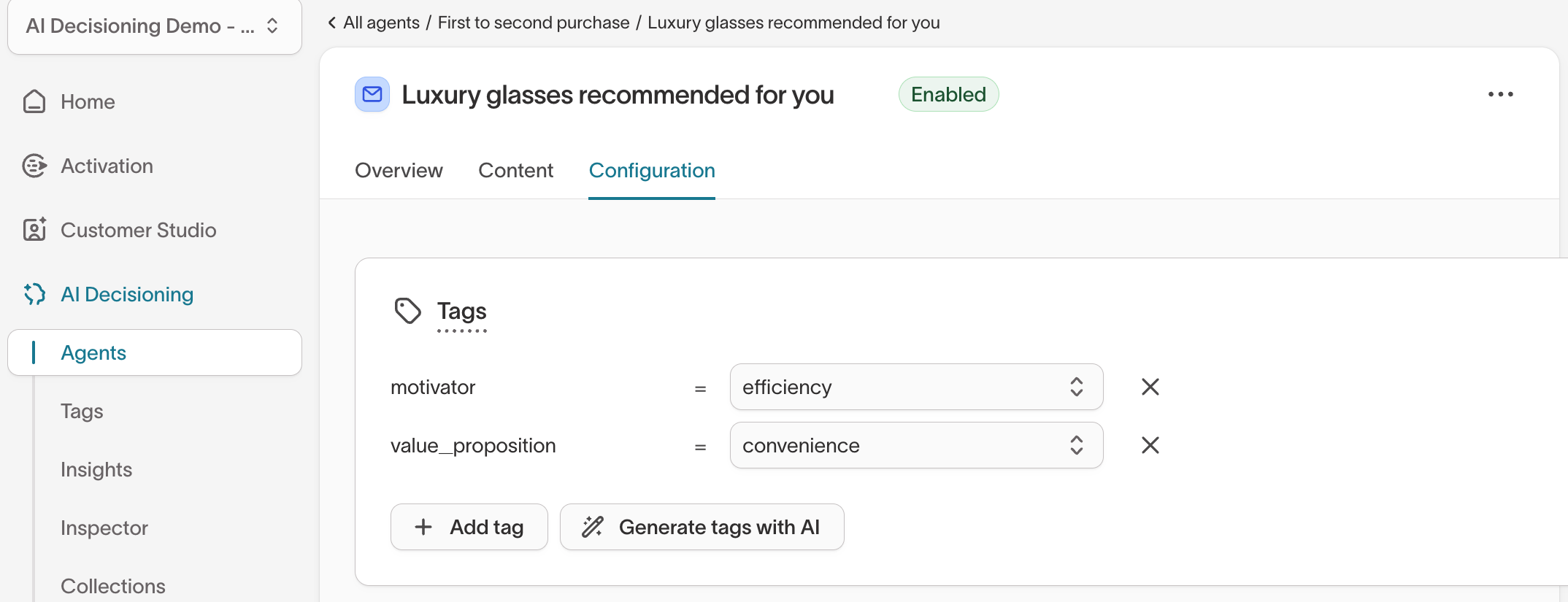
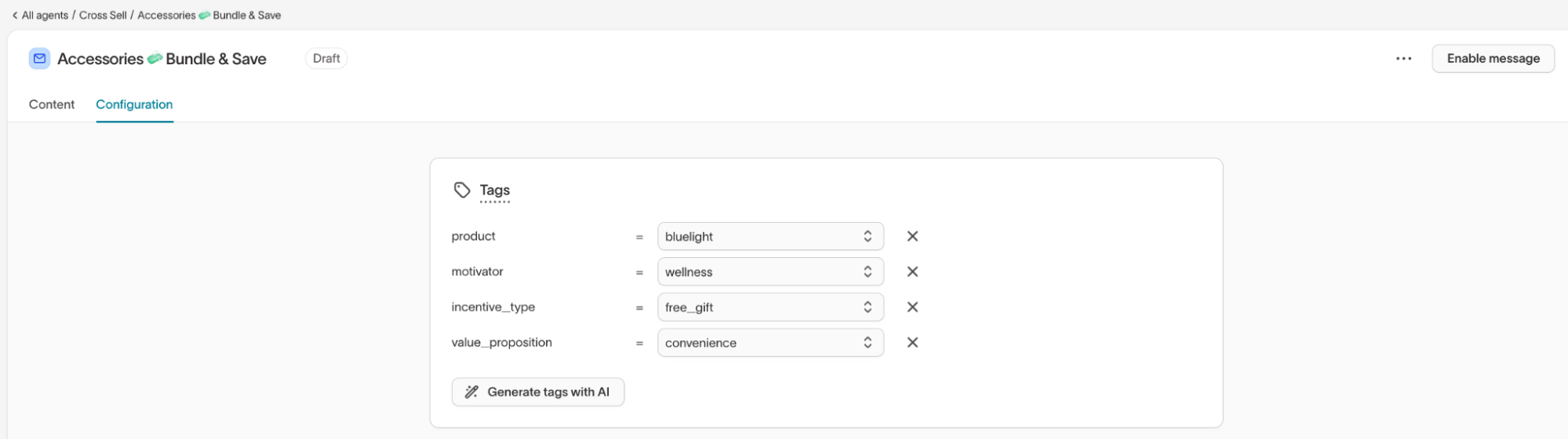
Examples
Product: BluelightMotivator: WellnessIncentive Type: Free giftValue Proposition: Convenience
Add or review message tags while configuring an Agent. This helps align your creative strategy with the goals and outcomes defined for each Agent.
You can also generate message tags with AI by clicking Generate tags with AI under the tag list.
Variant tags
Variant tags or content tags help you compare creative differences within a single message, such as tone, offer, or subject line style.
- Go to
AI Decisioning → Agents → Select an Agent. - In the
Messagestab, choose a message. - Open the
Contenttab. - Under
Optimized content, clickEdit tags and rules.
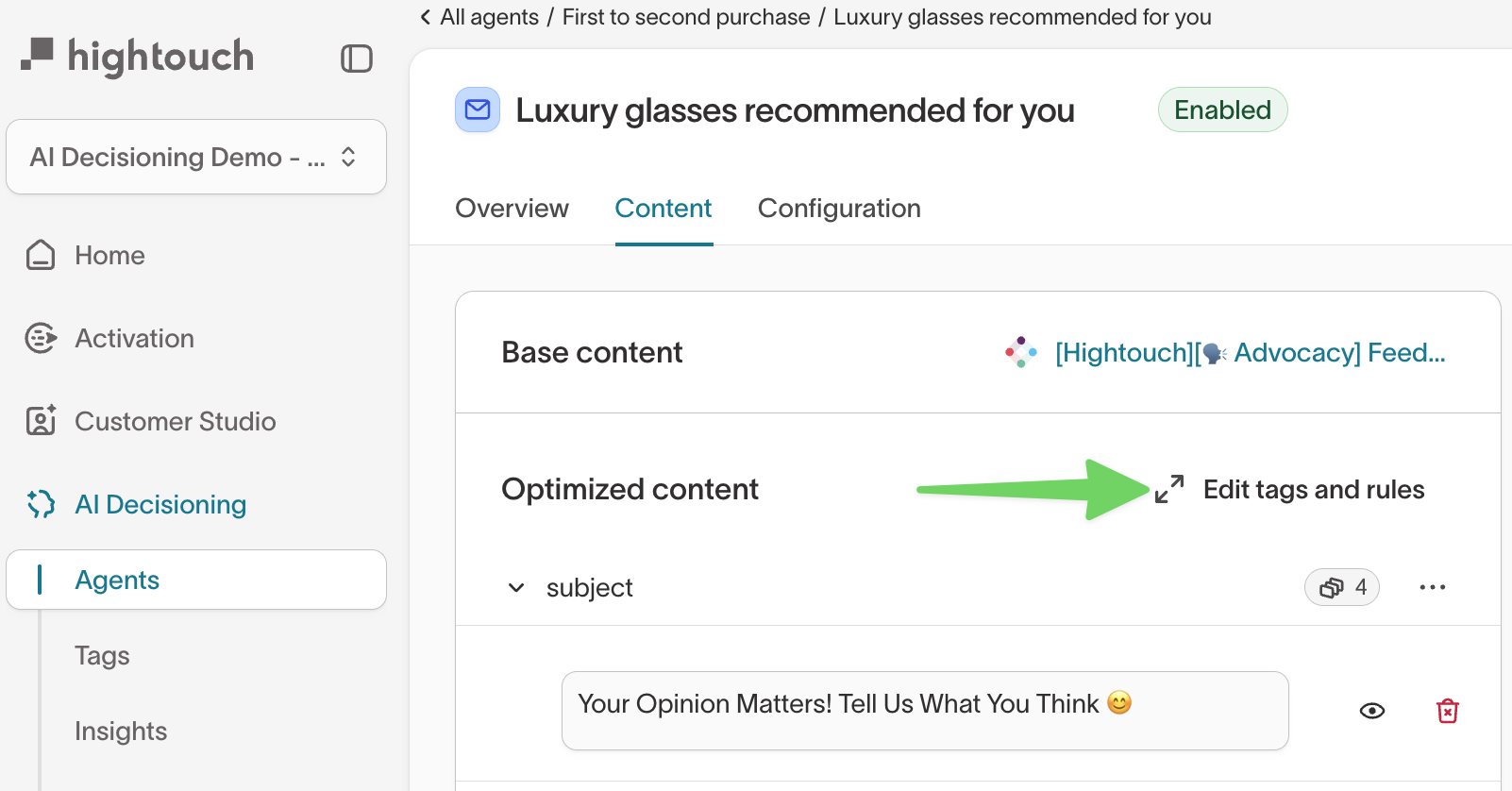
- Hover over the tag icon next to a variant and click
+ Add content tags - In the Edit content tags modal, use the dropdown to select existing tag values or type to create new ones.
- Click
Applyto save your changes.
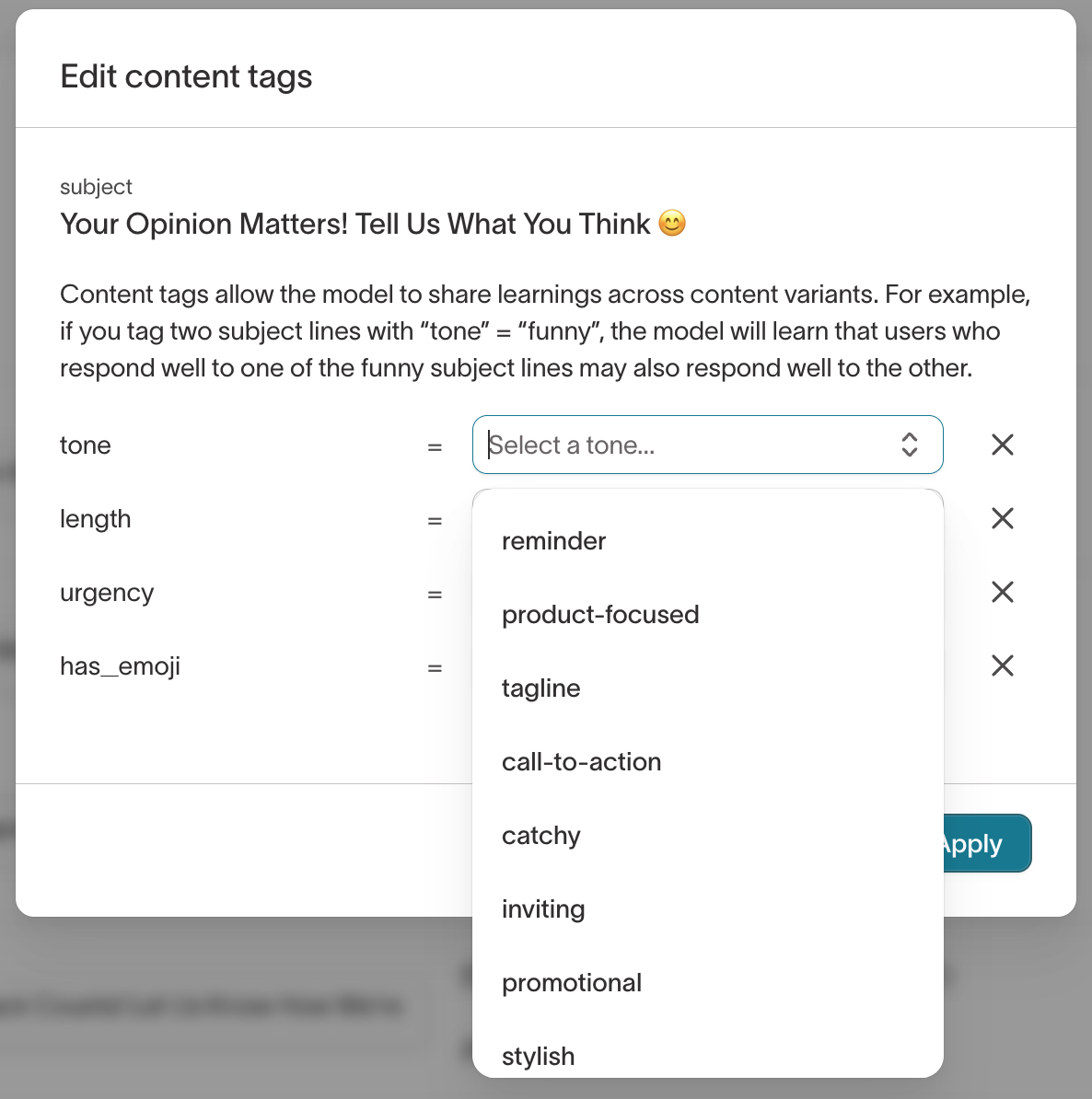
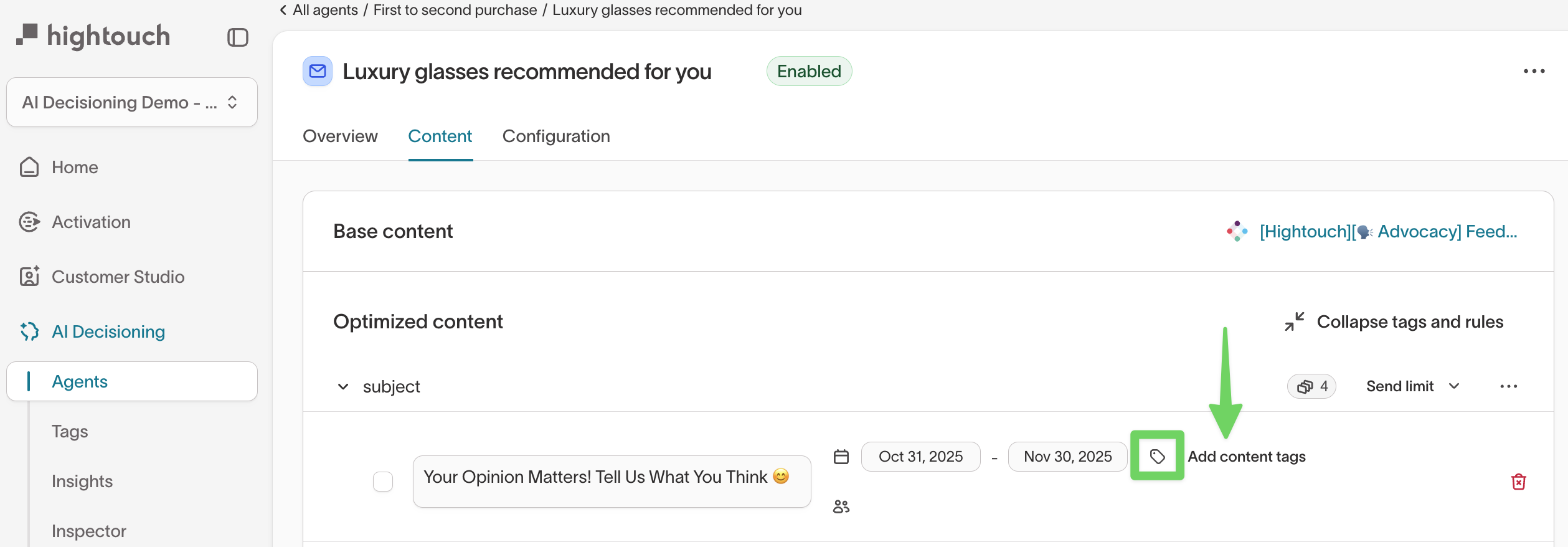
Examples
Length: ShortTone: Savings focusedUrgency: NormalHas emoji: Yes
Add variant tags while testing subject lines, images, or CTAs. These tags connect performance differences directly to specific creative choices in Insights.
Manage tags in Global Tag Manager
The Global Tag Manager gives you a complete view of all tags across your workspace. Changes you make here apply globally, across all agents using that tag key.
You can view, create, edit, or bulk-apply tags across agents, messages, and variants and confirm that tag keys and values are used consistently.
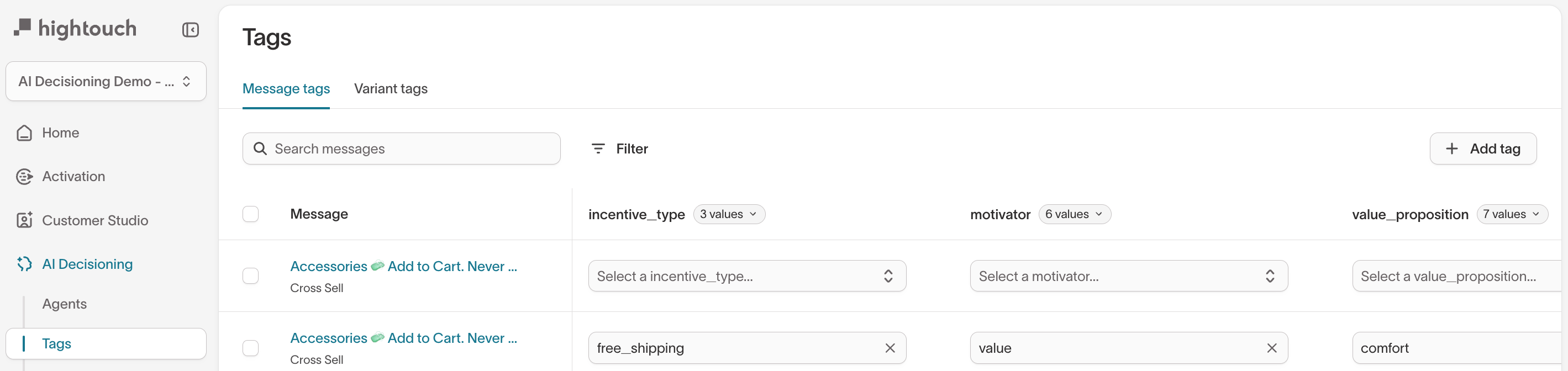
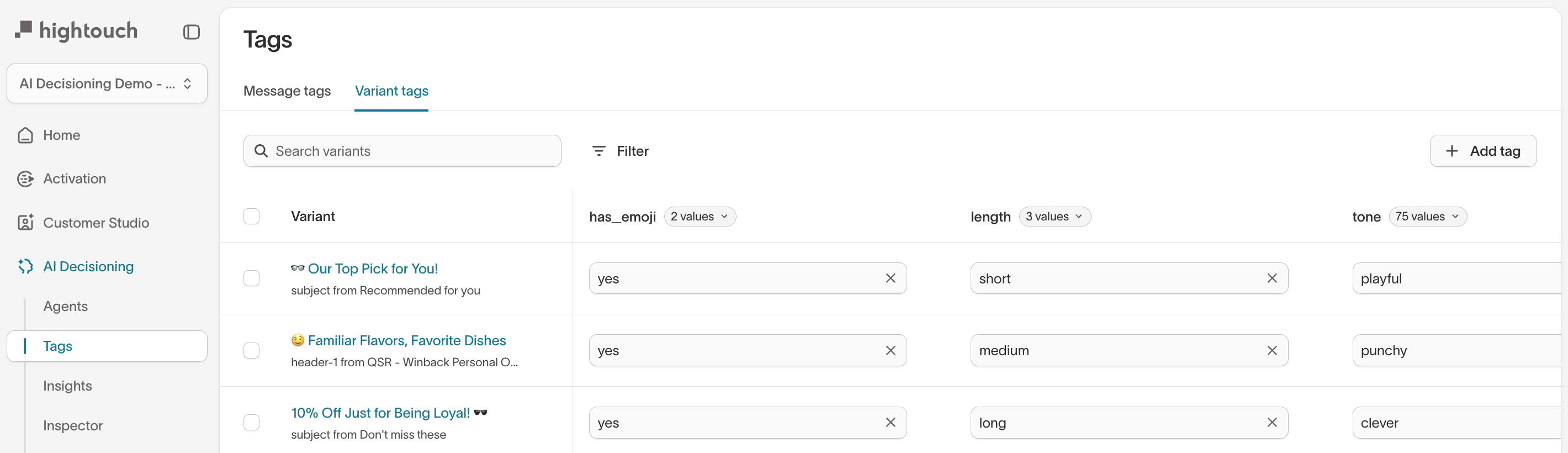
| Action | Description |
|---|---|
| View tags | See all tag keys (such as product, tone, or incentive_type) and their current values. |
| Create tags | Add new tag keys and allowed values that can be applied to messages or variants. |
| Edit tag values | Rename or remove tag values to maintain consistent naming. (Note: You can’t rename a tag key once it’s created — delete and recreate it if needed.) |
| Bulk-apply tags | Apply or update tags across multiple agents, messages, or variants at once. |
| Check consistency | Ensure all agents use the same key-value pairs, such as tone = playful or product = bluelight. |
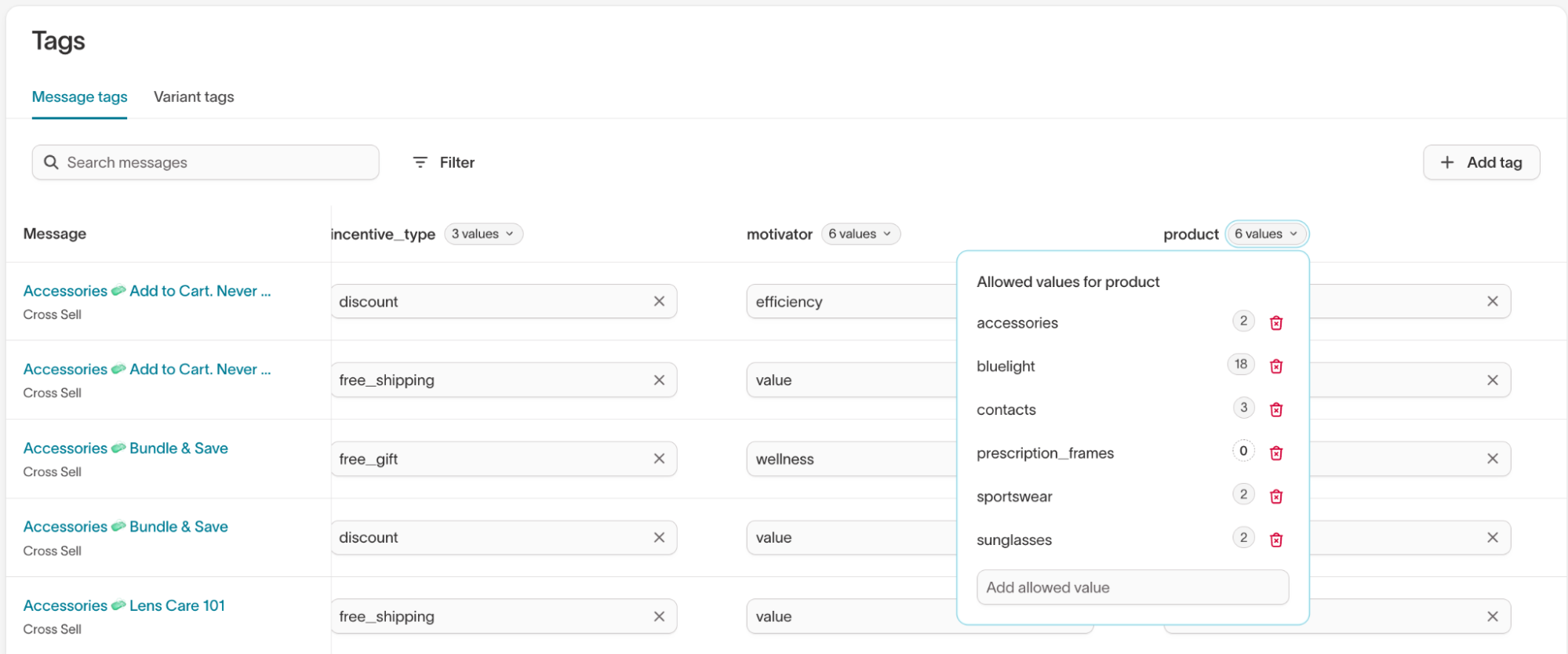
For help choosing the right tag structure before adding new keys, see Design and manage your tagging framework →
Use AI-suggested tags
AI Decisioning can suggest tags automatically based on your message or variant content.
- When editing a message or variant, click
Generate tags with AI. - Review the AI-generated tags.
- Edit or remove any that don’t fit your internal naming style.
Example suggestions
- Message: “Earn double points on every booking this weekend” → AI suggests
Loyalty,Limited Time Offer - Variant: “Book now to unlock rewards faster” → AI suggests
Urgent CTA,Rewards Focused
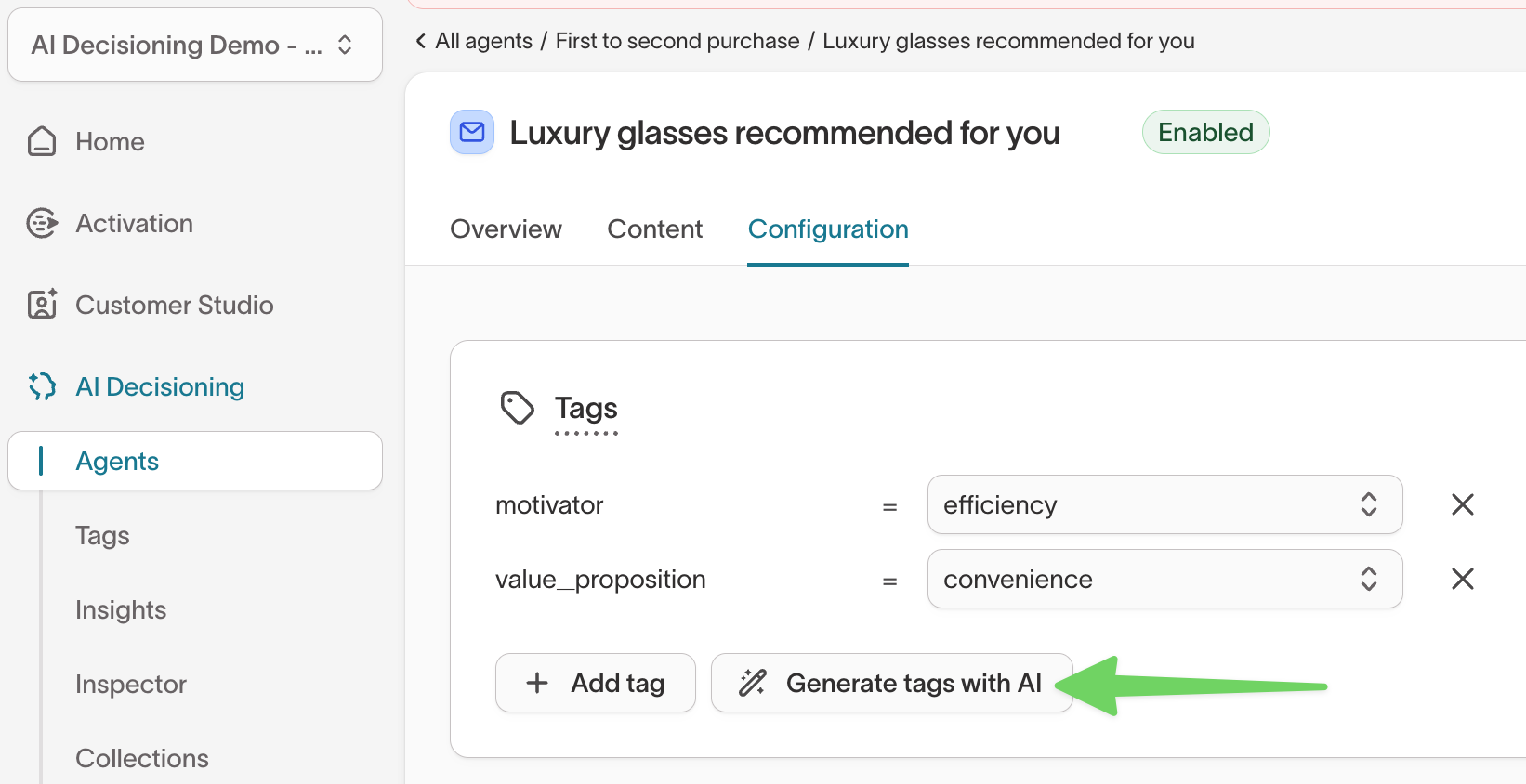
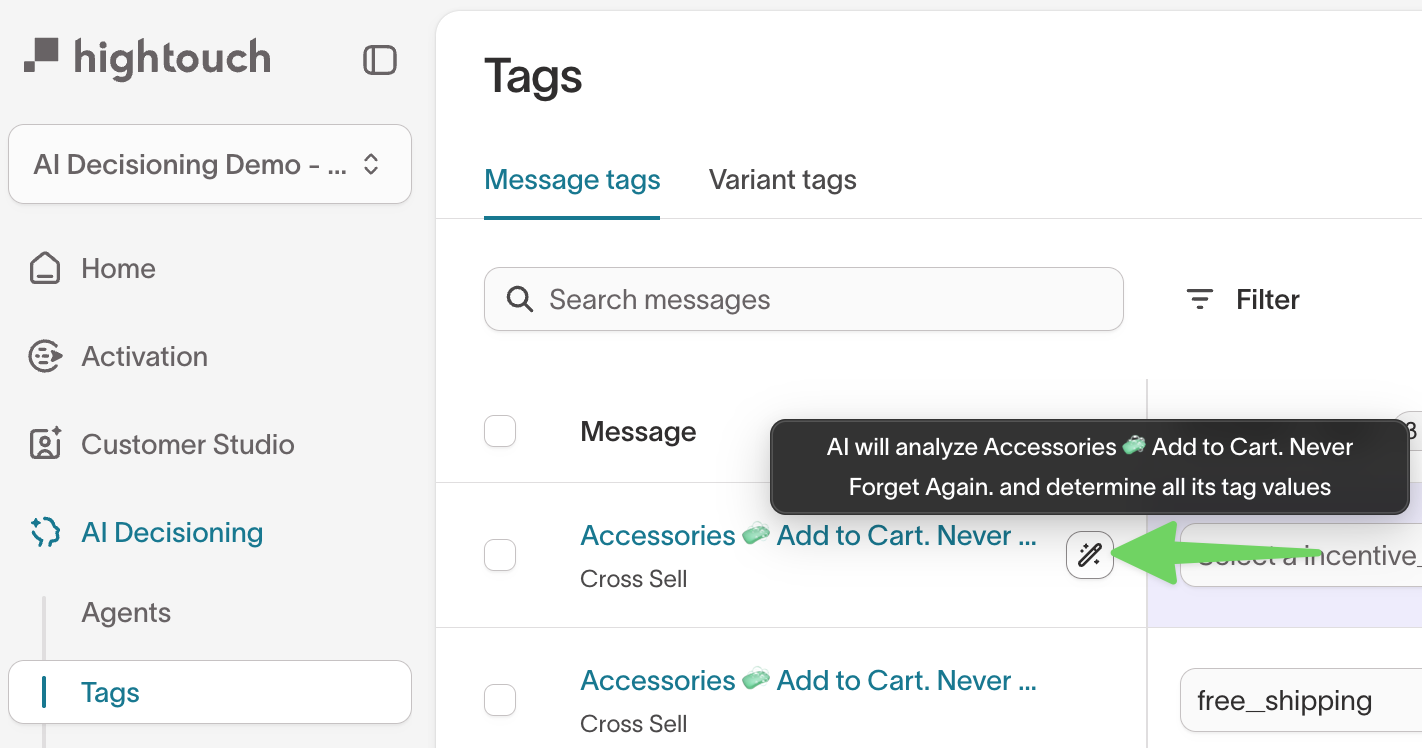
AI tagging improves as you build a consistent tag structure. Over time, the model learns from your patterns to make better suggestions.
How tags improve AI learning
Tags don’t just support analysis — they also improve your AI results. By labeling messages and variants with consistent tags, you give the system context to learn faster and recommend better content.
Benefits
- Faster learning: New messages build on data from similar past agents.
- Smarter suggestions: The model learns which creative types drive engagement for different audiences.
- Better coverage: Every tag you add helps your AI library grow, so future agents start with stronger insights.
Analyze and interpret tag performance
Once your messages and variants are tagged, you can measure how they perform and understand how creative themes relate across agents.
Insights
Once your messages and variants are tagged, you can measure how each tag performs across agents and identify which creative elements drive the best results in Insights.
- Go to
AI Decisioning → Insights. - Select the
Creative performanceview. - In the
Break down bydropdown, choose a tag key such asincentive_type,tone, ormotivator.
If your workspace uses these tag keys consistently, they’ll appear as available breakdown fields.
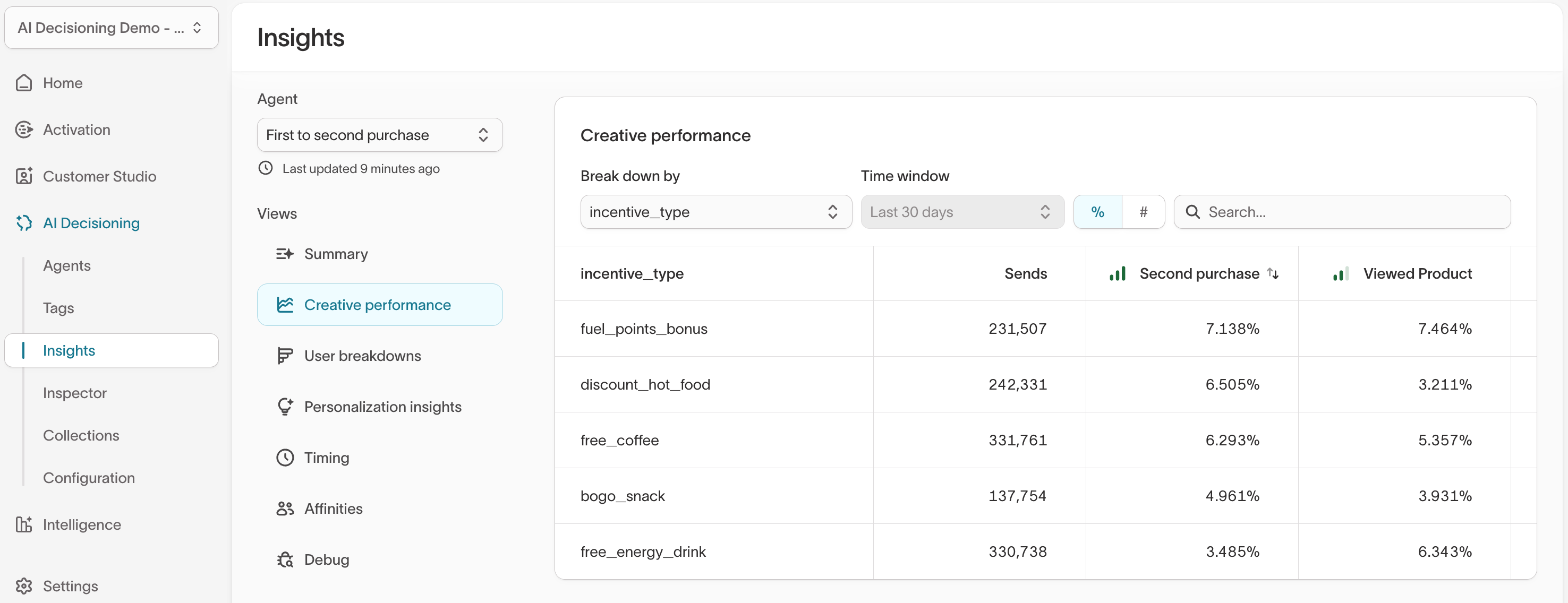
The table shows how each tag value performs across your agents and messages, including:
- Sends — total number of messages delivered for each tag value.
- Key conversion events — such as purchases, sign-ups, or other tracked actions.
- Engagement metrics — including click-through rate (CTR), open rate, or conversion rate.
Example:
Breaking down by incentive_type reveals which offers drive the strongest results.
For instance, fixed_discount may outperform free_shipping or free_gift in conversion rate, helping you understand which incentive types resonate most across audiences.
Drill-down views
You can also drill down into a specific message or variant to explore deeper insights:
- Personalization insights — Compare how engagement differs by user attributes such as device type, region, or marketing affinity.
- Timing insights — Identify when messages perform best by day or time of day.
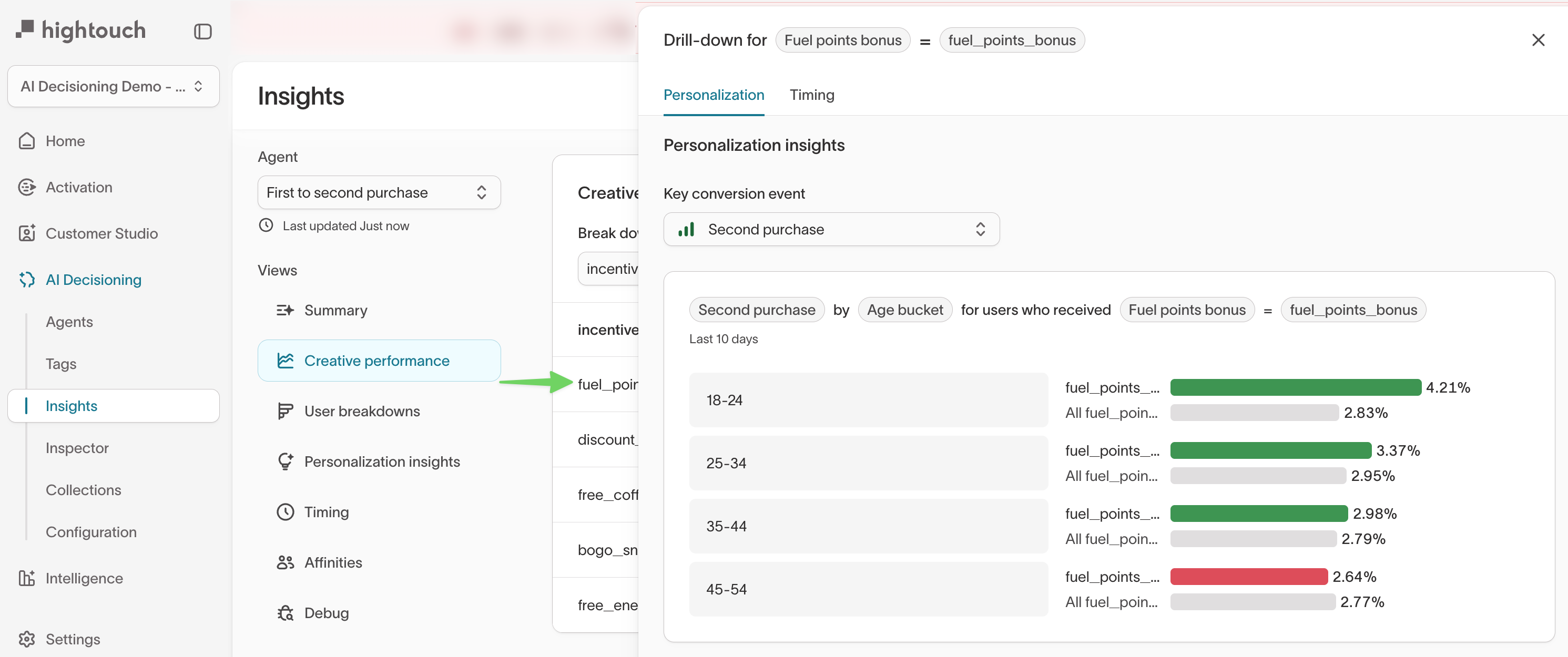
Use the Insights tab to evaluate your content strategy at scale. Tag-driven breakdowns connect creative attributes — like incentive type, tone, or motivator — to measurable performance outcomes.
Message content
Each message also includes content-level insights to help you understand relationships between creatives.
In the message’s Content tab, scroll to Content analysis to view:
- Tags — The message’s applied tags, such as
Motivator: EfficiencyorValue Proposition: Convenience. - Similar messages — Automatically identified messages that share similar layout, language, or intent.
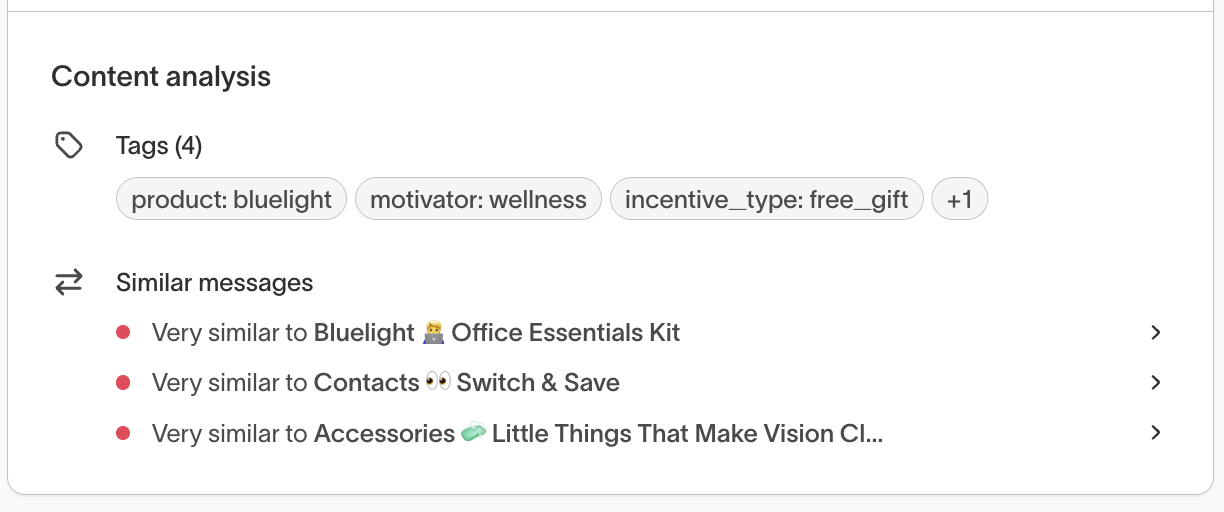
You can expand each comparison to see why messages are related—for example, shared structures, tone, or campaign goals.
This helps you understand how your creative library is structured and which messages may influence model learning.
Content analysis focuses on creative similarity and reuse, while the Insights tab focuses on quantitative performance and impact.
Use both together to identify not only what works, but also why it works.
Design and manage your tagging framework
Use these best practices to manage your tagging process and keep your workspace organized over time.
Best practices
| Goal | Recommendation |
|---|---|
| Stay consistent | Use the same naming pattern for each tag (for example, Tone:, Offer:, Audience:). |
| Avoid duplicates | Review tags regularly in the Global Tag Manager to delete duplicates like Loyalty Push and Loyalty Campaign. |
| Be descriptive | Avoid generic labels like Email Test. Use CTA: Learn More or Channel: Email instead. |
| Use AI help | Try AI-suggested tags for faster setup, then refine them for accuracy. |
| Link tags to goals | Create tags that align with your team’s success metrics, such as retention, conversion, or engagement. |
| Review performance often | Use Insights to identify which tags drive better results. |
Keep a shared reference document for your team’s approved tags (for example, Promo Type, Tone, Channel) to maintain consistency.
Plan your tag structure
Follow these guidelines to design a clear, scalable tag structure that helps both humans and AI interpret your content.
Start by deciding what you want to learn from your agents. For example, which offers, value propositions, tones, or visual styles drive engagement.
Your tags should capture both what the content says (its strategic intent) and how it says it (its creative style).
Guidelines
- Keep tag names short and easy to read.
- Use one value per tag type (for example, one
Tone, oneOffer). - Avoid different words for the same idea (for example,
Incentivevs.Offer). - Don’t create custom tags that duplicate built-in system dimensions like
channel,message, andsubjectline. - Keep tag names consistent across agents.
Tags describe content attributes, not user traits.
However, it’s normal for them to overlap. For example, you might tag a message Career = Marketer because the copy targets marketers, while also having a user trait Career = Marketer in your data. That’s fine — it can reveal how different audiences respond to content written for specific groups.
Start small, then expand
| Tag type | Recommended range | Notes |
|---|---|---|
| Keys (tag categories) | 3–8 | Choose a few key aspects you want to measure, like tone, motivator, or offer. |
| Values (choices per tag) | 3–6 | Avoid rarely used tags — each value should apply to multiple messages. |
You can always expand later. When you add new tags, Insights automatically updates results for any past agents that share those tags.
Example tag structures
Financial company example
| Key (category) | Tag | Example values |
|---|---|---|
| Product | Product type | Checking, Savings, Credit Card, Mortgage |
| Feature | Benefit | No ATM Fees, Auto Transfers, 2% Cash Back |
| Tone | Style | Playful, Urgent, Reassuring |
| Motivator | Message focus | Save Money, Earn Rewards, Gain Control |
Streaming service example
| Key (category) | Tag | Example values |
|---|---|---|
| Product | Subscription plan | Basic, Standard, Premium, Bundle |
| Feature | Experience | Ad-Free, Offline Download, 4K |
| Tone | Style | Inspirational, Humorous, Reassuring |
| Motivator | Goal | Entertainment, Discovery, Relaxation |
You don’t need to use every category from these examples. Start with the ones that best fit your business and expand as you go.
Troubleshooting
| Issue | Likely cause | Resolution |
|---|---|---|
| Tags not appearing in Insights | Agents not synced or tags missing | Check that each message or variant includes at least one tag and that Insights is enabled. |
| Duplicate tags | Inconsistent naming (for example, “Loyalty” vs “Loyalty Campaign”) | Delete duplicates in Global Tag Manager. |
| Unclear AI suggestions | Inconsistent message naming | Review your tag list and message copy for clearer context. |
Tag visibility in Insights depends on your workspace’s sync schedule. If you recently applied tags, wait for the next sync cycle before results appear.
What’s next?
After tagging your AID messages and variants, explore related features: