Keep your storefront up-to-date with the latest customer and product info from your data warehouse
Shopify will be deprecating their REST API and recommends their new GraphQL API. Hightouch supports using these new GraphQL endpoints for new syncs, and existing syncs can be updated to use the GraphQL endpoints.
Overview
This destination lets you send customer, product, and fulfillment information from your data warehouse to Shopify so you never have to worry about stale inventory information or incorrect customer or product details.
GraphQL vs REST API
Shopify will be deprecating their REST API in favor of their new GraphQL API. For more detailed information on this update, and how object types and inputs have changed, refer to this Shopify resource. Hightouch allows syncs to use either protocol for the time being, and you can change between the two protocols to see the differences between them. Most notably, the GraphQL endpoints use new object types Product Variant and Product Option that were previously coupled together for the REST API. They are now separate Object types to sync to based on existing Products in your shop.
Supported syncing
| Sync Type | Description | Supported Sync Modes |
|---|---|---|
| Objects | Sync data from any source to customer, discount, inventory item, inventory level, and product objects | Varies depending on object |
| Events | Send fulfillment events to Shopify | Insert |
| Actions | Sync data from any source to any various Shopify actions | Insert |
Connect to Shopify
Go to the Destinations overview page and click the Add destination button. Select Shopify. You then need to provide an Admin API Access Token and your Store Name.
Create Admin API access token
- In your Shopify store's admin, click Apps in the left sidebar.
- From the dropdown which appears, select Apps and sales channel settings.

- Click Develop apps for your store.
- On the next screen, click Create an App in the top right corner. Give it a descriptive name, for example, "Hightouch integration." Then click Create app.
- Under Configuration tab, select Configure to configure the Admin API Integration.
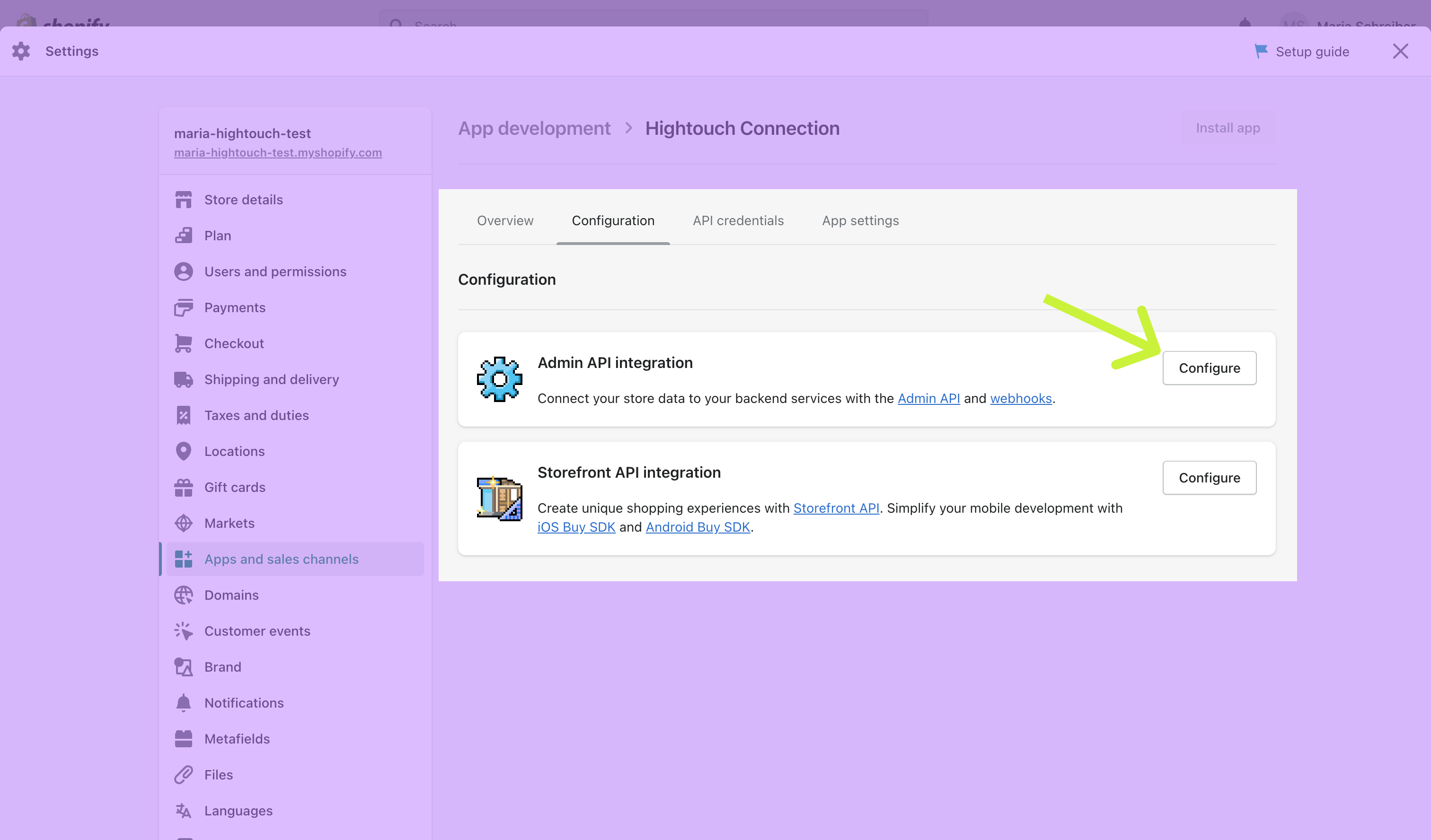
- Select the following Admin API access scopes:
write_customersread_customerswrite_discountsread_discountswrite_inventoryread_inventorywrite_price_rulesread_price_ruleswrite_productsread_productswrite_assigned_fulfillment_ordersread_assigned_fulfillment_orderswrite_merchant_managed_fulfillment_ordersread_merchant_managed_fulfillment_orderswrite_ordersread_orders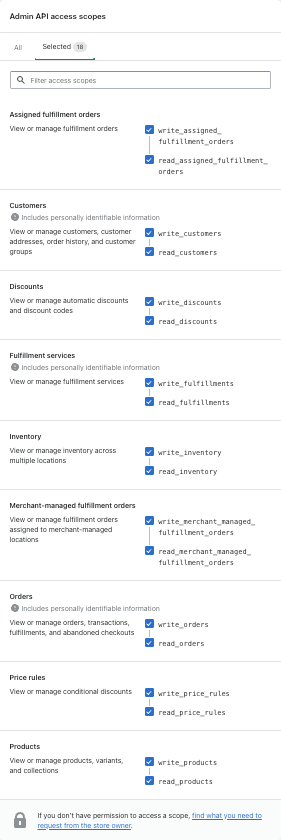
- Click Save in the bottom right of the screen.
- In API Credentials tab, click Install app, and then Install in the modal that appears.
- Your Admin API Access Token is now available. Copy and save your Admin API access token in a secure place.
Sync configuration
Once you've set up your Shopify destination and have a model to pull data from, you can set up your sync configuration to begin syncing data. Go to the Syncs overview page and click the Add sync button to begin. Then, select the relevant model and the Shopify destination you want to sync to.
Objects
Hightouch supports syncing to these Shopify objects with the following sync modes:
| Sync Type | Supported Sync Modes |
|---|---|
| Customers | Upsert, Update, and Insert |
| Discounts | Update and Insert |
| Inventory Item | Update only |
| Inventory Level (REST API only) | Upsert, Update, and Insert |
| Products | Upsert, Update, and Insert |
Check out the sync modes docs to learn more.
Record matching
Based on the Shopify object, database records can be matched from your source to your Shopify workspace by a unique property.
| Sync Type | Supported Identifiers |
|---|---|
| Customers | Email, ID, or phone |
| Discounts | ID |
| Inventory Item | Inventory item ID |
| Inventory Level | Inventory item ID |
| Products | Handle |
Field mapping
You can sync columns from your source to Shopify's default and custom fields.
You must provide a Price Rule ID from an existing PriceRule when syncing Discounts. Similarly, you must provide an Inventory Item ID from an existing Product when syncing either Inventory Item or Inventory Level.
Delete behavior
For Products (for the REST API protocol only), you can choose what Hightouch's behavior is when a record leaves the query result set.
| Behavior | Description |
|---|---|
| Do nothing | Keep the product in your shop |
| Delete the Shopify product | Remove the product from your shop |
Events
Hightouch supports syncing to these Shopify events with the following sync modes:
| Sync Type | Supported Sync Modes |
|---|---|
| Fulfillment event | Insert only |
Field mapping
You need to include at least the Fulfillment ID, Order ID, and Status in your sync. Other field mappings are optional.
Actions
Hightouch supports syncing to these Shopify events with the following sync modes:
| Sync Type | Supported Sync Modes |
|---|---|
| Cancel fulfillment orders | Insert only |
| Mark fulfillment orders as incomplete | Insert only |
Apply fulfillment hold on fulfillment orders with status Open | Insert only |
| Move fulfillment orders to another location | Insert only |
| Mark fulfillment orders as open | Insert only |
| Release the fulfillment hold on fulfillment orders | Insert only |
| Reschedule the time of scheduled fulfillment orders | Insert only |
Field mapping
Each action requires you to include at least the Fulfillment Order ID. Some actions require additional fields:
| Action | Additional required fields |
|---|---|
Apply fulfillment hold on fulfillment orders with status Open | Reason |
| Move fulfillment orders to another location | New Location ID |
| Reschedule the time of scheduled fulfillment orders | New Fulfill At |
Tips and troubleshooting
Common errors
To date, our customers haven't experienced any errors while using this destination. If you run into any issues, please don't hesitate to . We're here to help.
Live debugger
Hightouch provides complete visibility into the API calls made during each of your sync runs. We recommend reading our article on debugging tips and tricks to learn more.
Sync alerts
Hightouch can alert you of sync issues via Slack, PagerDuty, SMS, or email. For details, please visit our article on alerting.
