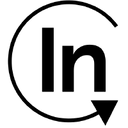InOne brings together all technologies marketers need to deliver personalized experiences under a single, highly usable platform. InOne makes the technology so seamless that it truly blends into the daily lives of marketers, fully empowering them behind the scenes.
Supported syncing
| Type | Description | Supported Sync Modes |
|---|---|---|
| Users | Sync data from any source to Insider users | Upsert, Update, Insert |
| Events | Sync data from any source to Insider events | Insert |
| Segments | Sync data from any source to Insider segments | Add, Remove |
| Subscriptions | Sync data from any source to Insider subscriptions | Upsert |
For more information about sync modes, refer to the sync modes docs.
Connect to Insider InOne
Go to the Destinations overview page and click the Add destination button. Select Insider and click Continue. You can then authenticate Hightouch to Insider.
Enter the following required fields into Hightouch:
- Partner name:This is your partner name. Navigate to InOne > InOne Settings > Account Preferences to copy your partner name. The partner name should be lowercase.
- Request token:This key is required to authorize your request. Refer to API Authentication Tokens to generate your token.
Sync configuration
Once you've set up your Insider destination and have a model to pull data from, you can set up your sync configuration to begin syncing data. Go to the Syncs overview page and click the Add sync button to begin. Then, select the relevant model and the Insider destination you want to sync to.
Syncing users
Sync data from any source to Insider users.
Record matching
To match rows from your model to user in Insider, you need to select a model column and corresponding Insider field. You can match on any of the following Insider fields:
- Phone number
- UUID
In Insert mode, Insider automatically generates an identifier for every new record synced, so there is no need to match an existing record.
Field mapping
Hightouch lets you sync user fields via field mapping. You can map data from any of your model columns to default and custom user fields. If you send data for a custom field that doesn't exist, Hightouch adds the field. Ensure your model columns data types match the data types of the fields you want to sync to.
Delete behavior
The delete behavior you select dictates what to do when a row no longer appears in your model's query results. You have the following options:
| Behavior | Description |
|---|---|
| Do nothing | Keep the user in Insider with all its synced fields |
| Clear | Clear all the mapped fields, but keep the user in Insider |
Syncing events
Sync data from any source to Insider events.
Record matching
You can match rows from your model to event in Insider on any column in your model and any field in Insider. Ensure the data types of the model column and Insider field you select match. Refer to the record matching docs for more information.
Field mapping
Hightouch lets you sync event properties via field mapping.
Syncing segments
Sync data from any source to Insider segments.
List field
The name of an array field that has already been created in Insider InOne. This field will contain a list of segments the user belongs to.
Segment name
The name of the segment the sync will handle subscriptions for. This segment name will be added to or removed from the list field entered above as users' subscription statuses change.
Record matching
To match rows from your model to segment in Insider, you need to select a model column and corresponding Insider field. You can match on any of the following Insider fields:
- Phone number
- UUID
Field mapping
Hightouch lets you sync segment fields via field mapping. You can map data from any of your model columns to the default segment fields. Ensure your model columns data types match the data types of the fields you want to sync to.
Syncing subscriptions
Sync data from any source to Insider subscriptions.
Record matching
To match rows from your model to subscription in Insider, you need to select a model column and corresponding Insider field. You can match on any of the following Insider fields:
- Phone
Field mapping
Hightouch lets you sync subscription fields via field mapping. You can map data from any of your model columns to the default subscription fields. Ensure your model columns data types match the data types of the fields you want to sync to.
Tips and troubleshooting
Common errors
To date, our customers haven't experienced any errors while using this destination. If you run into any issues, please don't hesitate to . We're here to help.
Live debugger
Hightouch provides complete visibility into the API calls made during each of your sync runs. We recommend reading our article on debugging tips and tricks to learn more.
Sync alerts
Hightouch can alert you of sync issues via Slack, PagerDuty, SMS, or email. For details, please visit our article on alerting.