Audience: Technical Marketers, Marketing and Lifecycle Teams
Prerequisites: Prepare data for AID →
This guide will walk you through:
-
Setting up Braze as a destination
-
Enabling channels in AID
-
Creating and testing AID Actions
-
Using dynamic variables in Braze templates
Overview
Delivering relevant and timely customer experiences in Braze requires up-to-date, contextual data. By integrating Hightouch's AI Decisioning (AID) with Braze, you can:
-
Automatically trigger Braze Campaigns or Canvases based on predictions and behaviors surfaced by AID Agents
-
Personalize message content using dynamic variables from your data warehouse
-
Centralize targeting and decision logic in Hightouch, while using Braze to handle message delivery
1. Set Up Braze as a Destination
To connect Braze to Hightouch, you’ll need:
-
An API key with the correct permissions
-
Your Braze region identifier
Step 1: Create API Key
In Braze:
-
Go to Settings > APIs and Identifiers
-
Click Create API Key
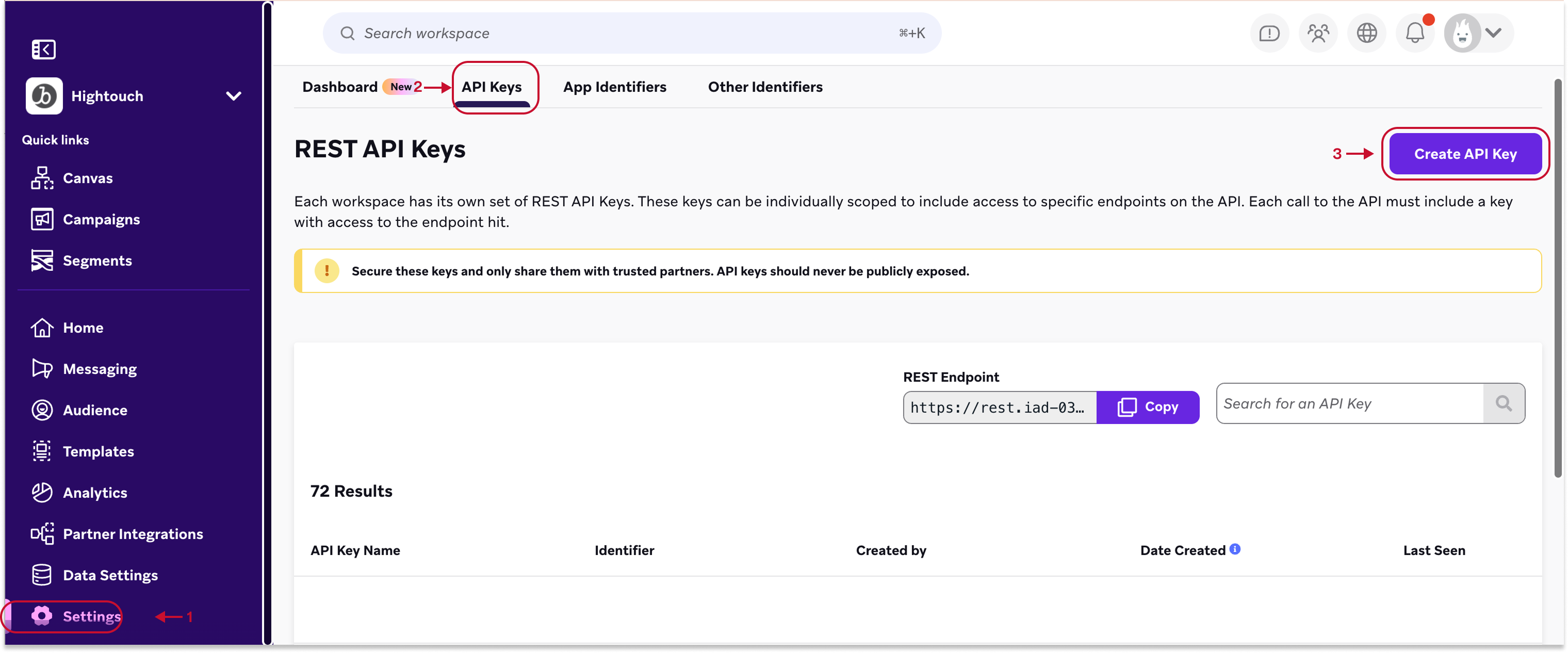
Step 2: Set required permissions for AID actions
- Assign the following permissions:
| Sync Type | Required Permissions |
|---|---|
| Campaigns | campaigns.trigger.send, campaigns.list, campaigns.details, campaigns.trigger.schedule.create |
| Canvas | canvas.trigger.send, canvas.list, canvas.details |
| Messages | messages.send |
| Templates | templates.email.list, templates.info |
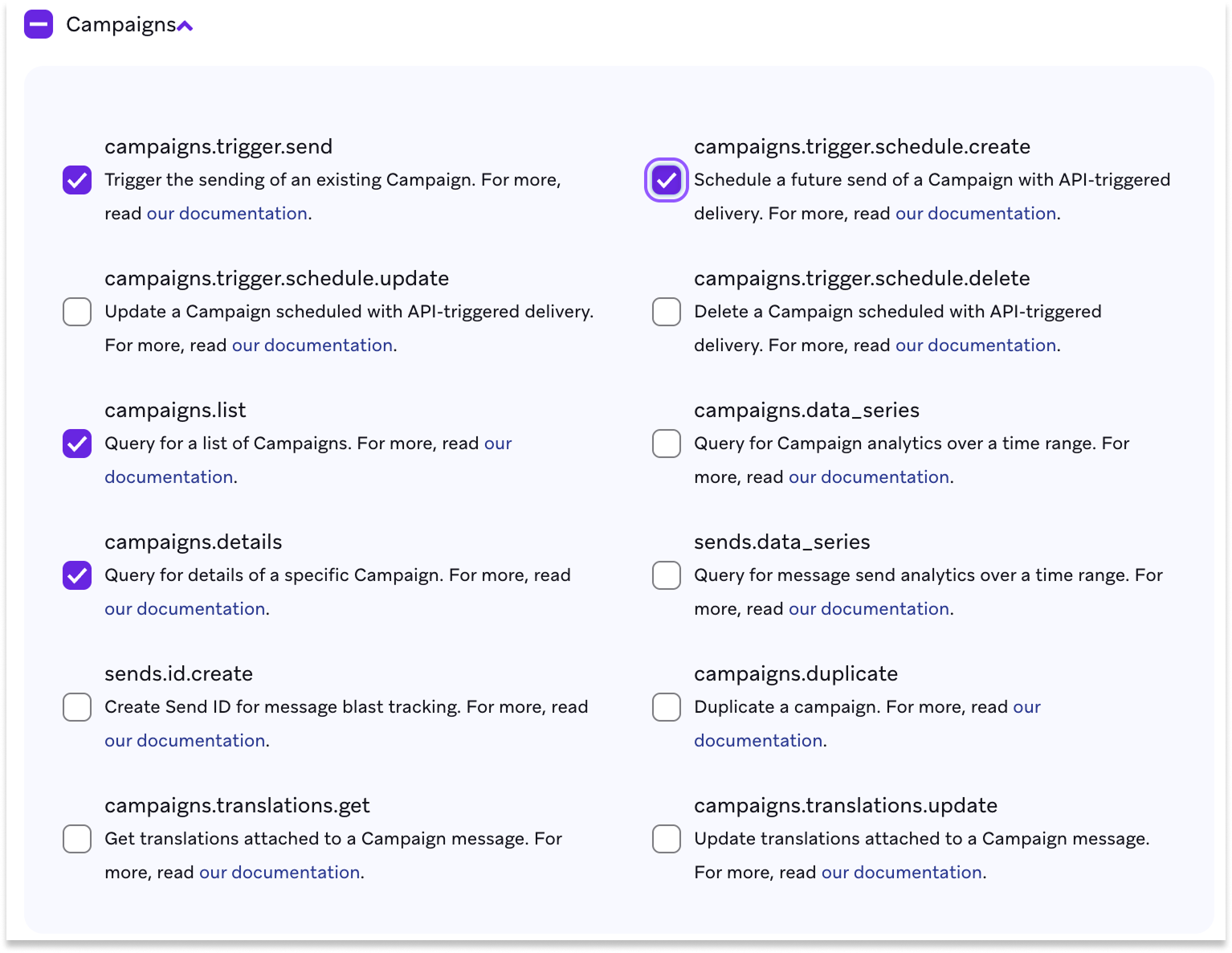
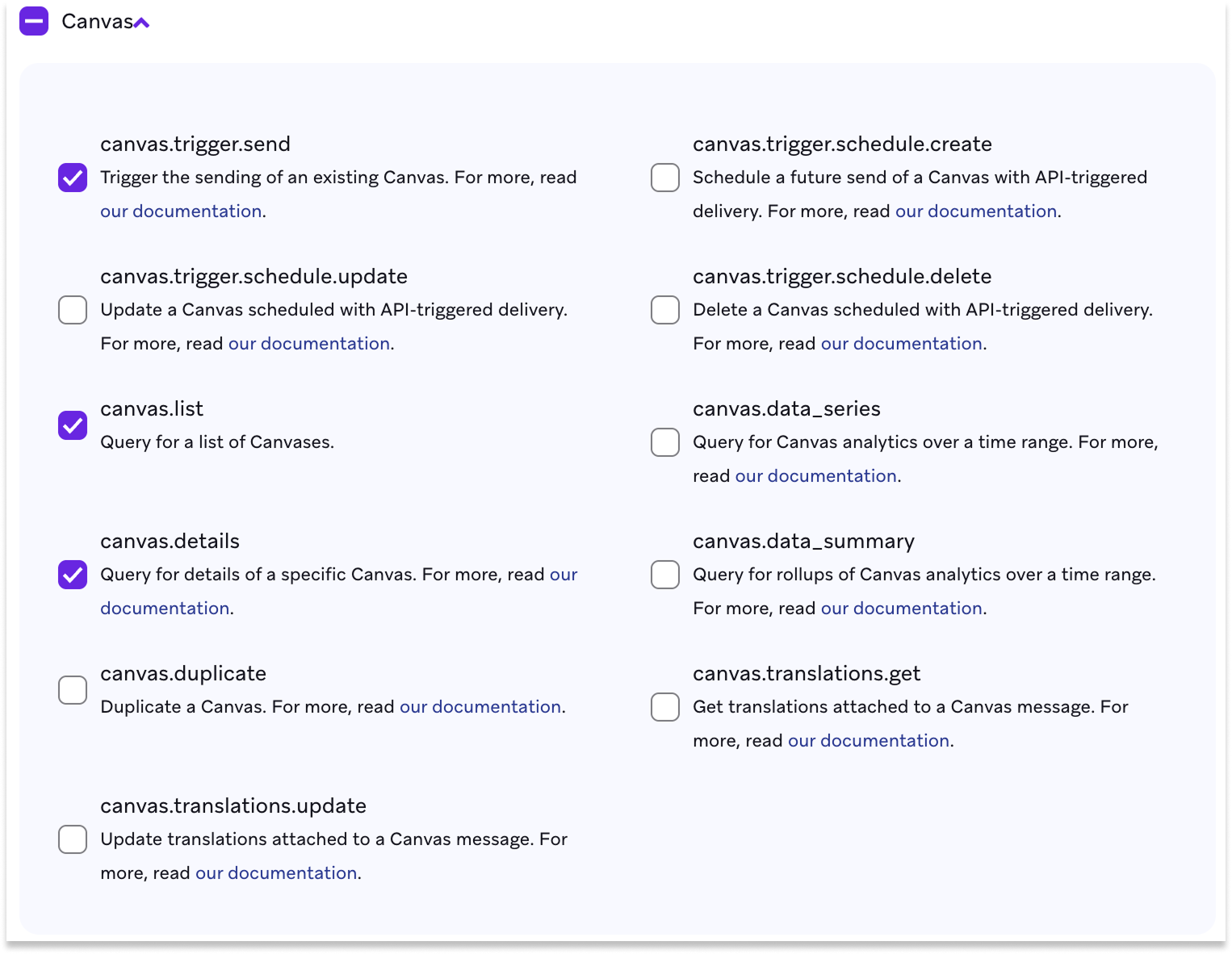
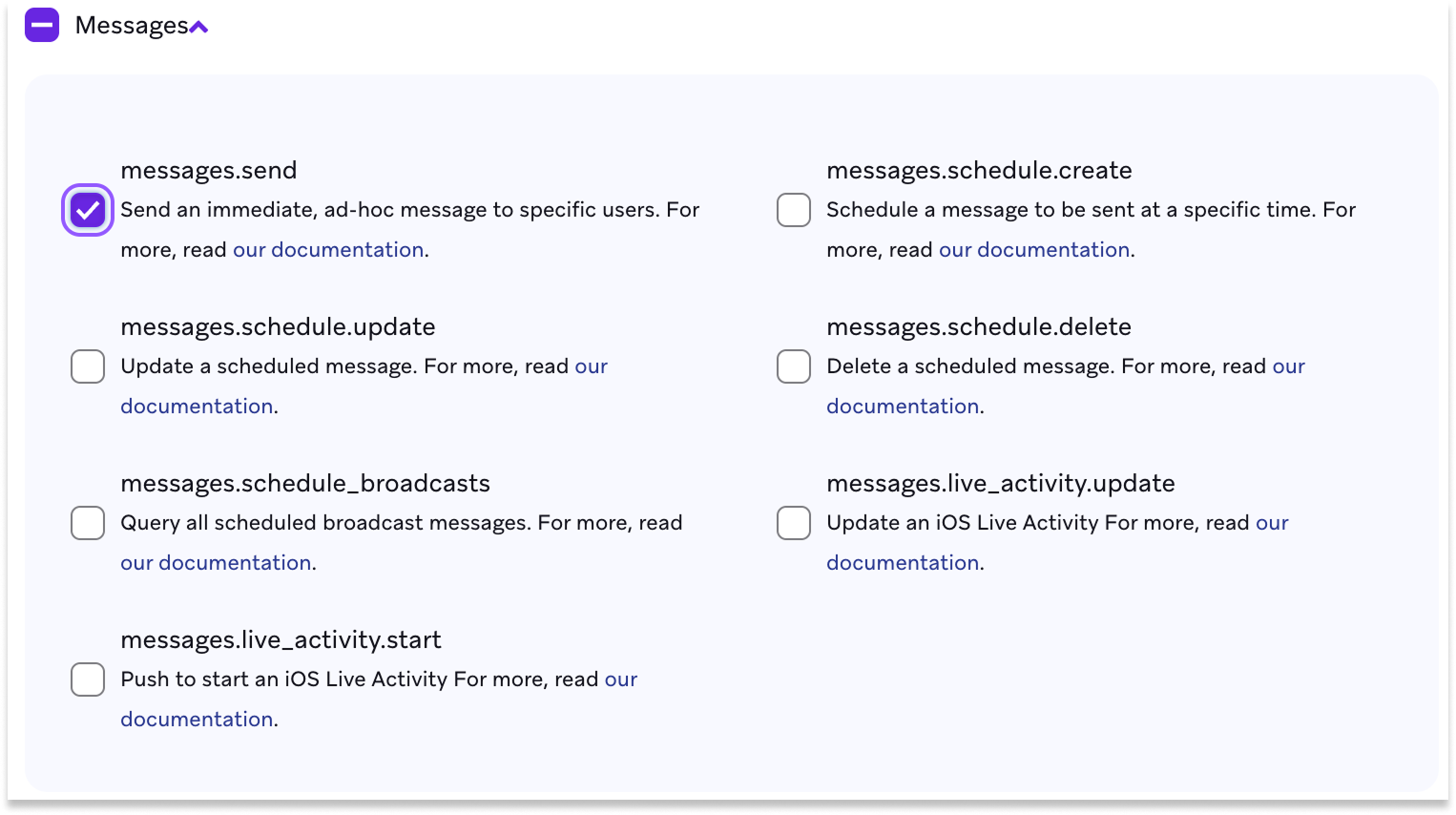
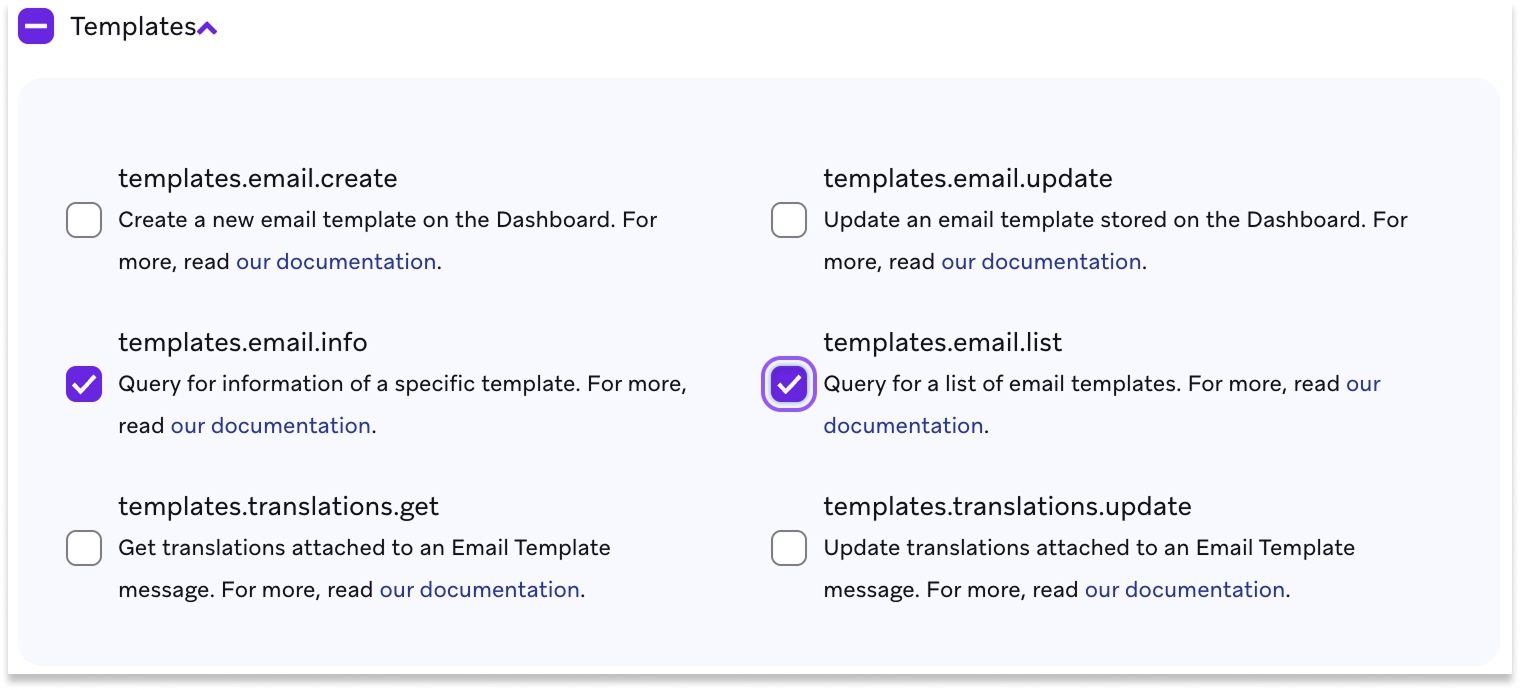
Step 3: Find your Braze region
Use the table below to find your Braze region:
| URL | Region |
|---|---|
| https://dashboard-01.braze.com | iad-01.braze.com |
| https://dashboard-02.braze.com | iad-02.braze.com |
| https://dashboard-03.braze.com | iad-03.braze.com |
| https://dashboard-04.braze.com | iad-04.braze.com |
| https://dashboard-05.braze.com | iad-05.braze.com |
| https://dashboard-06.braze.com | iad-06.braze.com |
| https://dashboard-07.braze.com | iad-07.braze.com |
| https://dashboard-08.braze.com | iad-08.braze.com |
| https://dashboard-01.braze.eu | fra-01.braze.eu |
| https://dashboard-02.braze.eu | fra-02.braze.eu |
Step 4: Connect to Hightouch
-
Go to Integrations > Destinations
-
Click Add destination
-
Select Braze and click Continue
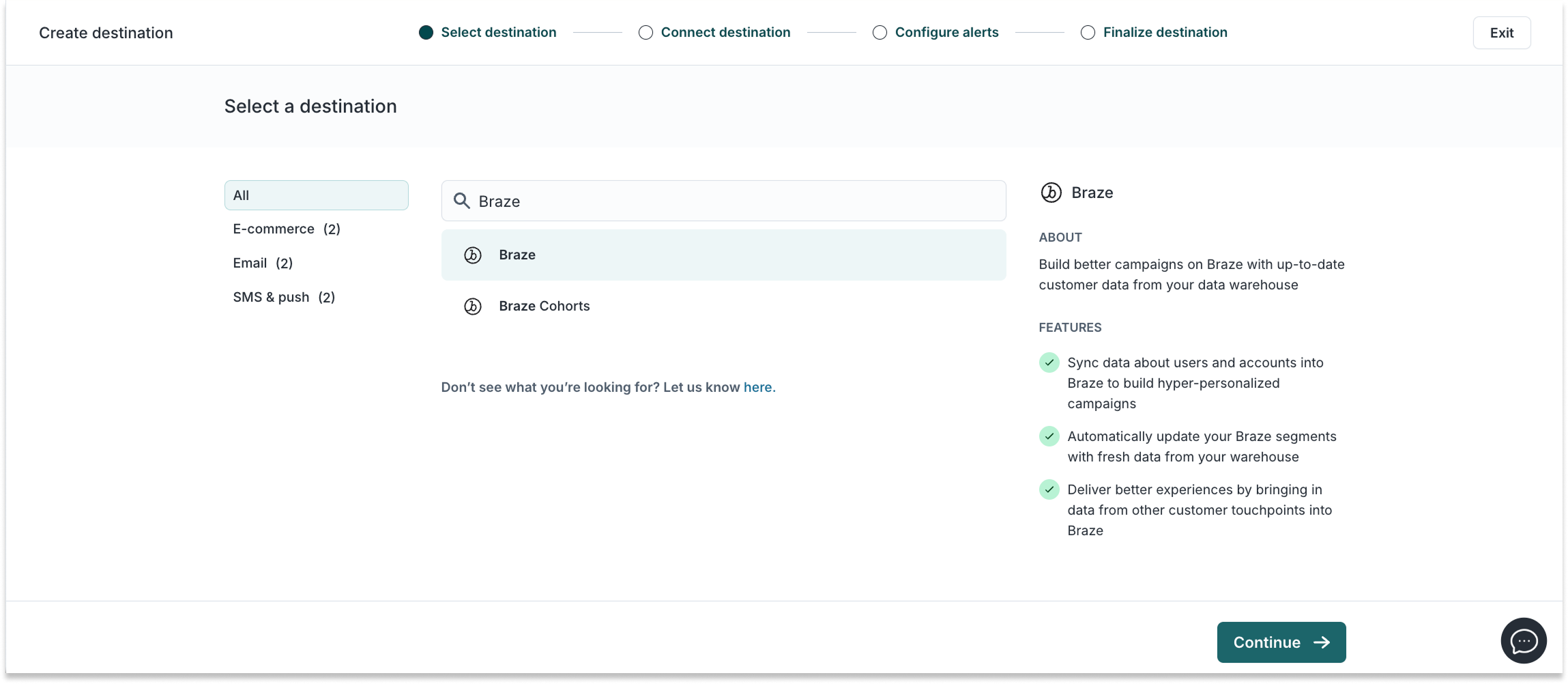
-
Paste your API key and select your Region
-
Click Test Connection to verify setup
-
You should see
Successfor Campaigns and Canvases -
Click Continue →
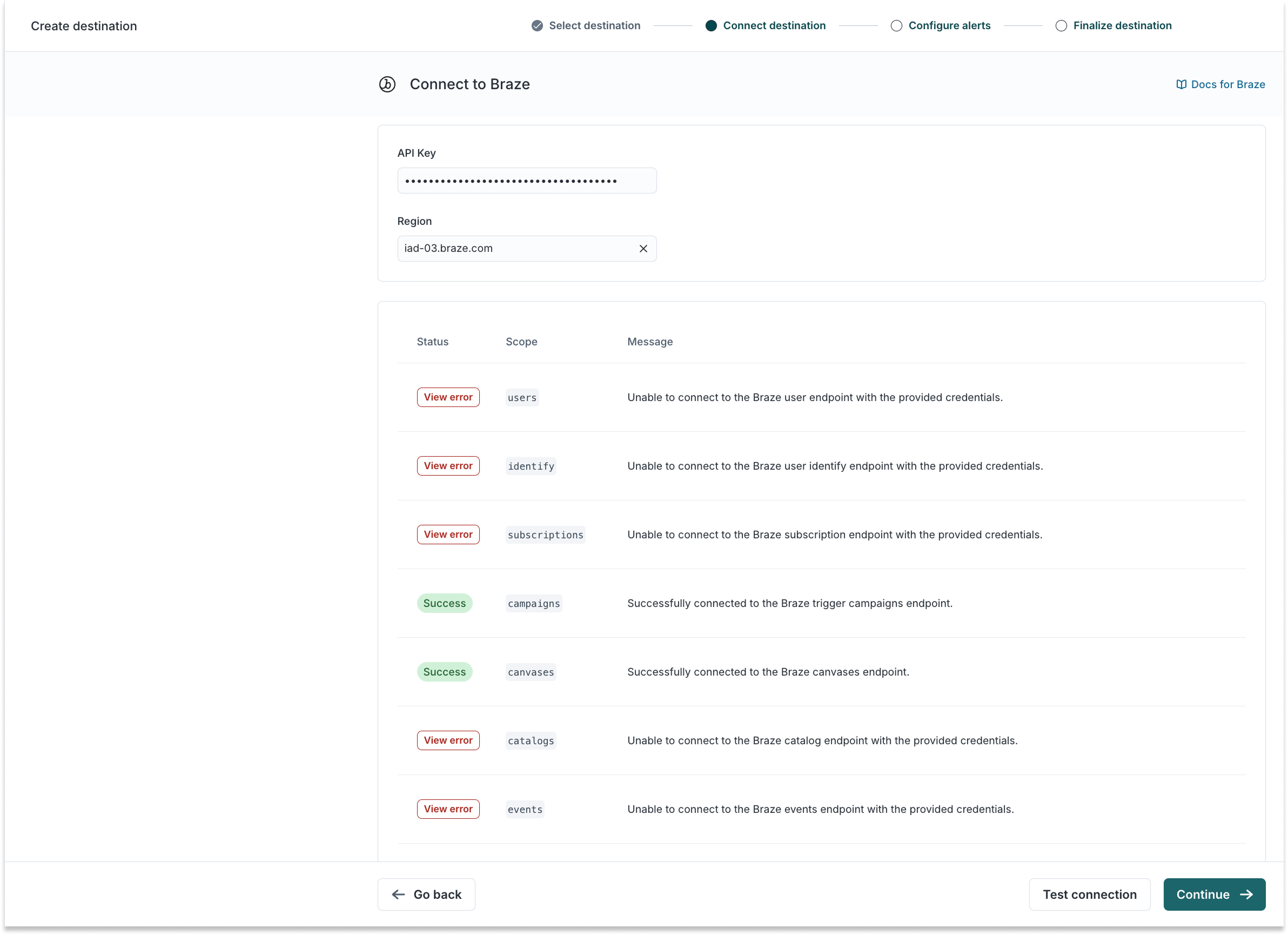
-
Optional: configure alerts. You can also do this later in Integrations > Alerting.
-
Click continue.
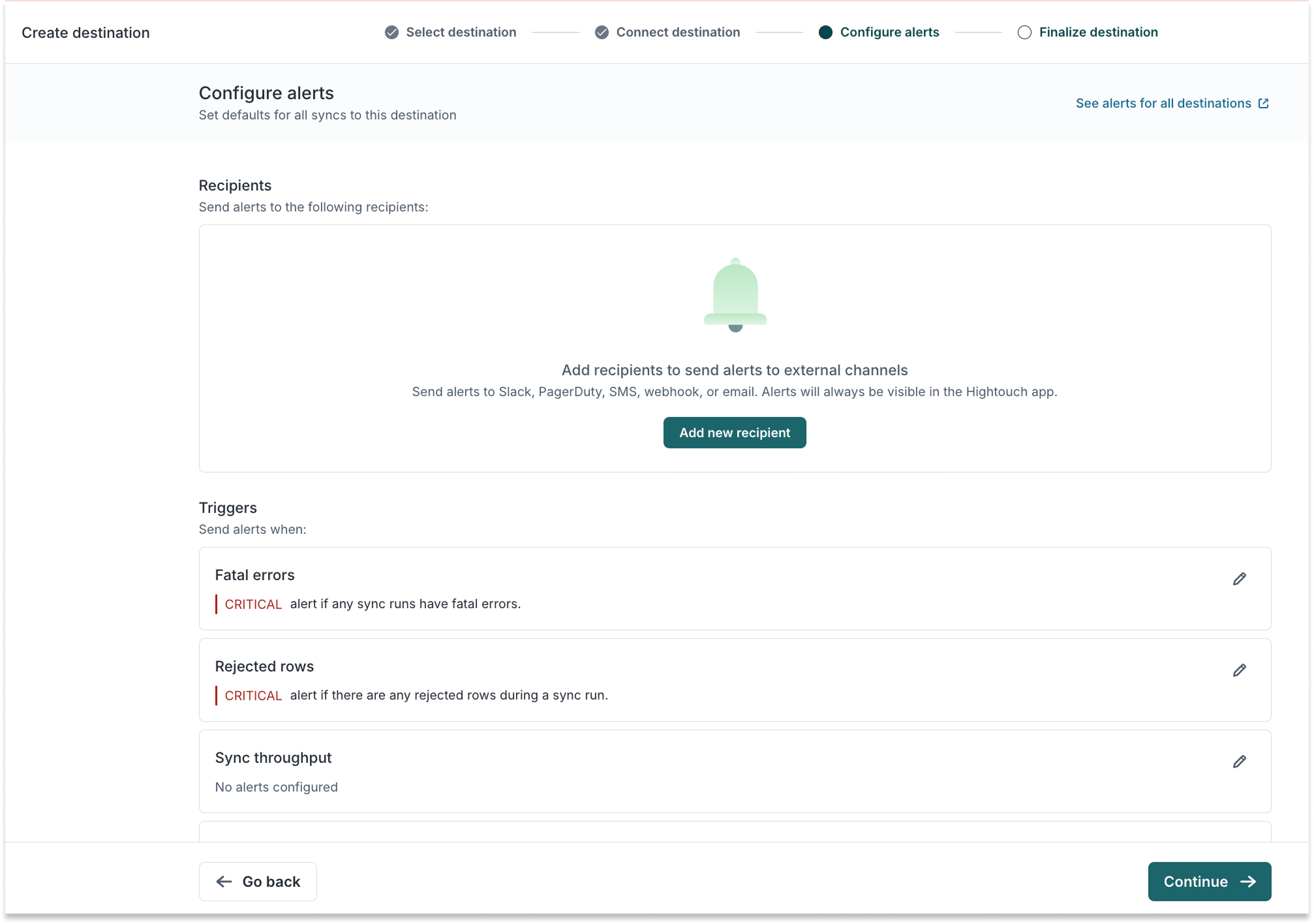
- Finalize destination settings and click Finish
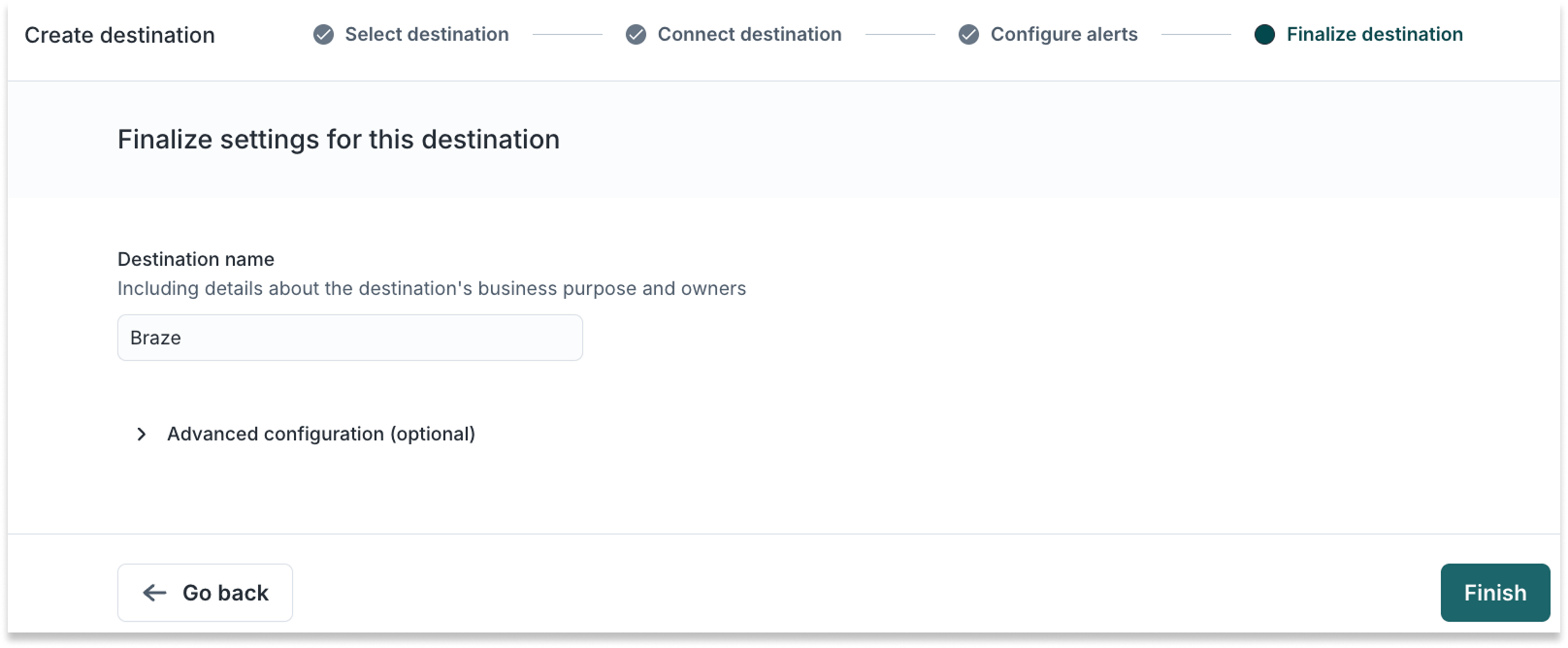
2. Add Channels in AI Decisioning
Once Braze is set up as a destination, you can add Channels. Channels define how Hightouch sends messages to Braze—via Campaigns or Canvases.
Shared setup steps
-
Go to AI Decisioning > Configuration
-
Click Add Channel
-
Choose a channel type: Email, SMS, Push, In-App
-
Select Braze as the destination
-
Choose a Sync Type:
-
Campaign: One-time, real-time sends used for Email, Push, and SMS
-
Canvas: Journey flows used for triggering In-app Messages
-
Select an Identifier (typically external_id or email)
-
Click Add Channel, then Save Changes
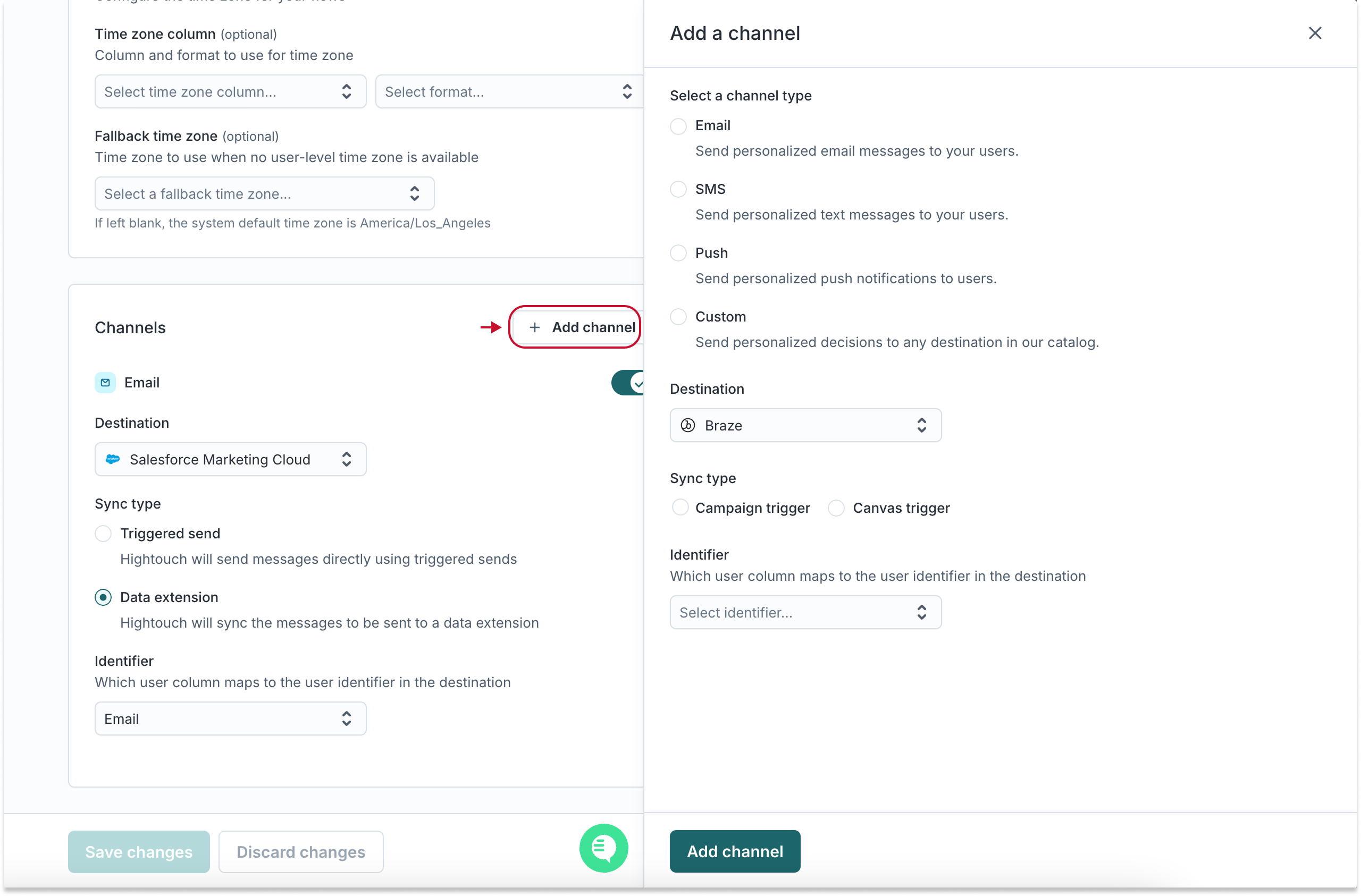
Sync type comparison
The Sync Type determines how Hightouch sends messages through Braze. Here’s a breakdown of the available options:
| Channel | Campaign Trigger | Canvas Trigger |
|---|---|---|
| ✅ (recommended) | ✅ | |
| SMS | ✅ (recommended) | ✅ |
| Push | ✅ (recommended) | ✅ |
| In-App | ❌ | ✅ |
| Sync type | Best for | Message timing | Dynamic vars |
|---|---|---|---|
| Campaign trigger | Immediate, single-send campaigns for Email, SMS, and Push | Immediate | Fully supported |
| Canvas trigger | In-App Messages | Immediate | Limited (no API-triggered overrides) |
3. Create Actions
After you add channels in AI Decisioning, you can create Actions. Each Action connects an AID Agent’s decision to a Braze message.
Shared Setup Steps
-
Go to AI Decisioning > Agents
-
Select your Agent and go to the Configuration tab
-
Click Add Action
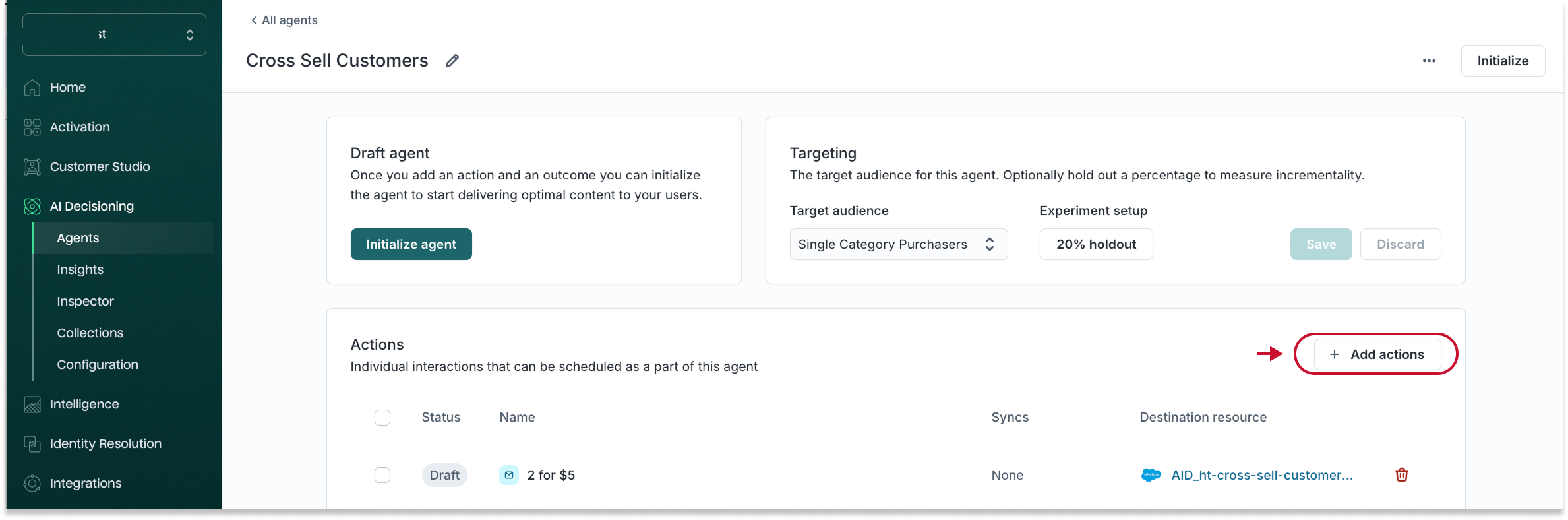
-
Choose your configured Braze Channel
-
For Campaigns: select a Campaign ID For Canvases: select a Canvas ID
-
Name your action, click Create Action
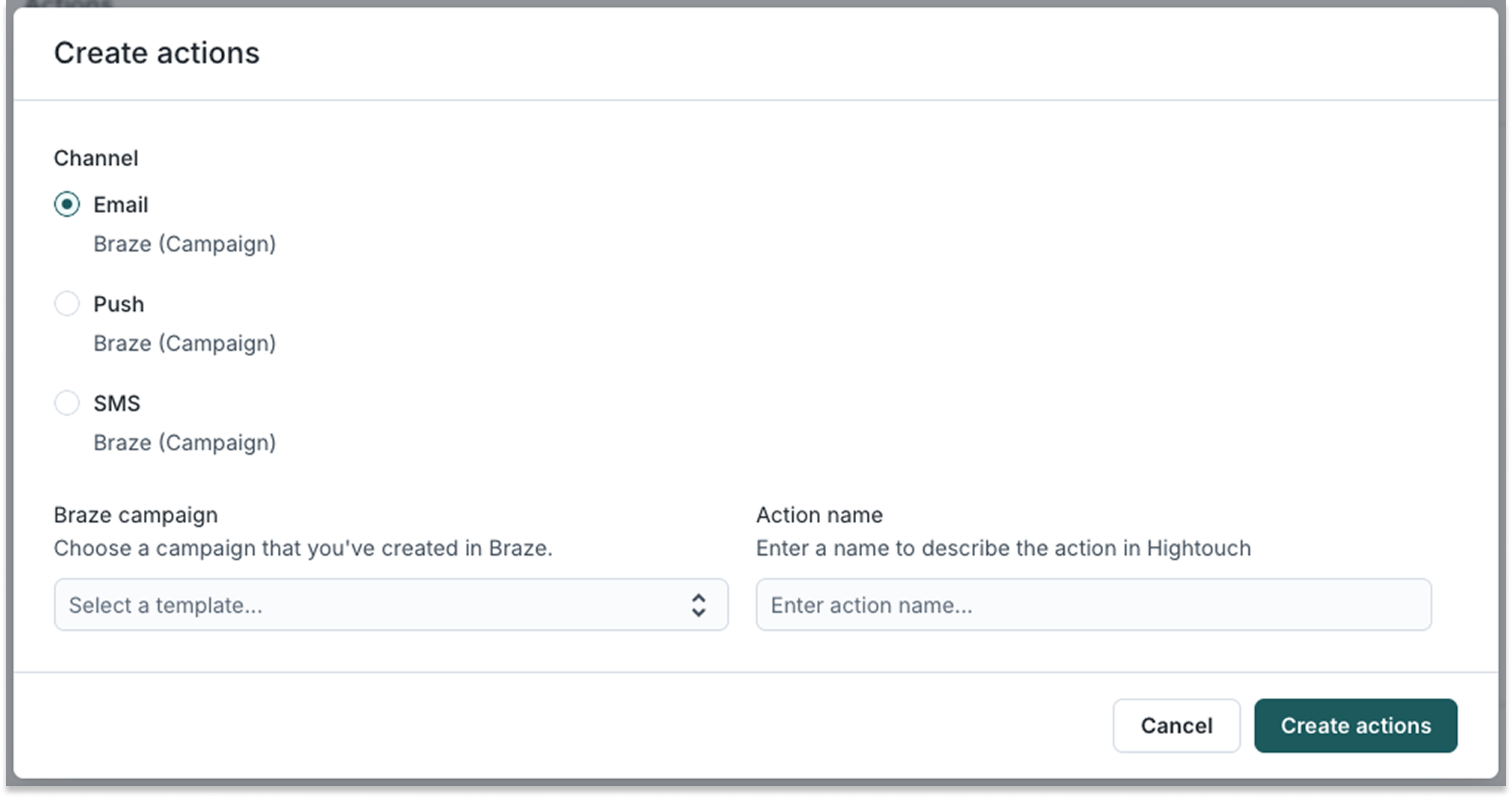
You can repeat this process for:
Test the Action
-
Go to the action’s Content tab
-
Set test values for any dynamic variables used in your message (e.g.,
user.first_name,product_name,discount_code)- These values will populate the message preview and will be sent to your test user
-
In the Preview section, you’ll either see the raw message template or a rendered version using your test values, depending on the channel and integration
-
Click Send Test to send the message to a test user in Braze
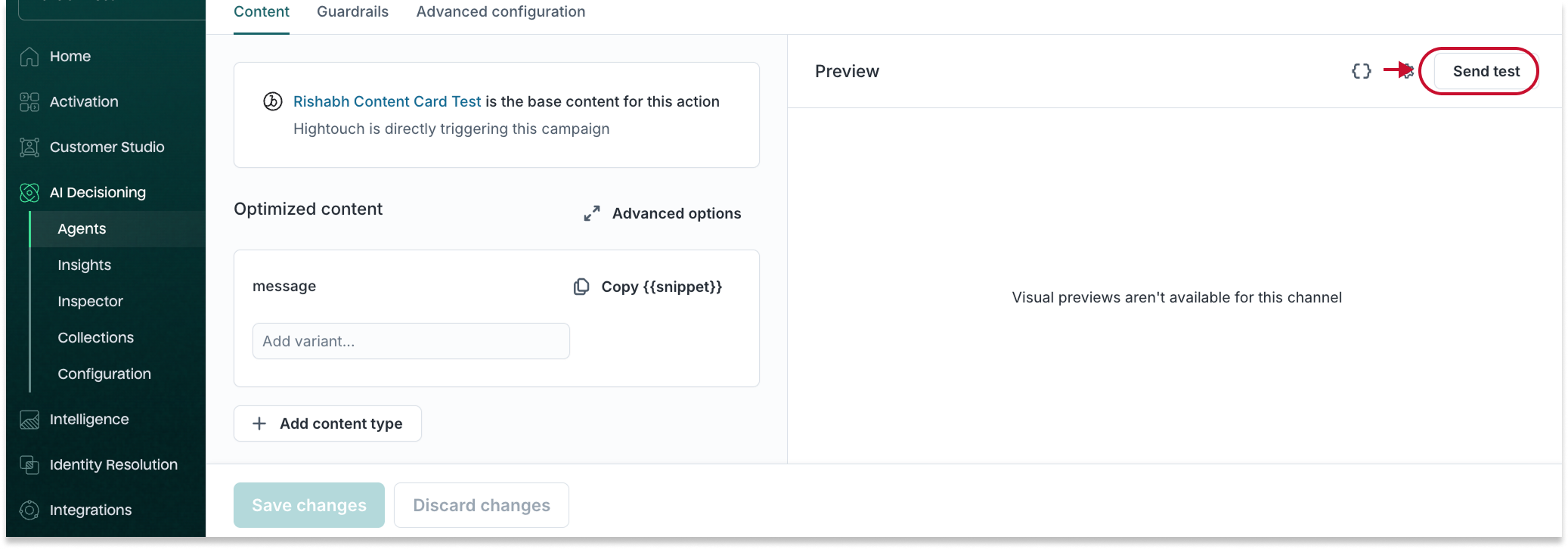
Test requirements
You test will only succeed if:
-
The Braze Campaign or Canvas is Active (not a draft or scheduled)
-
Frequency Capping is turned Off in Braze
-
The test user exists in Braze and has the appropriate identifier (e.g.
user_id,external_id,email) -
The user meets eligibility for the channel (e.g., email opted-in, has a push token, etc.)
To test accurately, isolate a Braze user whose user_id or external_id matches the identifier configured for the channel. You can confirm delivery in Braze by checking message logs or the user's messaging history.
4. Link AID Actions to Braze Campaigns or Canvases
Before creating your AID Action in Hightouch, you will need to configure or create the corresponding message in Braze.
For Campaign Triggers
Create a Campaign in Braze that supports API triggering.
In Braze
- Go to Campaigns > Create Campaign
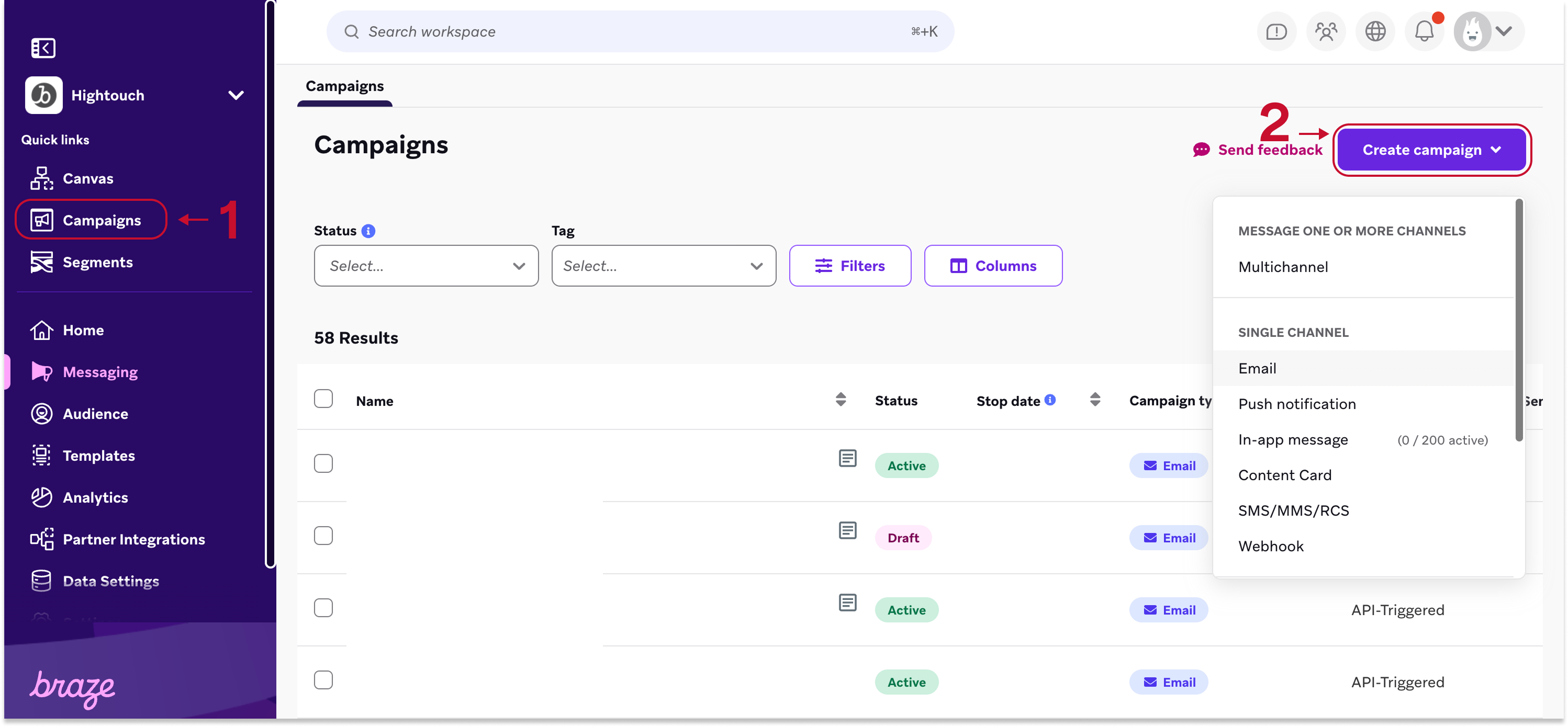
- Choose your channel (Email, SMS, Push) and complete Campaign Details
-
On the Schedule Delivery step, select API Triggered as the Delivery Type
-
In Target Audiences, set a broad audience or include your test user via filters
-
In Assign Conversions, optionally define conversion goals
-
On the Review step, ensure your campaign is:
-
Active (not saved as Draft)
-
Has Frequency Capping disabled if applicable
-
Displays a full message preview
-
-
Note the Campaign ID for reference in Hightouch
In Hightouch
-
Select the Campaign ID when creating an action
For Canvas Triggers
Create a Canvas with an API entry event
In Braze
- Go to Canvases > Create Canvas
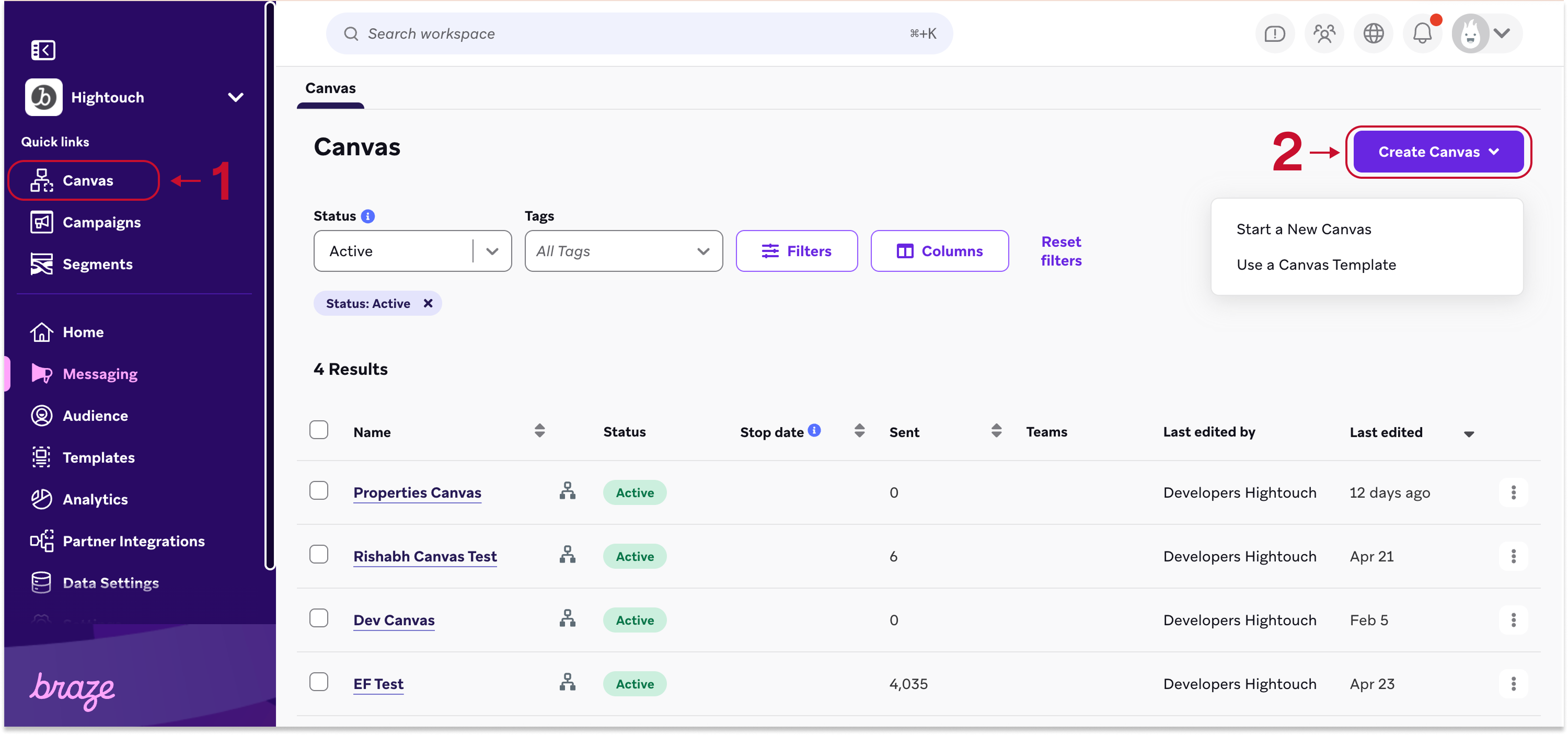
-
Fill out Canvas Details, and note the Canvas ID
-
On the Entry Schedule step, choose API Triggered
-
In Target Audience, optionally add filters or include a known test user
-
In Send Settings, confirm eligibility settings (e.g., subscription status, quiet hours, frequency capping)
-
Use the Build Canvas step to drag in components (like message or delay)
-
Use the Summary screen to review your configuration before launch
In Hightouch
-
Select the Canvas ID when creating an action
Use variables in Braze
Hightouch variables allow you to personalize Braze messages using live warehouse data, any variable you’ve defined within the action such as subject line variations, or different media assets or content blocks in your Braze library.
Access Variables
-
Open an Action in Hightouch
-
Go to the Content tab
-
Define the variables directly within our UI or link to the handle bar or path of the asset in Braze.
-
Use Copy Snippet to get the variable code, e.g.,
{{ api_trigger_properties.${hightouch}.recommendation.variables.subject }} -
Paste the Hightouch variable tag directly into the Braze message templates where you would normally need it to be populated
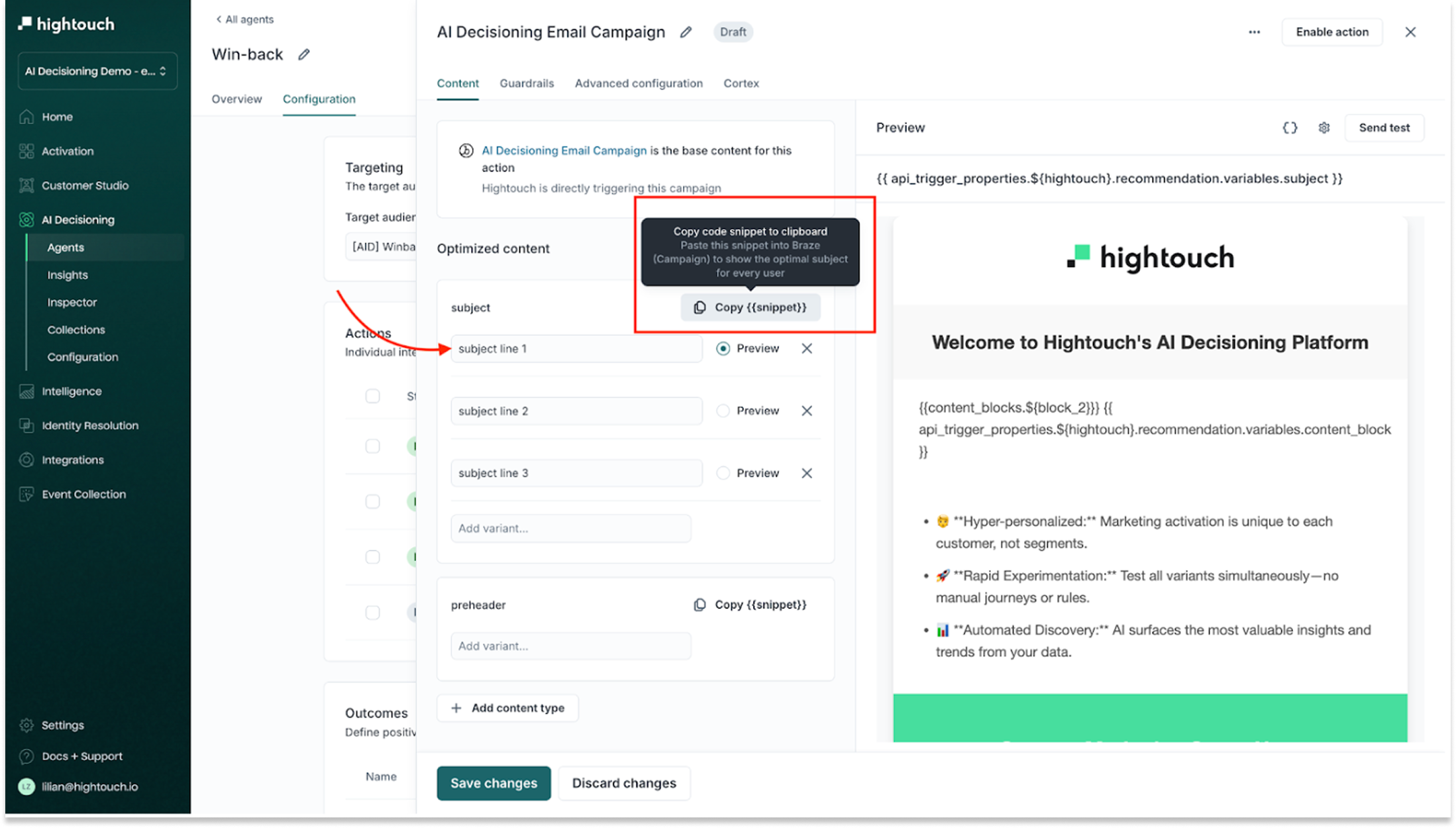
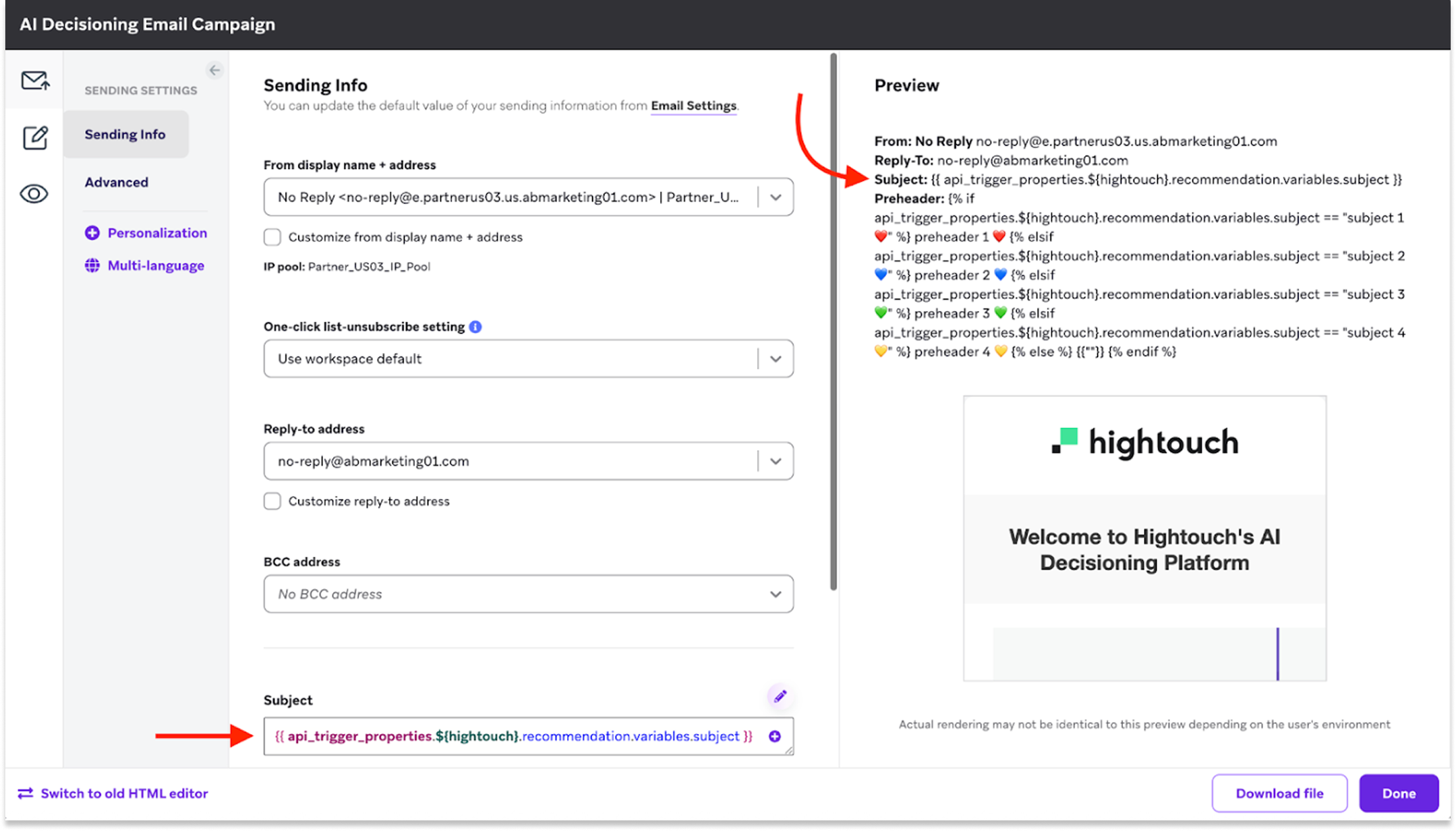
Important Notes
-
Campaign Triggers: Variables are fully supported
-
Canvas Triggers: Only template-level defaults can be used—API-triggered variables won’t override content
Troubleshooting Tips
-
If an Action fails, check Hightouch logs for API errors
-
Ensure your identifier matches a valid
external_idor user property in Braze -
For Canvas sends, confirm the Canvas is published and entry event is configured