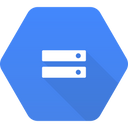Cloud Storage is a managed service for storing unstructured data. Store any amount of data and retrieve it as often as you like.
Overview
Hightouch lets you pull data from CSV and JSON files stored in Google Cloud Storage (GCS) and push them to downstream destinations. To get started, you need a GCS bucket and Google Cloud credentials.
Cloud credential setup
See the guide for configuring GCP credentials to learn how you can set up a service account and use its credentials. The IAM user whose credentials you use must have programmatic access enabled and permission to read from the Cloud Storage path you want to use.
Connection configuration
To get started, go to the Sources overview page and click the Add source button. Select Google Cloud Storage and follow the steps below.
Configure your service account
Select the credentials you previously created or click Create new to set them up now.
Configure your source
Enter the Project ID or your GCS project and the Bucket name. The bucket name should be just the name of the bucket, not a URL.
Test your connection
When setting up GCS as a source for the first time, Hightouch validates your GCP credentials and access to your GCS bucket. Once the test passes, click Continue to finish setup.
Next steps
Once your source configuration has passed the necessary validation, your source setup is complete. Next, you can set up models to define which data you want to pull from your GCS bucket. The file in your GCS bucket must have either a .csv or .json extension.
CSV requirements
CSV files must meet the following requirements:
- They must have a
.csvextension. - They must have a header row. The values in the header row are automatically available as column names when you set up a sync.
- They must use comma-separated values; tabs and other delimiters aren't supported.
- They must use double quotes (
") for quoted values.
JSON requirements
JSON files must meet the following requirements:
- They must have a
.jsonextension. - The input file must contain an array at the top level.
- Each element in the input file must be an object with the same keys.
The keys of the array elements are automatically available as column names when you set up a sync.
Model setup
- In Hightouch, go to the Models overview page.
- Click Add model.
- Select the GCS source you previously created.
- Enter the relative path to the CSV or JSON file that you want to sync data from, like
path/file.csv. The path shouldn't contain the bucket name. - Preview your model's query results.
- Click Continue.
- Name your model and select its primary key. Hightouch uses the primary key to determine which rows have been added, changed, or removed since the last sync.
Tips and troubleshooting
To date, our customers haven't experienced any errors while using this source. If you run into any issues, please don't hesitate to . We're here to help.