Run campaigns with custom audiences, retargeting, and lookalikes in LinkedIn
Overview
Deliver even more relevant ads by combining data from various sources within your data warehouse to build custom audiences for LinkedIn Ads. By keeping your custom audiences updated automatically, you can avoid showing irrelevant ads.
Supported syncing
| Sync Type | Description | Supported Sync Modes | API Reference |
|---|---|---|---|
| Audiences | Create new audience to sync users or companies | Upsert | Audiences docs |
| Conversions | Sync data from any source to LinkedIn conversions | Insert | Conversions docs |
For more information about sync modes, refer to the sync modes docs.
Connect to LinkedIn Ads
Go to the Destinations overview page and click the Add destination button. Select LinkedIn Ads and click Continue. You can then authenticate Hightouch to LinkedIn Ads using OAuth.
Authenticate with OAuth
For the Authentication method, select Log in to LinkedIn Ads and log into your LinkedIn Ads account.
Once successful, you will be redirected back to Hightouch to enter a descriptive name for your destination and complete setup.
Sync configuration
Once you've set up your LinkedIn Ads destination and have a model to pull data from, you can set up your sync configuration to begin syncing data. Go to the Syncs overview page and click the Add sync button to begin. Then, select the relevant model and the LinkedIn Ads destination you want to sync to.
Syncing audiences
To get started, select an ad account to sync your data to, then select which audience object you want to sync data to: Company or User.
Hightouch supports automatically creating a new audience for your sync. You can specify a custom name for this audience, or Hightouch will use the name of the model.
After the initial run of the sync, you can't update the ad account, audience object, or name of the audience. To make these changes, create a new sync.
Sync mode
This integration supports Upsert mode. New users will be inserted into the LinkedIn audience. Users that are removed from the model will be removed from the audience.
User identifiers
LinkedIn allows mapping to various user and company identifiers, such as email, IDFA, company domain, etc. LinkedIn requires the email for users to be hashed using SHA256 or SHA512, which we take care of automatically on the backend.
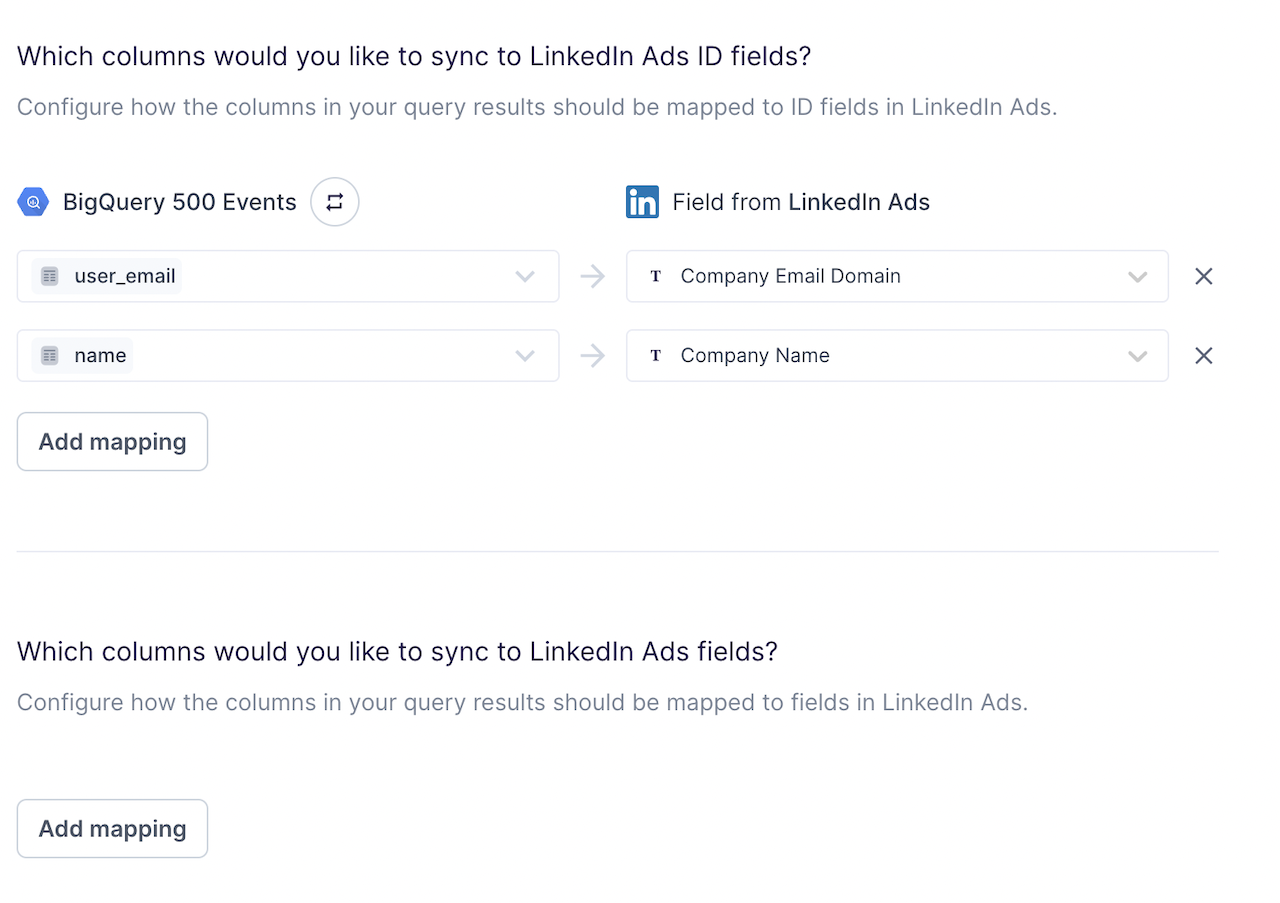
LinkedIn enforces the following input data requirements: - All IDs provided by
userId or userIds fields must have a supported type and valid
value.
- Each row of data must provide: (1) at least one valid ID; or (2) A valid
firstNameandlastName. See LinkedIn's user data schema for more information.
Syncing conversions
Sync data from any source to LinkedIn as conversion events.
Create a conversion rule in LinkedIn Campaign Manager.
Select "Conversions" in your sync in Hightouch.
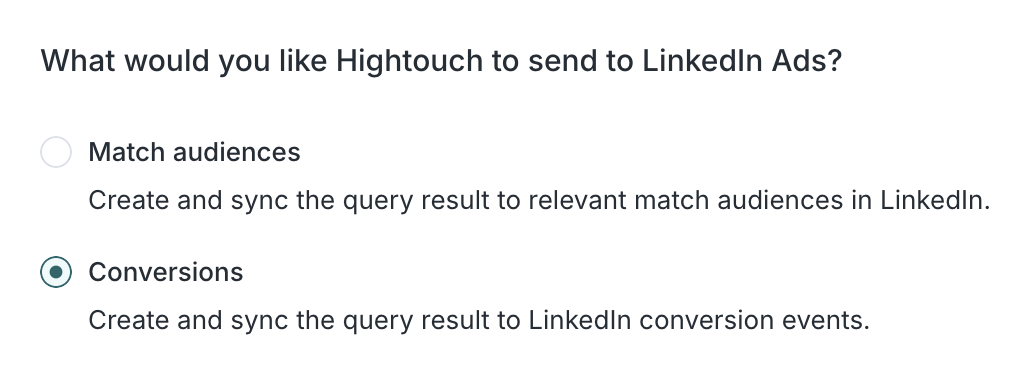
Select your LinkedIn account.
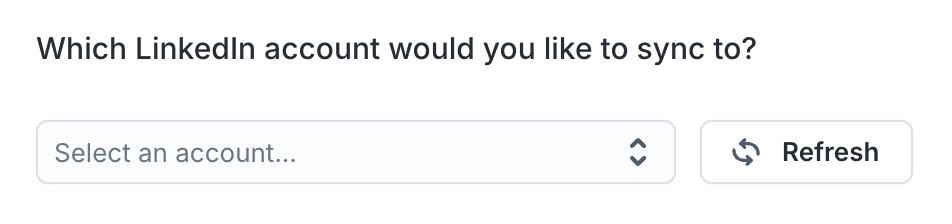
Choose your event timestamp or let LinkedIn use the timestamp the event arrives at the server.

Record matching
You can match rows from your model to conversions in LinkedIn on the following user fields:
- Email (SHA256)
- LinkedIn tracking UUID
- Acxiom ID
- Oracle moat ID
Handling PII and hashing
You can enable PII hashing if you want Hightouch to automatically detect, normalize, and hash fields that require it. For example, if you map to a Email (SHA256) field and the model column with the email data is unhashed, Hightouch hashes the value for you.
By default, Hightouch automatically detects if the following fields require hashing:
- Email (SHA256)
- Email (SHA512)
View conversion tracking and reporting metrics
Once your sync is set up and published, you can view conversions tracking and reporting metrics in your LinkedIn Campaign Manager.
Tips and troubleshooting
Matched users count
Below only applies to the audiences sync type.
Hightouch retrieves the audience metadata from LinkedIn Ads in real-time. The matched number displayed in Hightouch should reflect what you see in LinkedIn Ads. Note that the matched numbers are approximated to maintain privacy thresholds. Hightouch takes the matched count to calculate a match rate for your sync, where applicable. The calculation breakdown:
matched_user_count / # of rows queried in the latest sync runThe match rate is not calculated when:
- syncing to an existing segment because the total number of records to ever be uploaded to the segment is unknown
- removed users from your model is not removed in LinkedIn Ads because the matched user count would be inflated in the calculation
Common causes for low match rates:
- Your audience model is too small. Most ad platforms do not display the matched number unless there's at least one thousand matched users to maintain privacy thresholds.
- The upload is still processing. We recommend waiting at least 72 hours from the first sync run for numbers to settle.
- Your data isn’t cleaned or hashed properly. Hightouch normalizes and hashes your data according to destination requirements, but it’s still good to make sure that the data is as clean as possible. Note that Hightouch cannot clean your data if you opt to hash it yourself. In that case, ensure you follow the data cleaning requirements forLinkedIn Ads.
Common errors
If you encounter an error or question not listed below and need assistance, don't hesitate to . We're here to help.
400 - MISSING_REQUIRED_FIELD
You may receive a 400 - type=MISSING_REQUIRED_FIELD because the sync is sending a required field null values.
You can resolve this error by either:
- Removing rows containing
nullvalues from your model's query results - Replacing any
nullvalues in your model's query results with another value - Using the advanced mapper to ignore any
nullvalues
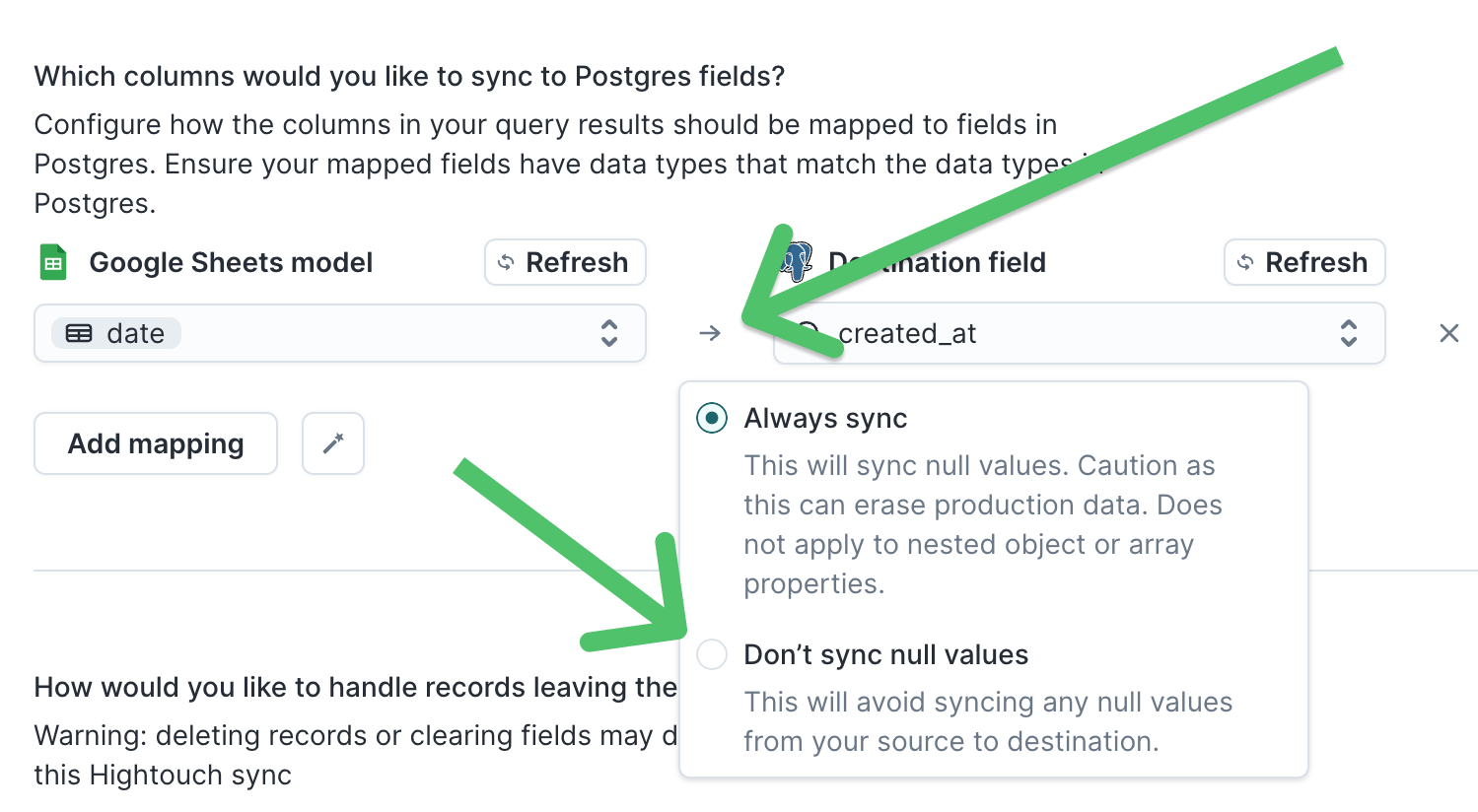
Live debugger
Hightouch provides complete visibility into the API calls made during each of your sync runs. We recommend reading our article on debugging tips and tricks to learn more.
Sync alerts
Hightouch can alert you of sync issues via Slack, PagerDuty, SMS, or email. For details, please visit our article on alerting.
