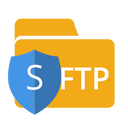Overview
Hightouch supports syncing data from CSV files stored on a remote server via SFTP. To connect to Hightouch you need your hostname, port, and credentials for an SFTP user. This user needs to have permission to read the file you want to use as a data source.
You may need to allowlist Hightouch's IP addresses to let our systems connect to your SFTP server. Reference our networking docs to determine which IP addresses you need to allowlist.
Connection configuration
To get started, go to the Sources overview page and click the Add source button. Select SFTP and follow the steps below.
Choose authentication method
You can select to use either a password or SSH private key. If using a private key, you can optionally include a passphrase.
Configure your source
- Host: The hostname or IP address of your SFTP server.
- Port: The port number of your SFTP server. The default port number is 22, but yours may be different.
- Username: This can be your personal SFTP login or a dedicated user for Hightouch.
- Either your password or private key: Your private key must be in OpenSSH format and should include header and footer. For example:
-----BEGIN OPENSSH PRIVATE KEY-----
<private key body>
<private key body>
<private key body>
-----END OPENSSH PRIVATE KEY-----
- (Optional) Private key passphrase: If using an encrypted private key, you can specify a passphrase to decrypt it.
FTP configurations are not supported at this time.
Test your connection
When setting up SFTP as a source for the first time, Hightouch validates your credentials. Once the test passes, click Continue to finish setup.
Next steps
Once your source configuration has passed the necessary validation, your source setup is complete. Next, you can set up models to define which data you want to pull via SFTP. The file must have a .csv extension.
CSV requirements
CSV files must meet the following requirements:
- They must have a header row. The values in the header row are automatically available as column names when you set up a sync.
- They must use comma-separated values; tabs and other delimiters aren't supported.
- They must use double quotes (
") for quoted values.
Model setup
- In Hightouch, go to the Models overview page.
- Click Add model.
- Select the SFTP source you previously created.
- Enter the relative path to the CSV file you want to sync data from.
- Preview your model's query results.
- Click Continue.
- Name your model and select its primary key. Hightouch uses the primary key to determine which rows have been added, changed, or removed since the last sync.
Tips and troubleshooting
To date, our customers haven't experienced any errors while using this source. If you run into any issues, please don't hesitate to . We're here to help.