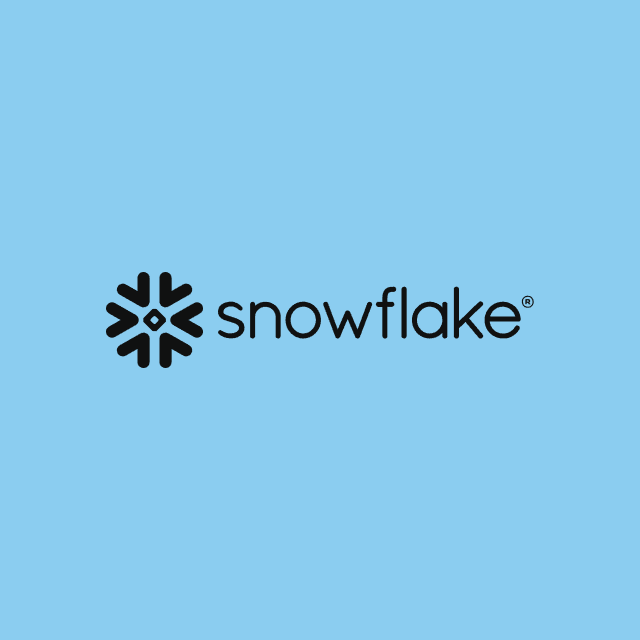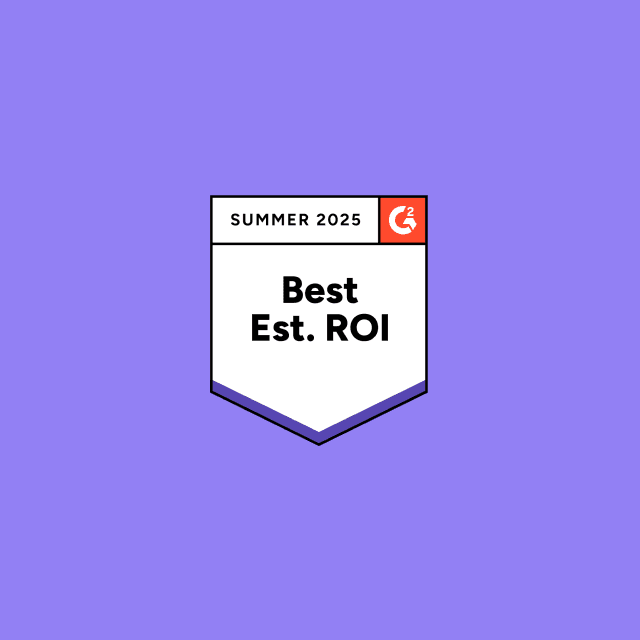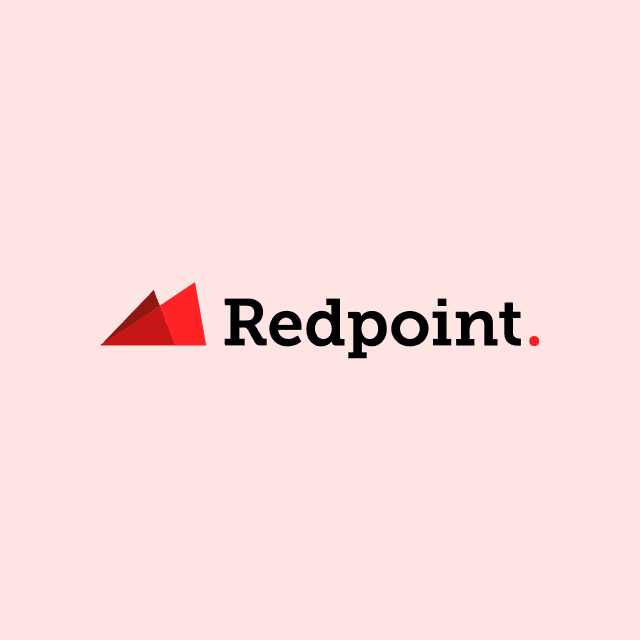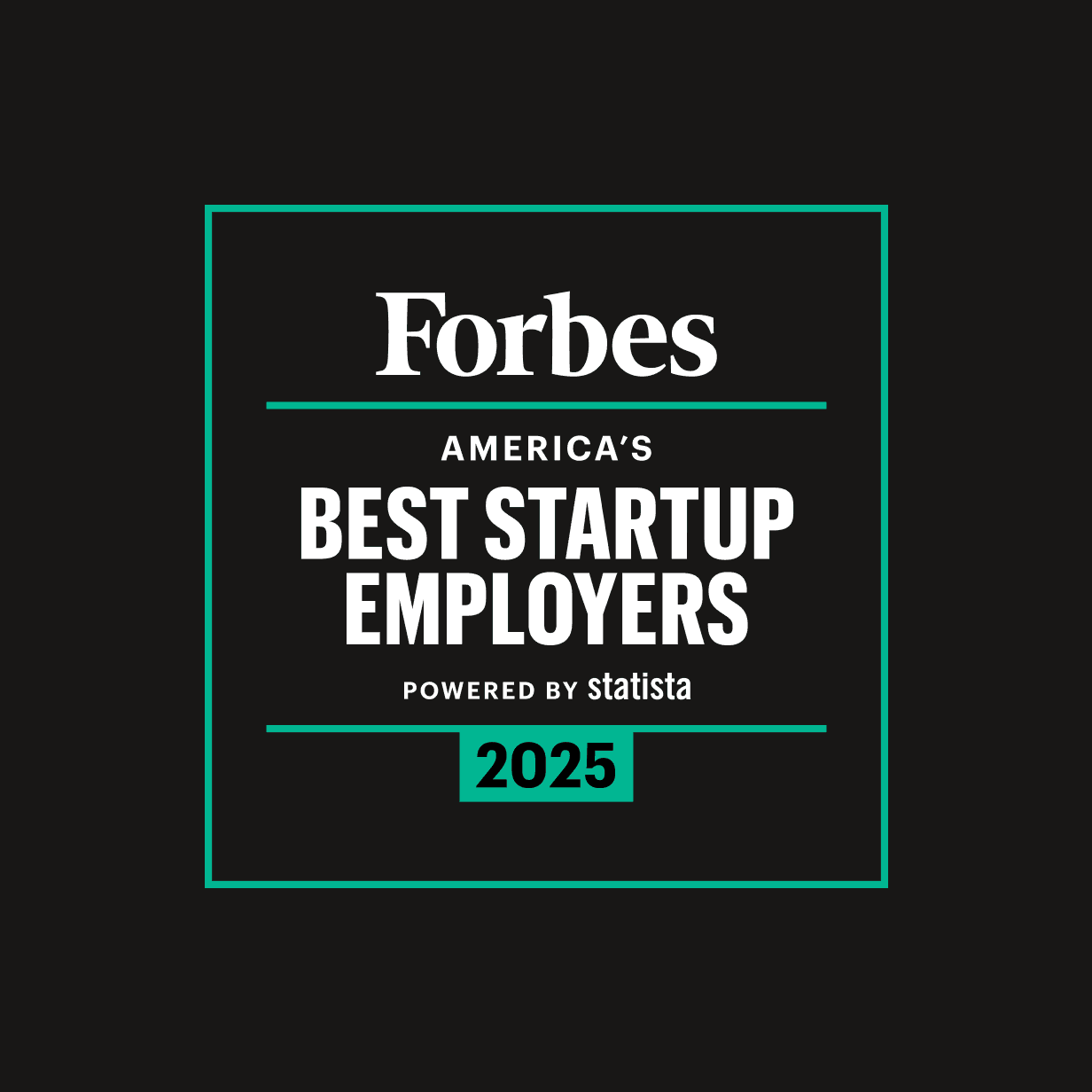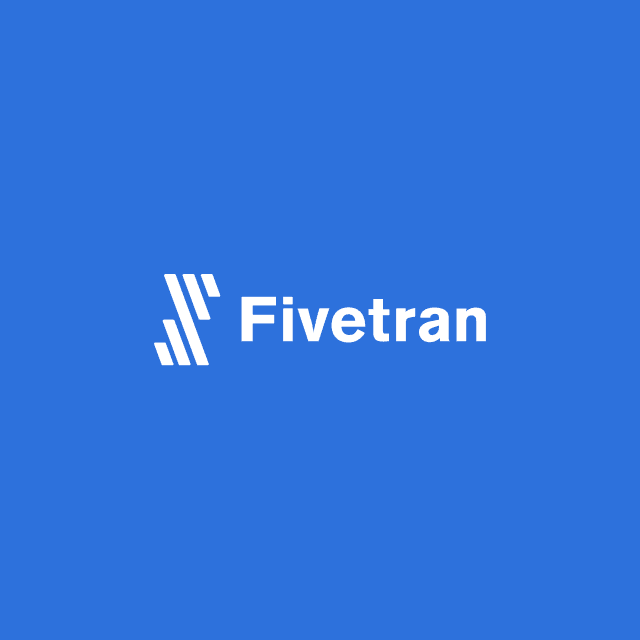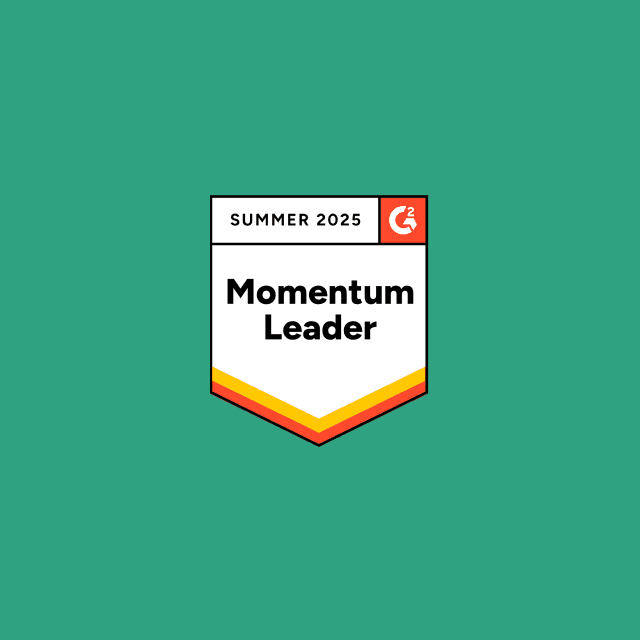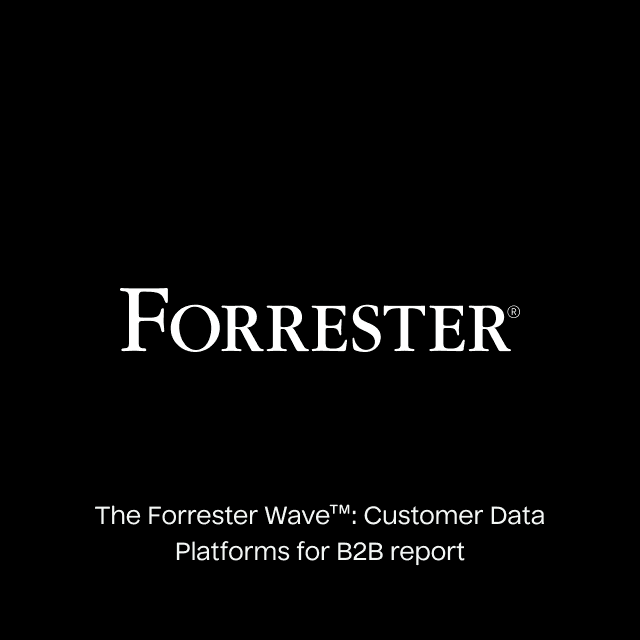Spreadsheets do not appear to be going away anytime soon. In fact, Google Sheets is only becoming more and more popular because it is extremely useful at manipulating data for different functions.
The problem is Google Sheets is solely limited to spreadsheet functionality, meaning that it cannot do much else. Today many organizations are using Notion's all-in-one workspace for various business purposes because it's extremely flexible and customizable for different teams.
In many cases, you might want to sync product, billing, or customer data to your Notion Database. Moving data from Google Sheets to Notion can be challenging but luckily there are a few solutions that exist to address this exact problem.
Option 1: Manual CSV Files
The most straightforward way to move data from Google Sheets to Notion is to simply download your data in the form of a CSV. This has to be done manually every time you want to move some data from Google Sheets.
You also have to ensure that the data is in the proper format before you ingest it into Notion and this principle applies every time you need to move some data.
Option 2: Custom Integrations
Building a custom integration for Google Sheets and Notion eliminates many of the menial tasks that come with CSV files. The problem is data pipelines are extremely time-consuming to build and they often break because the APIs for Notion and Google Sheets are constantly changing.
In order to keep them up and running, you have to constantly check for upstream or downstream changes which could break your pipeline at any moment.
Option 3: iPaaS (Integration Platform as a Service)
Many companies often use point-to-point solutions like Workato or Tray to move data from one system to another because these tools let you build intuitive workflows that trigger certain actions when specific events occur. These solutions present an illusion of accessibility though. If your use case is simple this could be a good option for you.
However, if you have any complexities, you will quickly be writing custom code in order to get your workflows to function. It’s also not uncommon to find yourself buried in if/then statements with multiple dependencies at each stage of your workflow.
The Complete Guide to Reverse ETL
Read our whitepaper to learn where Reverse ETL fits in the modern data stack.


Option 4: Reverse ETL (Hightouch)
The easiest way to send your Google Sheets data to Notion is to use a Reverse ETL solution like Hightouch. Using Hightouch you just have to define the data in your Google Sheet and map the appropriate columns to your Notion database. You can get started with Reverse ETL in six simple steps.
Step 1: Connect to your data source
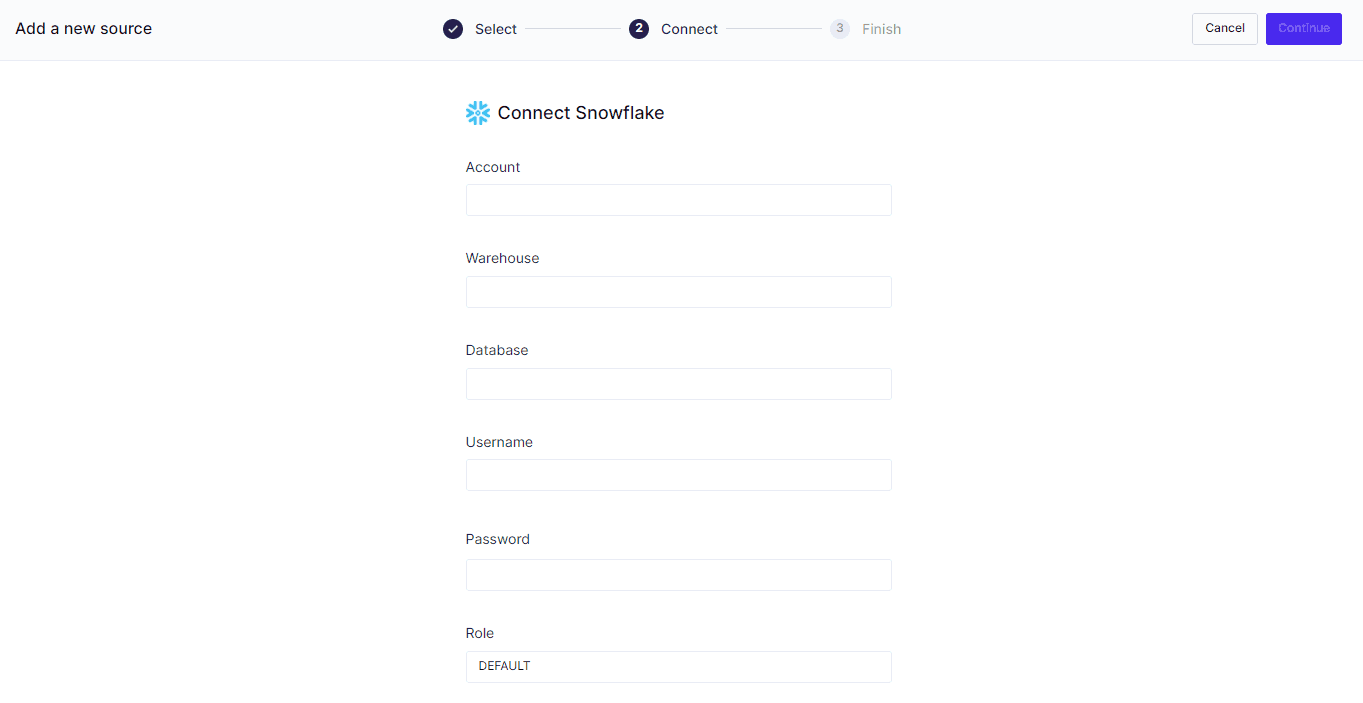
Step 2: Connect Hightouch to Your Destination
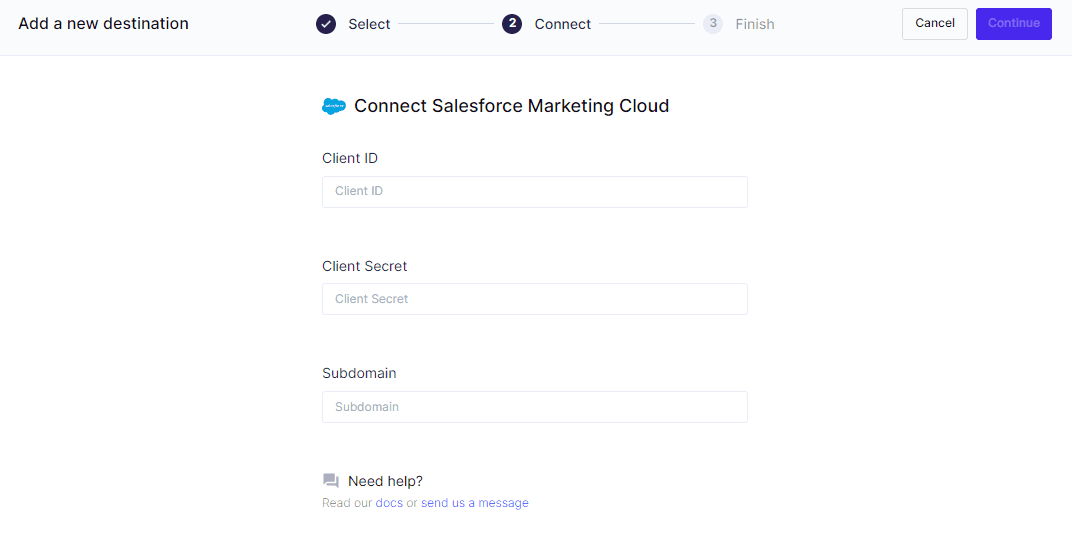
Step 3: Create a data model or leverage an existing one
You can use SQL to define your data directly in the Hightouch UI or even leverage your existing data models.

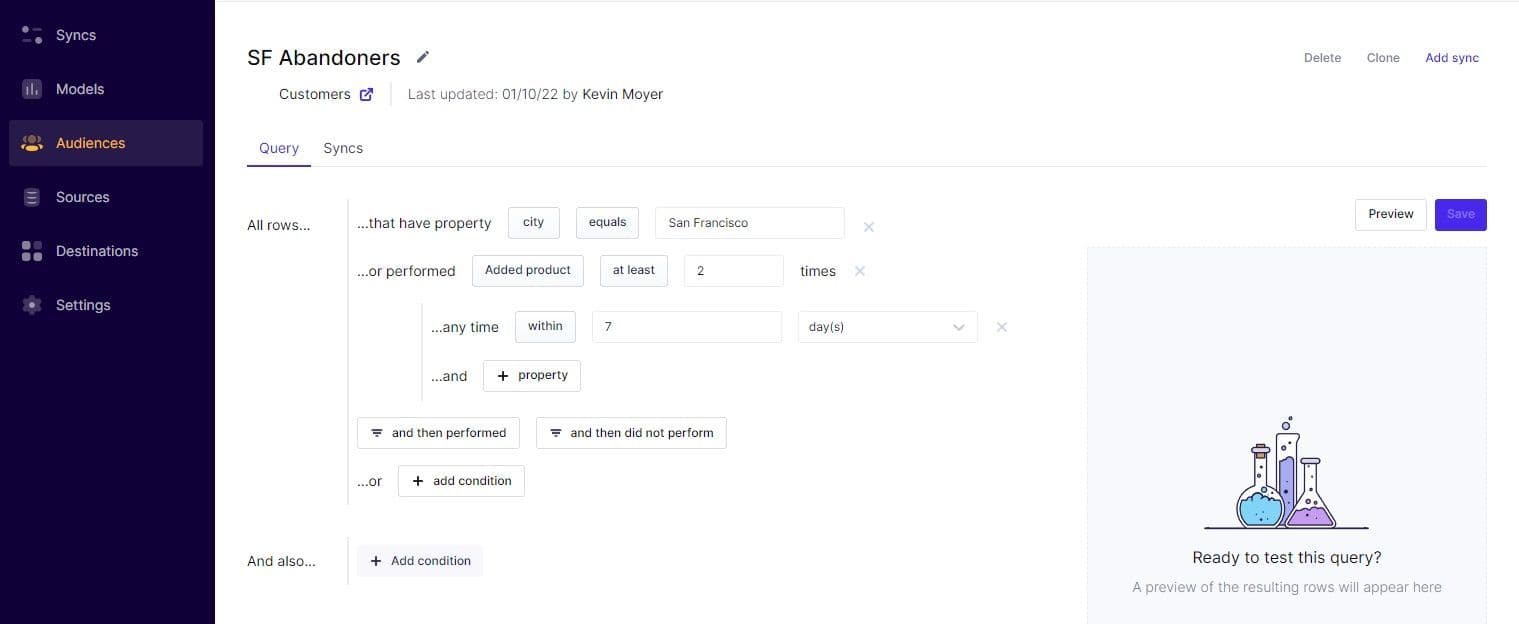
Step 4: Choose your Primary Destination
With Hightouch you can map on any unique key, not just users and accounts.

Step 5: Create Your Sync
Once you have created your sync, you simply have to choose the appropriate columns and map them to the fields in your end destination.

Step 6: Schedule Your Sync
Once your sync is created you can run it manually, define a set interval, or schedule it to run after a dbt job is completed.
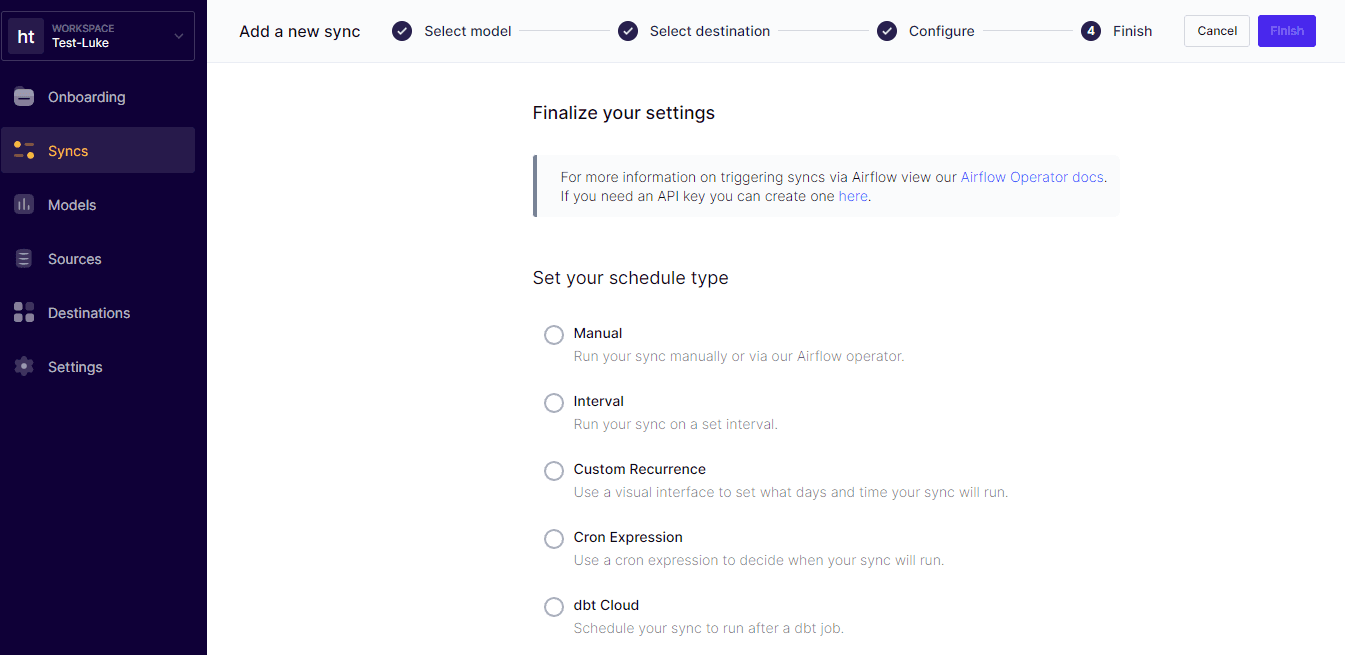
The first integration with Hightouch is completely free so you can actually get started today.
The Complete Guide to Reverse ETL
Read our whitepaper to learn where Reverse ETL fits in the modern data stack:
- The evolution of data warehouses
- The key to activating your data
- Reverse ETL use cases
- Build vs. buy