Creating Abandon Cart Emails that Work
E-commerce margins are tight. By implementing strong abandon cart email sequences you can reduce the amount of breakage in your funnels and increase your profitability.
Made by: Hightouch
E-commerce margins are tight. This makes it difficult to add new profitable marketing channels and scale existing marketing channels without compressing margins.
It’s even tougher because, according to BigCommerce, 69.82% of online shopping carts are abandoned. That means only about 30% of the value is captured from all the work and money invested into getting customers aware of your product, interested in your product, and to your checkout page.
This is not a problem isolated to the e-commerce world either. Any company with a website funnel runs into this issue.
- Lead generation marketplaces lose customers before they submit forms
- Media companies lose people in subscription sign-up flow,
- B2B SaaS companies miss out on demo requests
Many companies accept this as a cost of doing business online. However, a small decrease in this breakage makes an impact across every marketing channel you operate. Enter: Abandon Cart Emails.
Abandon cart emails are a free way to capture a percent of the value you thought was lost. If you can win back a portion of these potential customers with an email after the fact, it has the same impact as increasing the conversion rate on your actual checkout page.
An increase in your user-level conversion rate improves performance across all of your acquisition channels. For example, if 70% of your customers abandon their cart, but you’re able to convert 10% of those via an abandon cart email, you just increased your return on ad spend by 10% across all of your channels.
This means you can expand your paid channels more than you previously thought or launch new channels that may not have been profitable before. This guide will show you how you can build personalized experiences for your abandoners.
There are three key pillars to a high-converting abandon cart email:
- Personalization: Be hyper-personalized. Customers are inundated with marketing emails these days. In order to stand out, you need to truly show that you know what their interests are and why they initially came to your website.
- Offer: When a customer decided not to buy, they had some sort of hesitation that caused them to abandon. A personalized offer can help push them past that hesitation and potentially help you upsell them at the same time.
- Persistence: Be persistent until they buy. The more touchpoints you have with a customer, the more likely you will learn what resonates with each individual. However, you need to have the technical capability to make sure that once they do convert, you are able to stop targeting them.
To set up your abandon cart campaign, you’ll need to sync an audience of abandoners from your data warehouse to your email automation platform using Hightouch. By sending user profile traits, you’ll be able to personalize and trigger your campaigns in your marketing platform.
In order to get set up, you will need to query your customer data from your data warehouse (where you typically would be doing performance and BI analysis) and have access to your email automation platform (Iterable, Braze, Sailthru, Mailchip, Customer.io, etc.).
In Hightouch, you can start by connecting Hightouch to your data warehouse.
-
Select from our supported source types and click Continue.
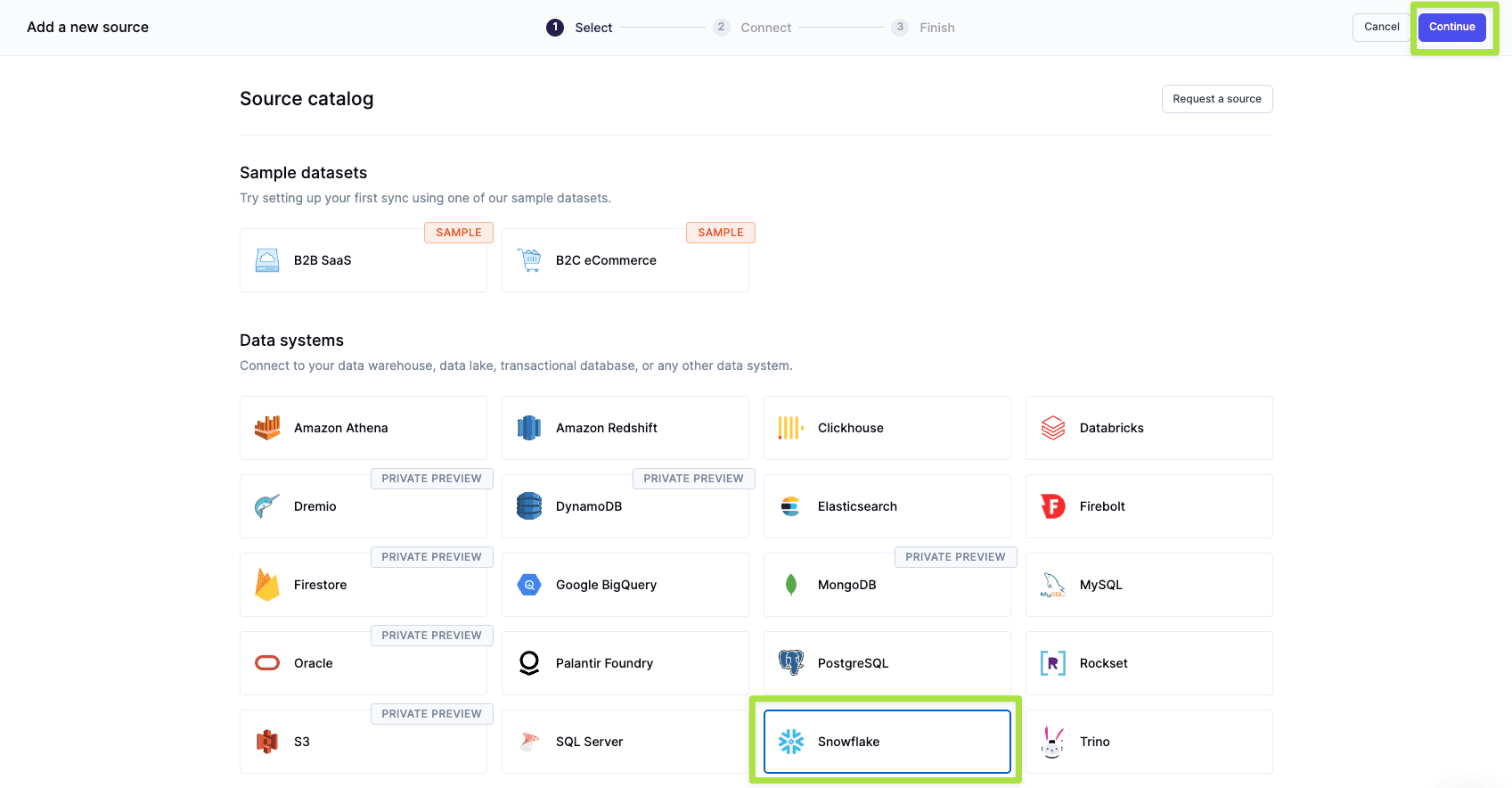
-
Enter your source integration details and then click Continue.
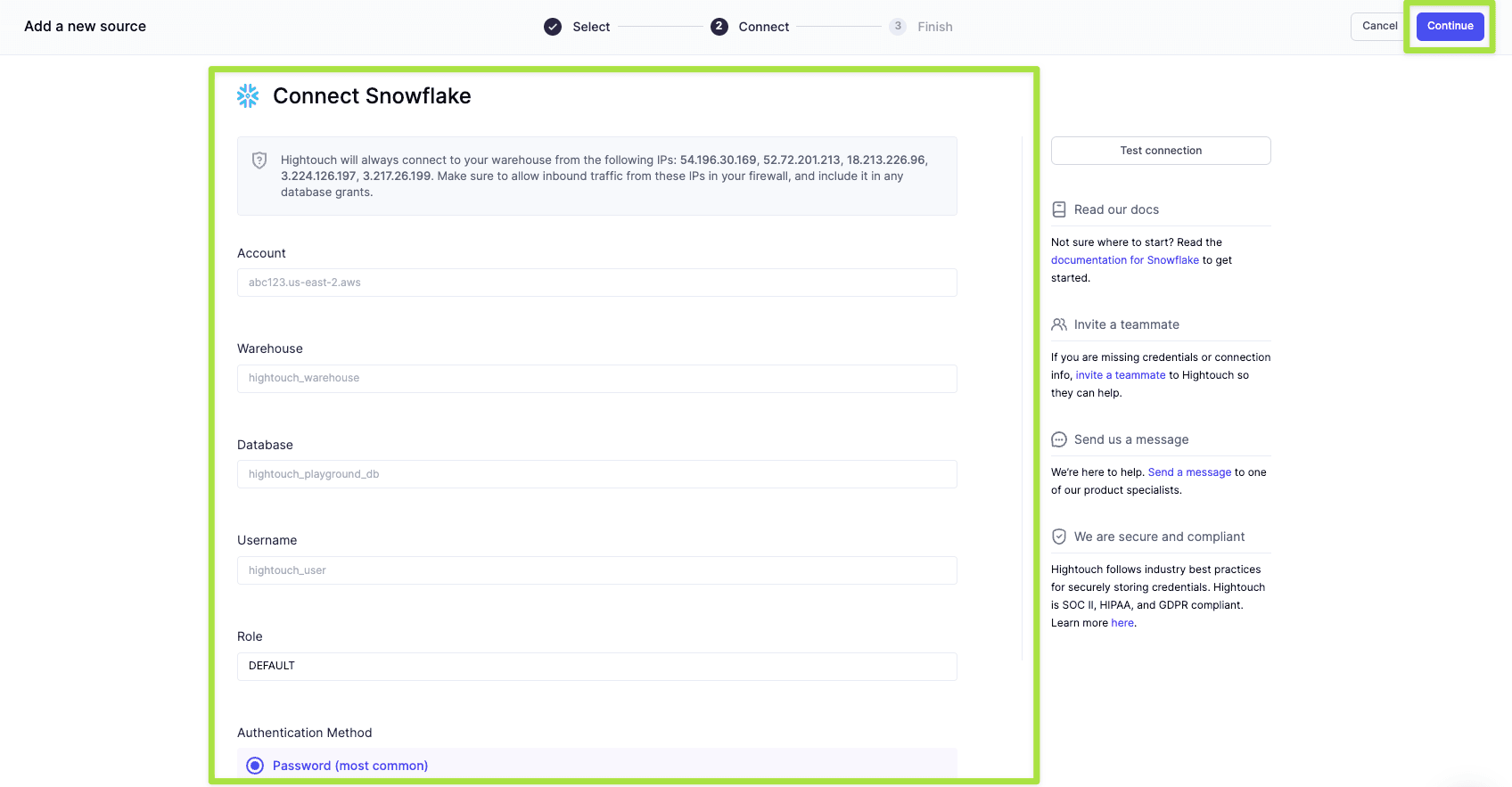
-
Name your source and click Finish.

Next, connect to your marketing automation platform. In this case, pretend you’re using Braze.
-
Navigate to Destinations in Hightouch and click Add destination. Select Braze and click Continue. After this, you'll need to enter your Braze destination API key and region, and click Continue.
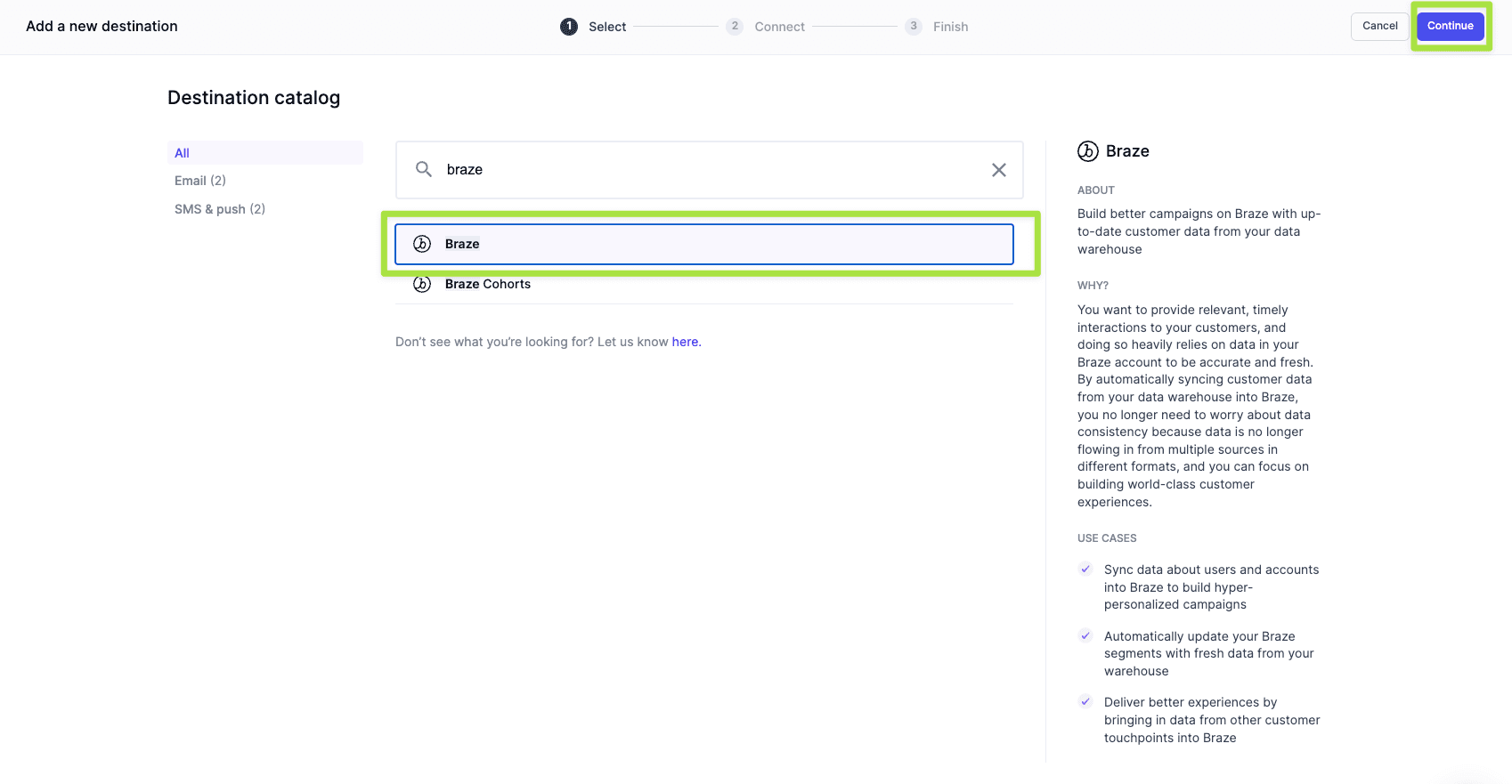
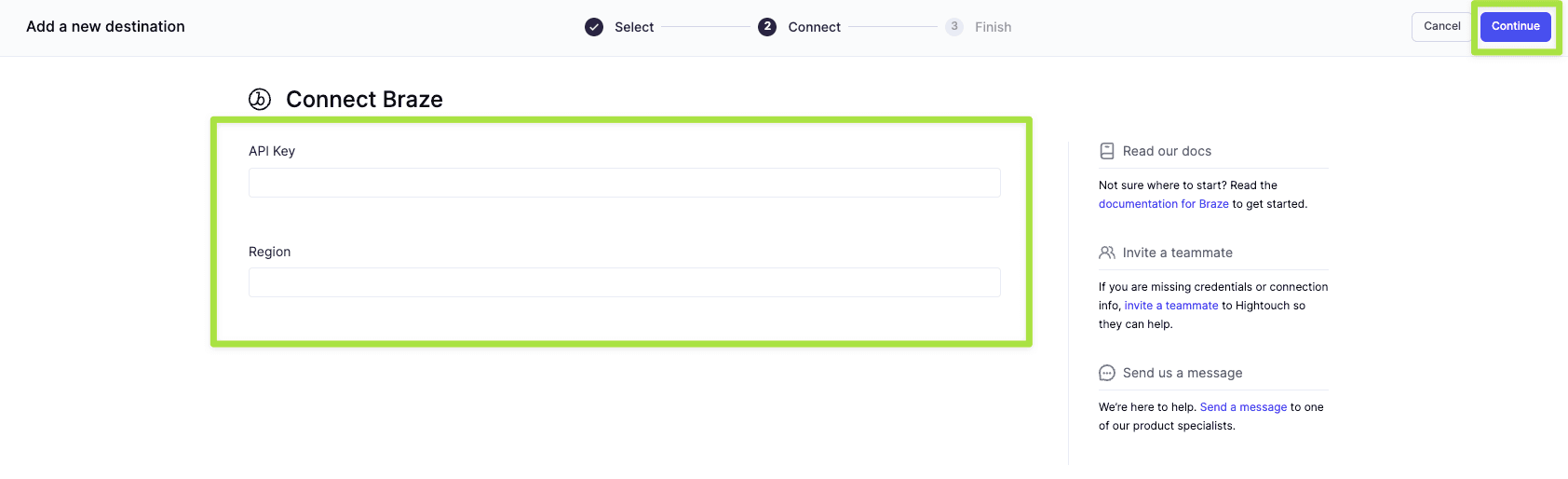
-
Name your destination and click Finish.
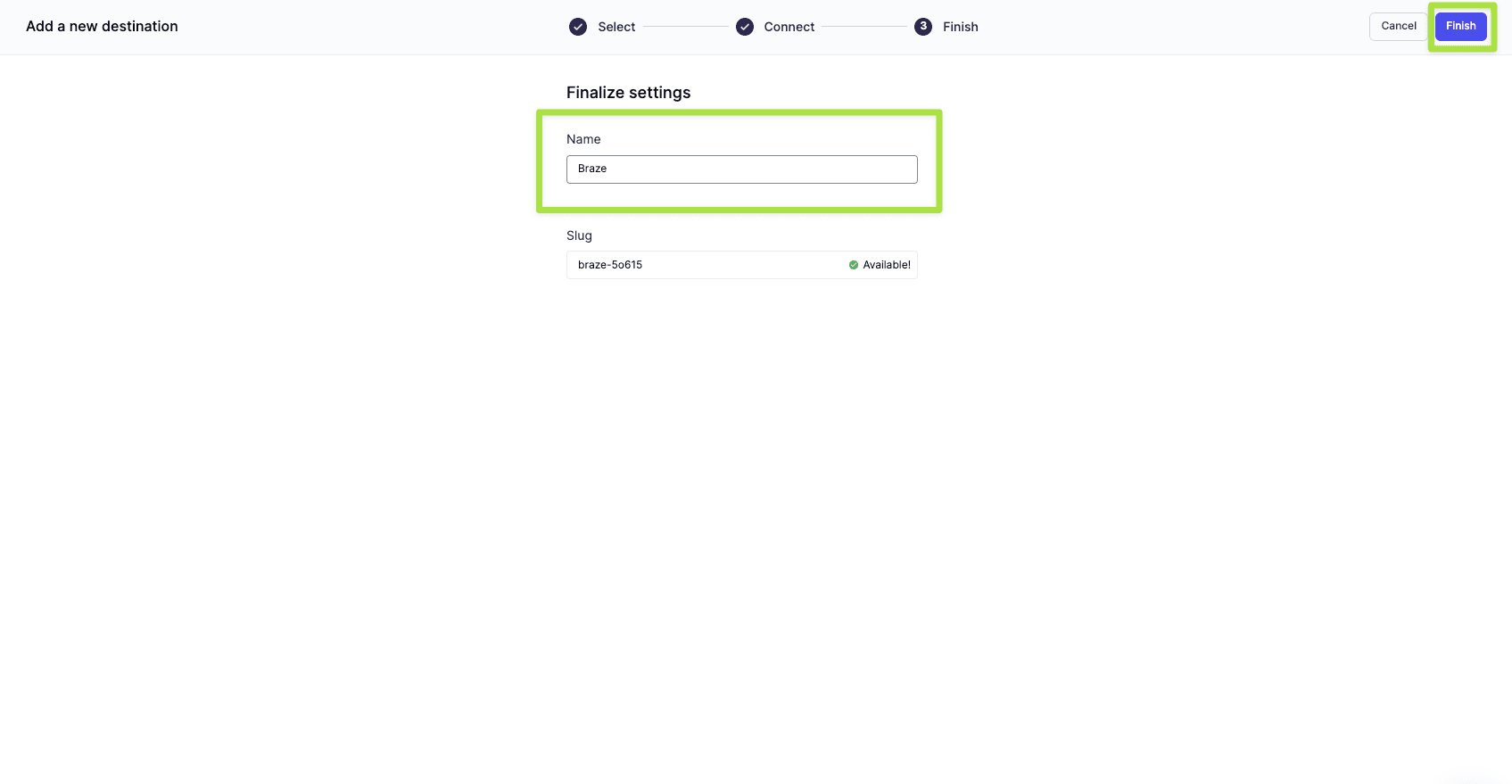
Once you’ve set up your source and destination, you need to create your model. This is a queried list of the users in your audience with their associated data.
-
Navigate to Models in Hightouch and click Add model.
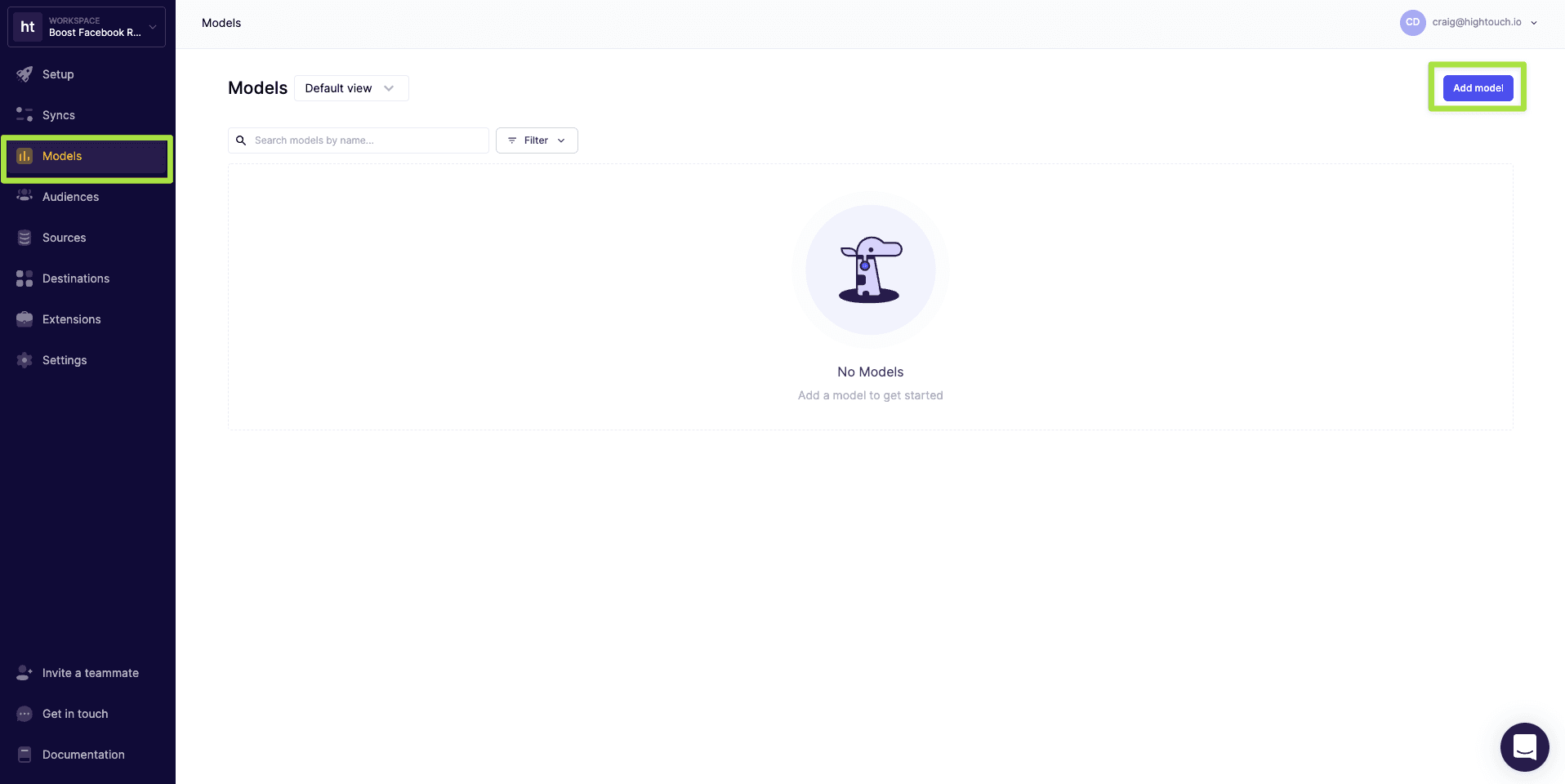
-
Select the data source you connected earlier and click Continue.
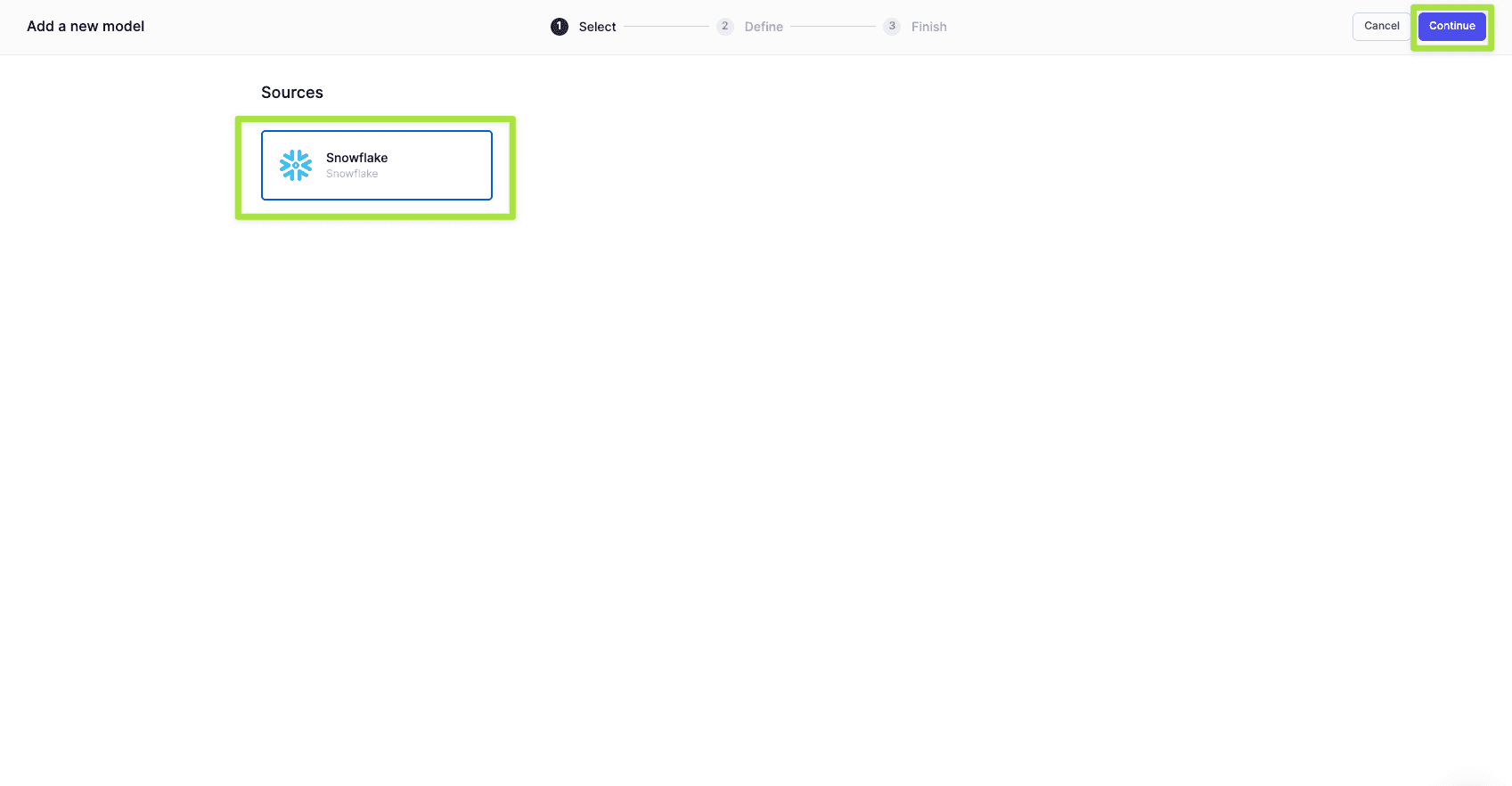
-
Next, you need to define your data model. You can define your data using either a SQL editor, table selector, your existing dbt models, or even your Looks if you use Looker as your BI tool. For this scenario, we'll be using the SQL Editor.

-
Input a query that selects the list of users who have abandoned your checkout page and the data that you want to sync as custom attributes.
sql SELECT * FROM STAGING.CHECKOUT_EMAIL_SUBMITS as C WHERE C.CONVERTED = FALSE -
Click Preview. You will see a table of all of your matched users and their attributes. Some useful attributes for your abandon cart campaign might include:
Email (string)
First Name (string)
Number of cart items (number)
Converted (boolean)
Value of cart items (number)
Cart details (nested object)
-
Verify your model output looks correct. Name your model, select your primary key, and click Finish.
-
With the model created, it's time to create your sync to your email automation tool. Select Syncs, click Add a sync, select your destination, and click Continue.
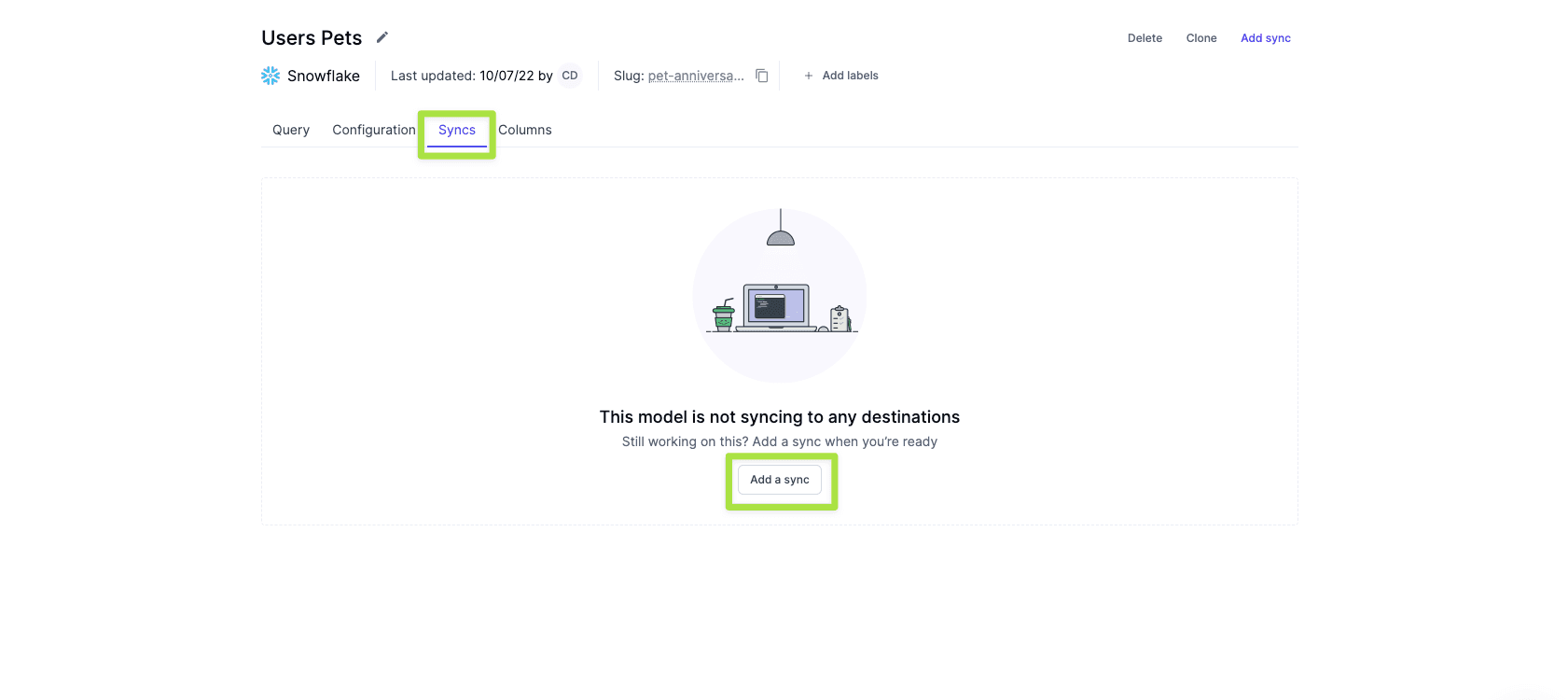
-
From here, configure your settings and choose how you want your data synced to the platform. To do this you simply need to select a primary key and choose which columns you want to sync.
-
After you've mapped your columns, you can set your sync schedule. Hightouch will sync data automatically based on the schedule that you define, ensuring that your abandoners are automatically be enrolled into your campaigns.
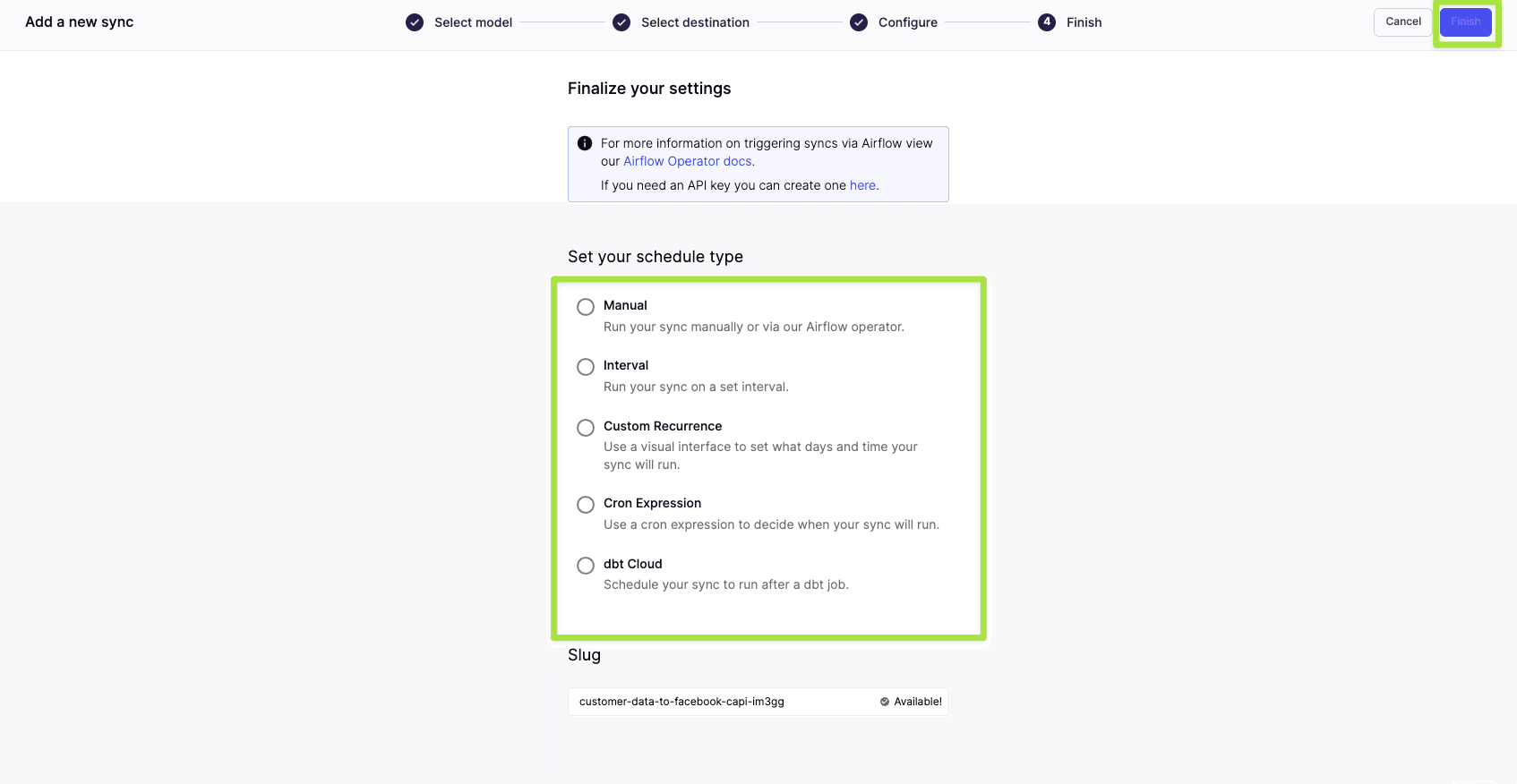
-
With your sync configured, click Run, and your data will begin syncing to your email automation platform along with all the attributes for your cart abandoners.
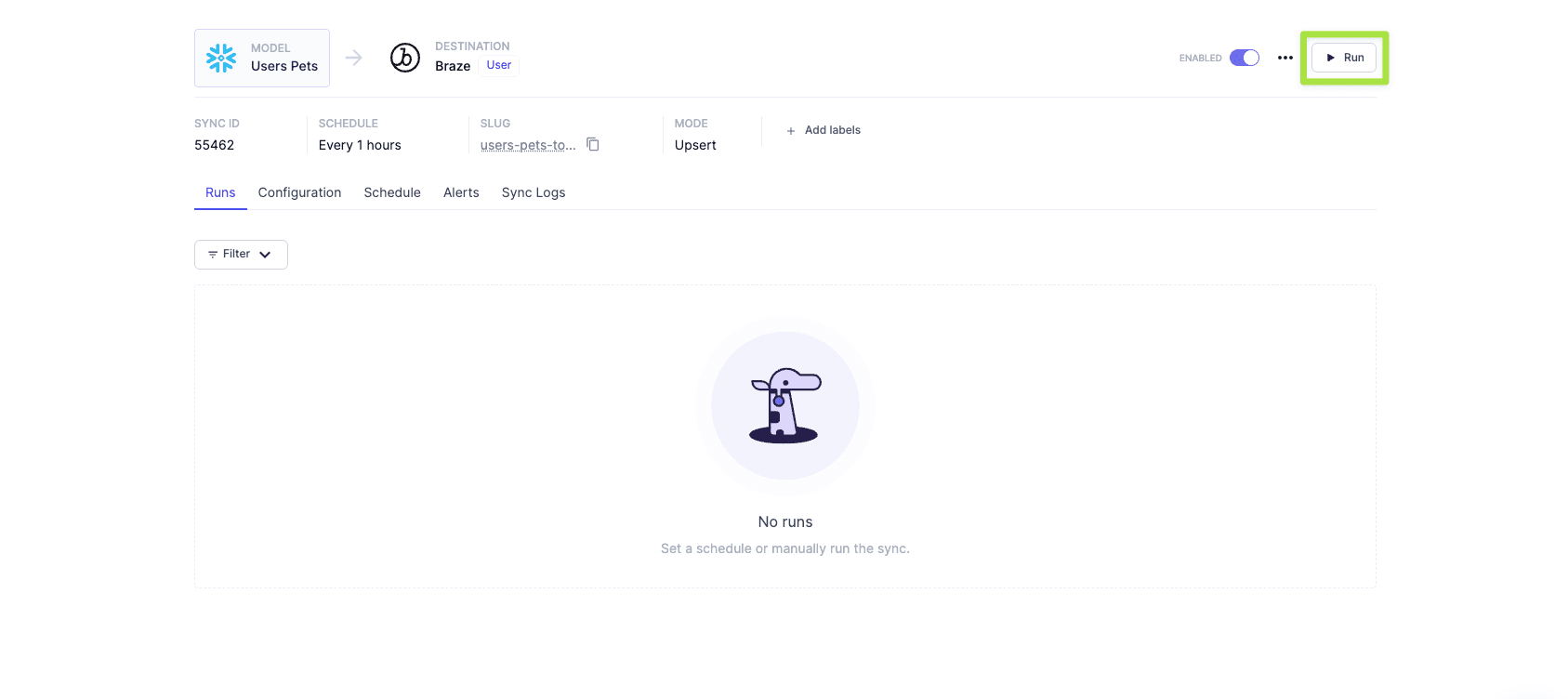
-
Create a workflow. Different email automation tools call workflows different things. In Iterable, they’re called “Workflows”, in Braze, they’re called “Canvases”. In other tools, they may be called something else. These workflows allow you to create an automated sequence of messages with delays between messages and if-then statements. For example, you can trigger a sequence when a user enters your abandoner audience, send them a personalized email, delay for a day, check if they have transacted, and if not send another message.
-
Trigger your sequence using the audience you have sent in your sync.
-
Personalize the message template with the items they left in the cart. Most tools use Liquid code to reference your profile attributes. For example:
{{custom_attribute.${cart_items}[1].name}} -
After you set up your first email, add a delay for 1 or 2 days. Then add an if-then node to filter out anyone who has left the audience since the first message. Leaving the audience means they completed their purchase or made a transaction. The purpose of this is to stop sending irrelevant messages to them.
-
Then add a second email to the workflow with a new offer and messaging.
-
You can continue this sequence for several messages and add other messaging channels like SMS if you have the customer’s phone number and permission to message them for marketing purposes.
If you have questions, feel free to schedule time with Hightouch, and a member of our solutions team will be happy to help you set up your own abandon cart flow.