Sync Product Usage Data into Salesforce
In this playbook, you will learn how to sync product usage data into Salesforce to empower sales representatives to personalize outreach and close more deals.
Made by: Hightouch

Salesforce is the world's leading CRM used by enterprise sales teams to manage the details of their sales cycles and align go-to-market teams on the current status of their customers and prospects. Implementing it correctly can truly revolutionize how modern business teams operate.
Product usage data is one of the most important and useful types of customer data that can be sent and stored in Salesforce. Once in Salesforce, product utilization data provides sales representatives with a deep understanding of how users interact with their products. The more detailed the information, the more the sales representative can tailor their future touchpoints to deliver the right sales message.
The issue? Product usage data typically sits inside a SaaS tool like Amplitude or Mixpanel, requiring sales reps to leave their home base of Salesforce to find the information they need. Sales reps don't want to context switch between platforms; they want to minimize the time spent stitching data together and focus on driving revenue.
By leveraging the data warehouse and Reverse ETL, Hightouch can synchronize product usage data and other event-based data (e.g., blog post views or documentation page views) and deliver that data directly into Salesforce.
Rather than discussing a hypothetical use case, we will walk through a playbook used internally at Hightouch. At Hightouch, we gather product usage data using an event-tracking tool that captures our customer’s behavioral data and stores it directly in our data warehouse.
Instead of simply visualizing the data with a BI tool, we directly sync that product utilization data into Salesforce so that our sales reps can deliver more personalized experiences. This data can be synced as frequently as every minute, so teams are constantly working off of the most up-to-date view of the customer
Here are some examples of behavioral data that we sync to Salesforce:
- Documentation site visits
- Blog page visits
- Number of destinations created
- Number of syncs created
- Number of premium destinations
- Number of users active in a workspace
With this data at the fingertips of our sales representatives, they can be more aware of our customer’s needs at any given moment in time. For example, before a discovery call, our sales reps can see within Salesforce that their prospect created a workspace, set up a source, and visited the Braze documentation before looking through three different blog posts. This insight gives them the understanding they need to deliver outstanding customer service and directly address prospect needs.
This playbook will walk you through exactly how, using Hightouch, we sync product utilization data directly from our data warehouse to Salesforce to provide our sales teams with a comprehensive view of our prospective customers.
Please note you'll need to be capturing events through an event collection tool (Snowplow) and storing them in a data warehouse (Snowflake.) You'll also need to consult with your Salesforce Admin to ensure you have created the necessary objects and fields in Salesforce before you can start syncing your data.
-
Select from our supported source types and click Continue.
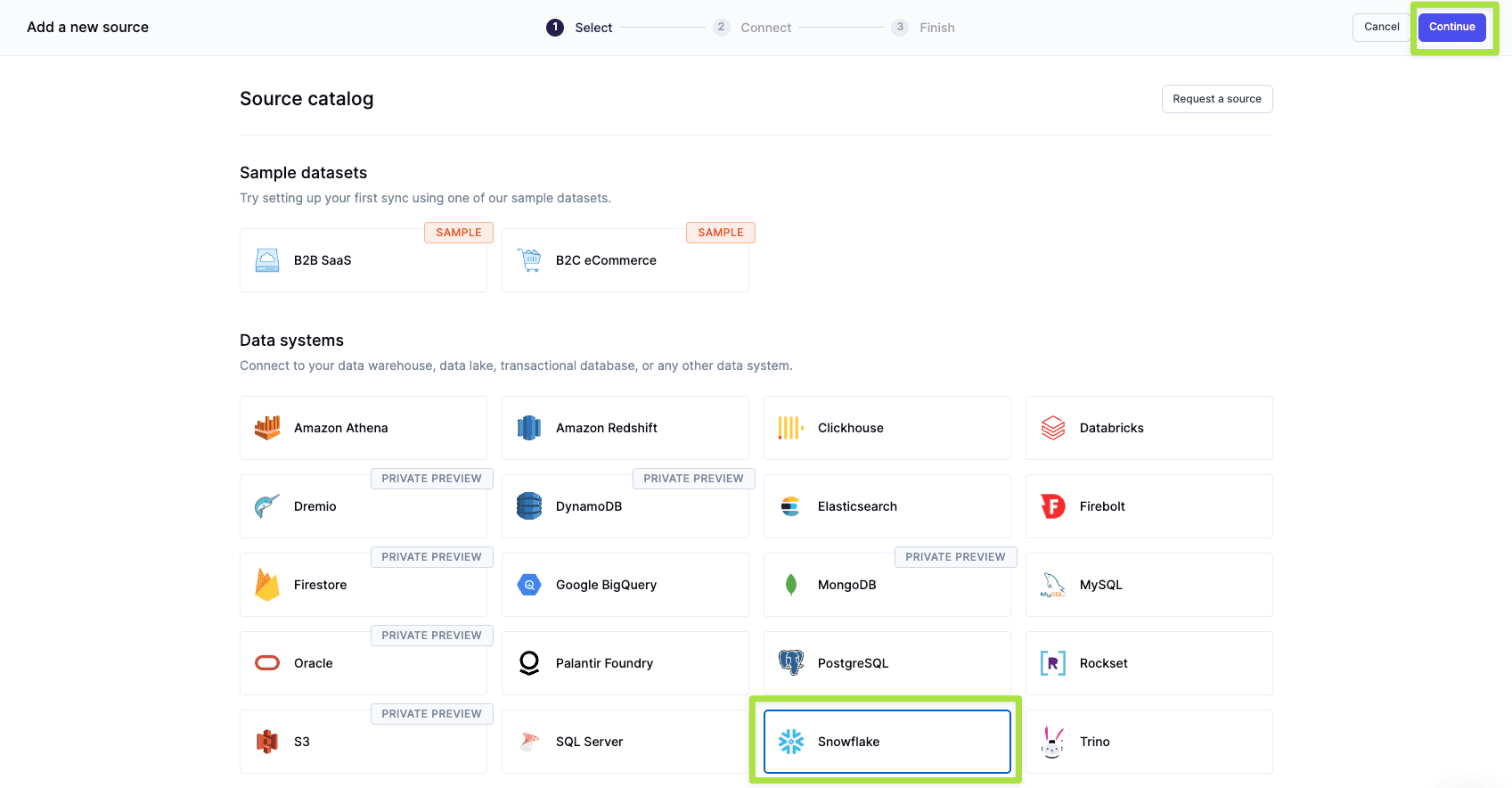
-
Enter your source configuration details and then click Continue.
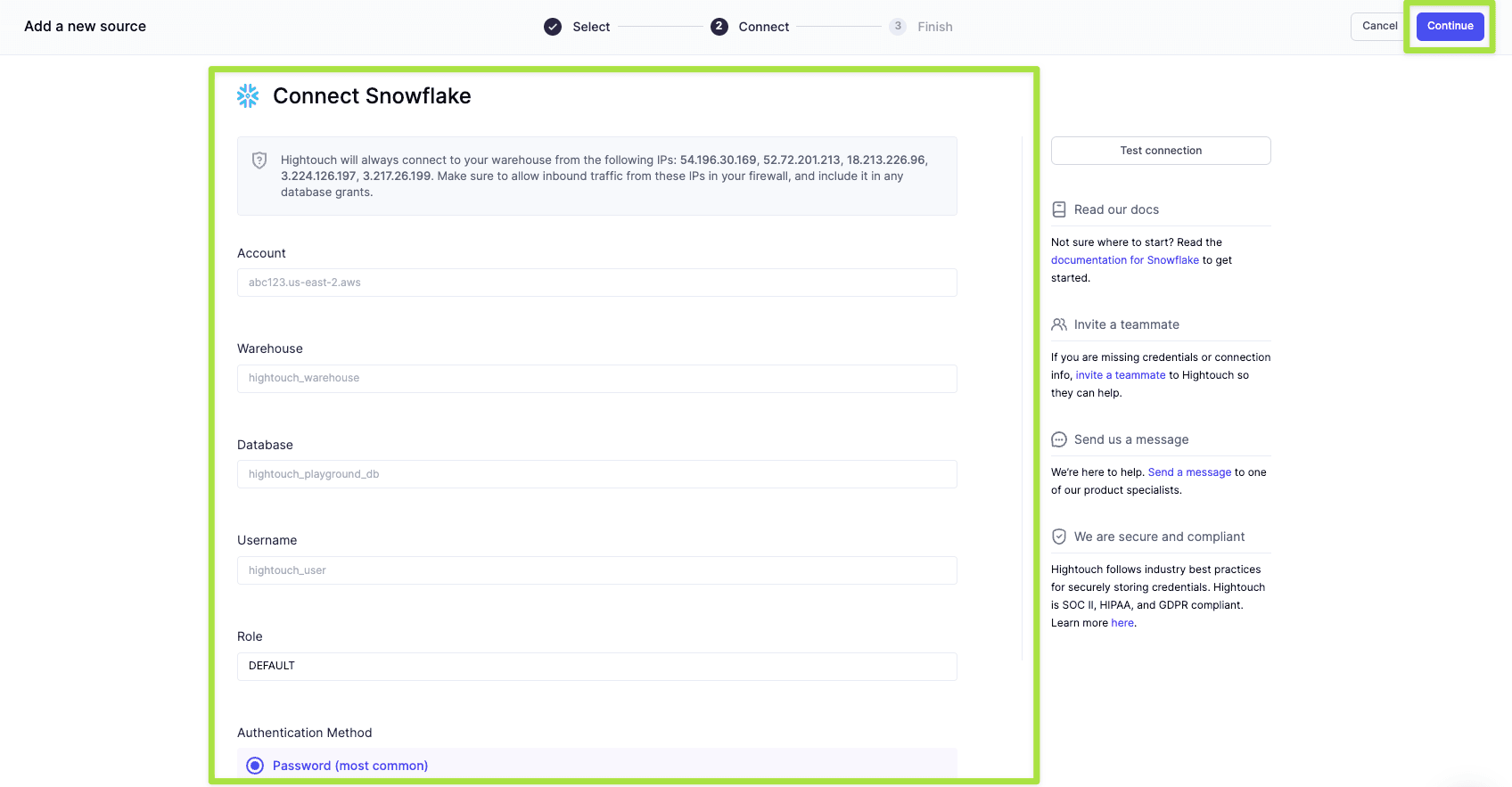
-
Name your source and click Finish.

-
Navigate to destinations and click Add Destination. Select Salesforce and click Continue.
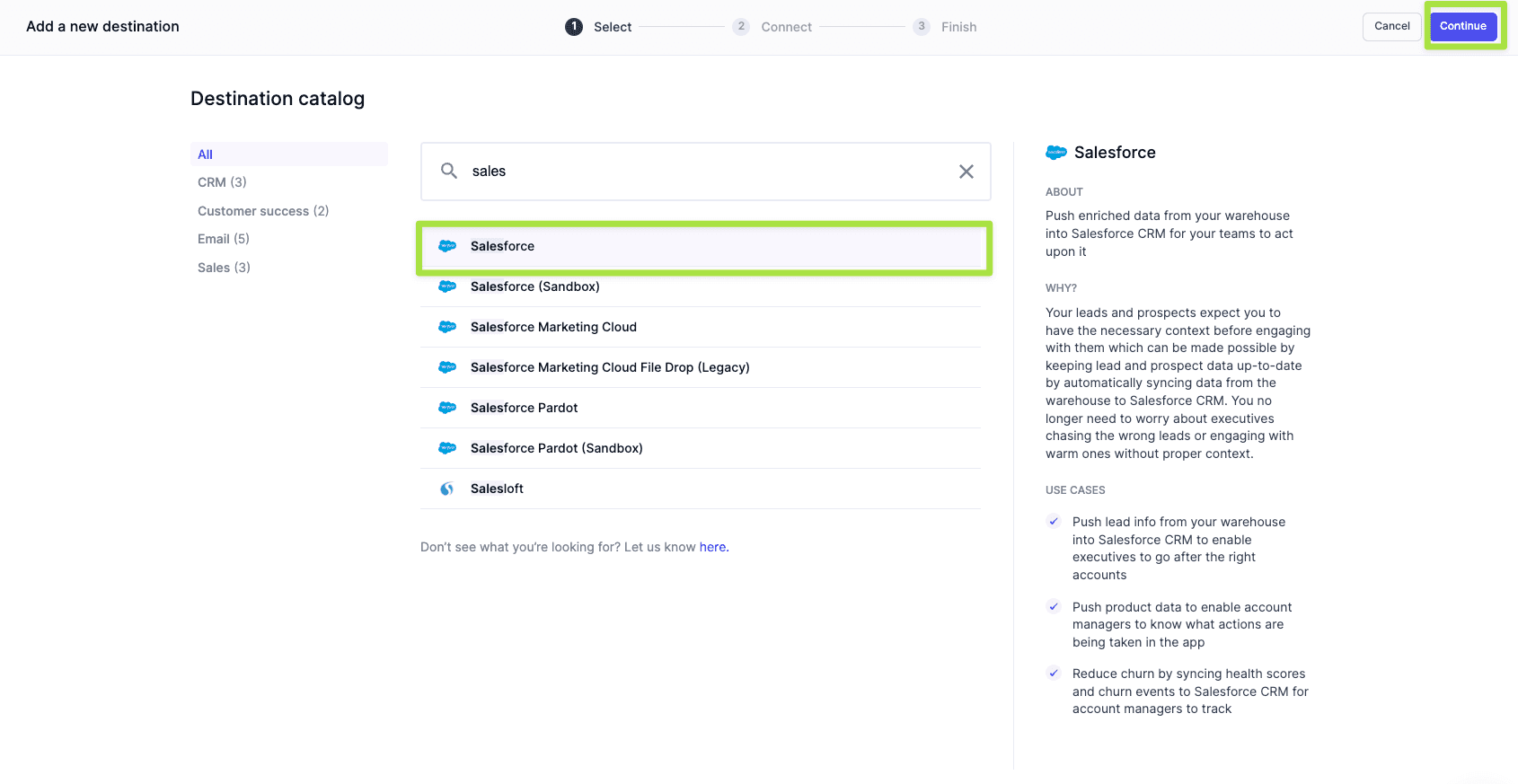
-
Connect to Salesforce with OAuth which will open up a new window to input your credentials. Once done, click Continue.
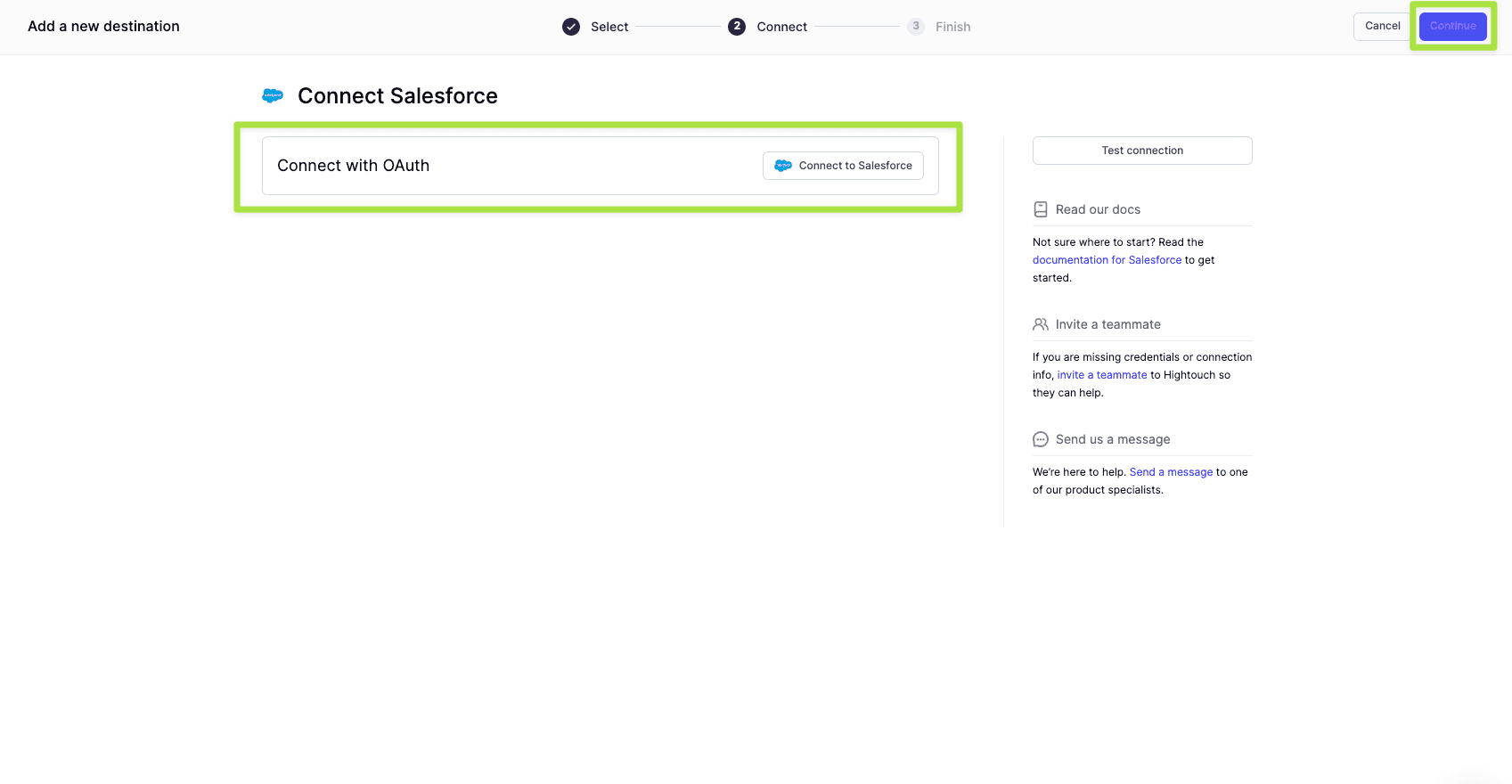
-
Name the destination and click Finish.
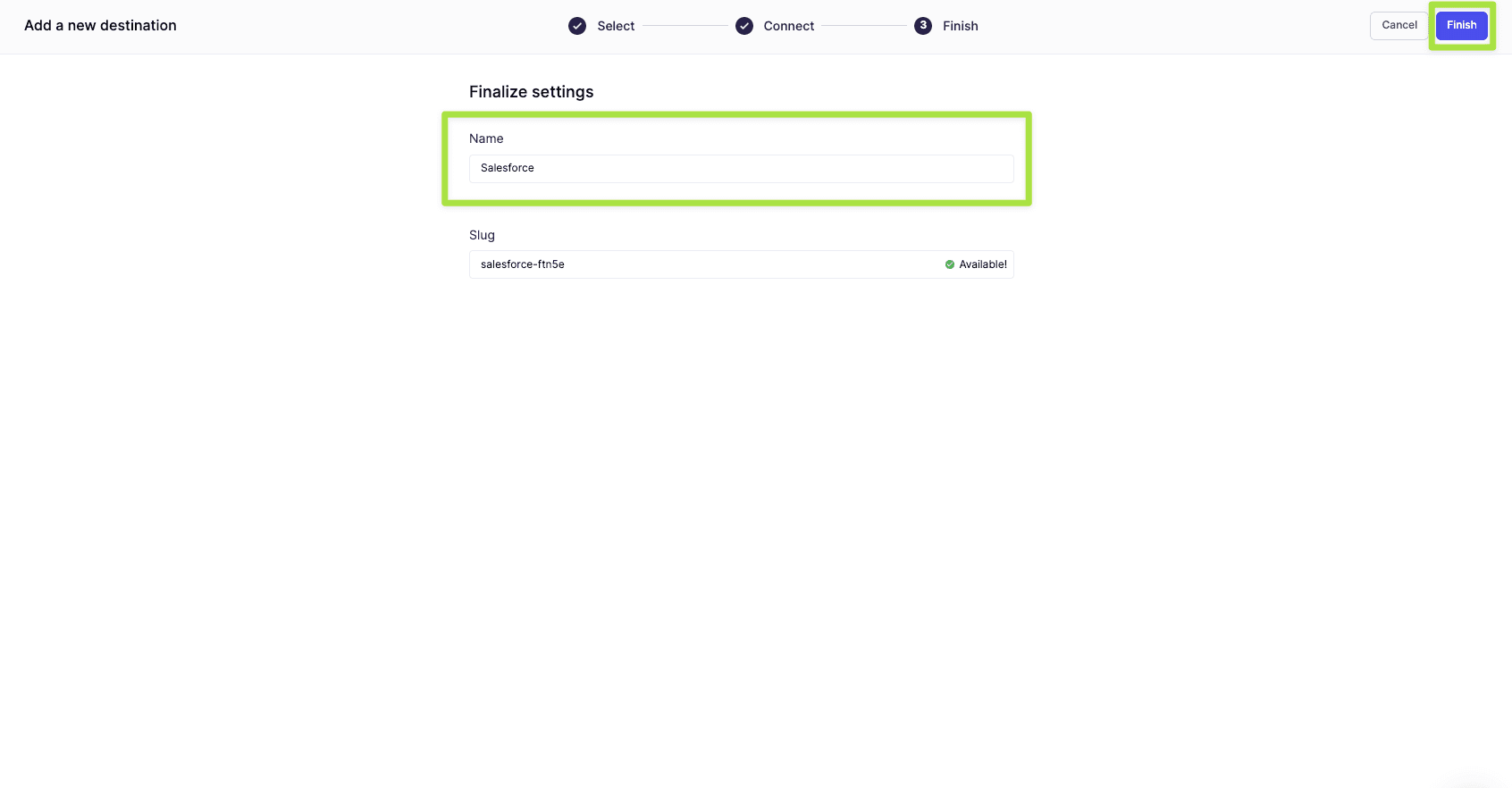
-
Navigate to Models in Hightouch and click Add model.
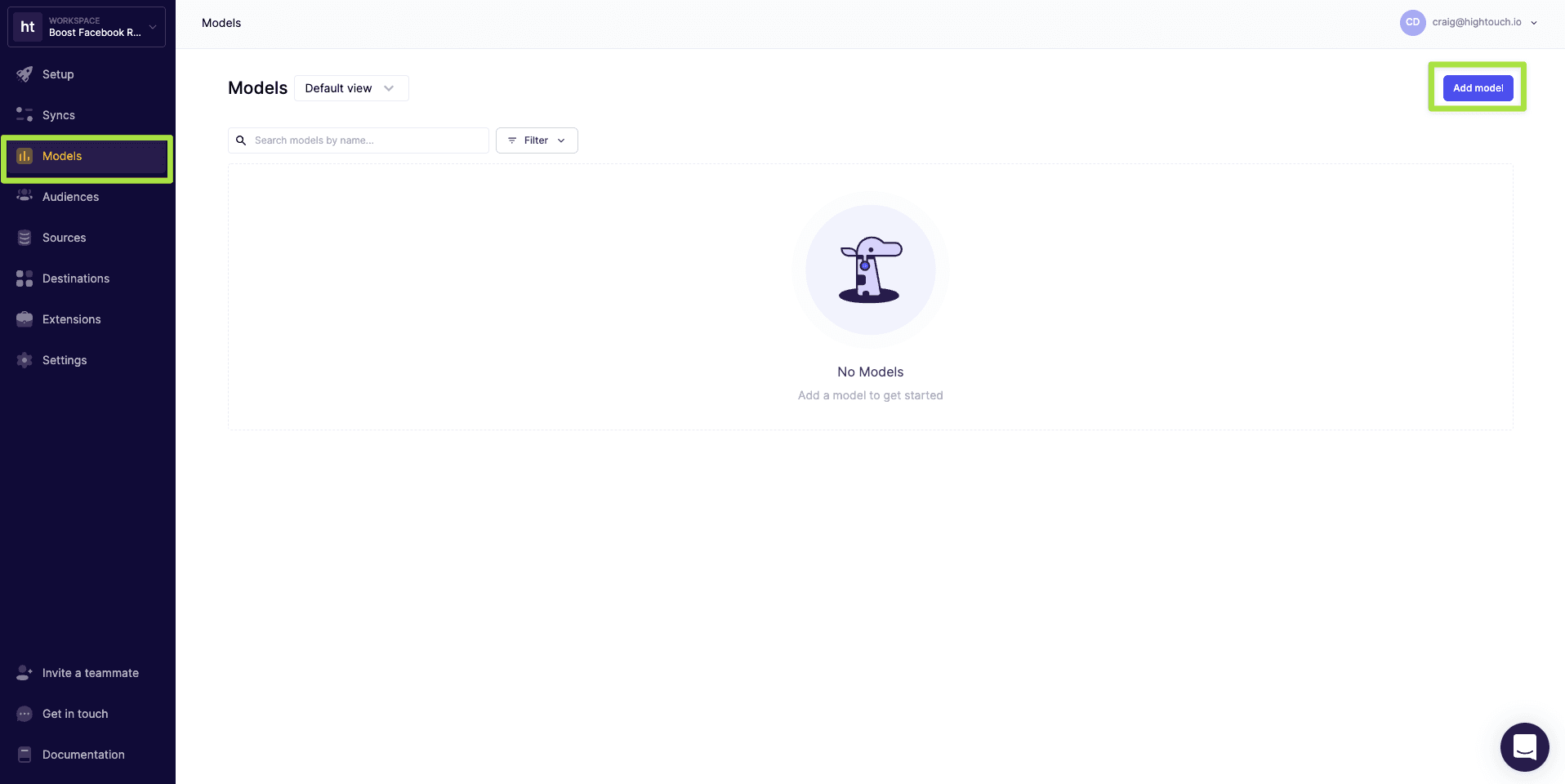
-
Select the data source you connected earlier and click Continue.
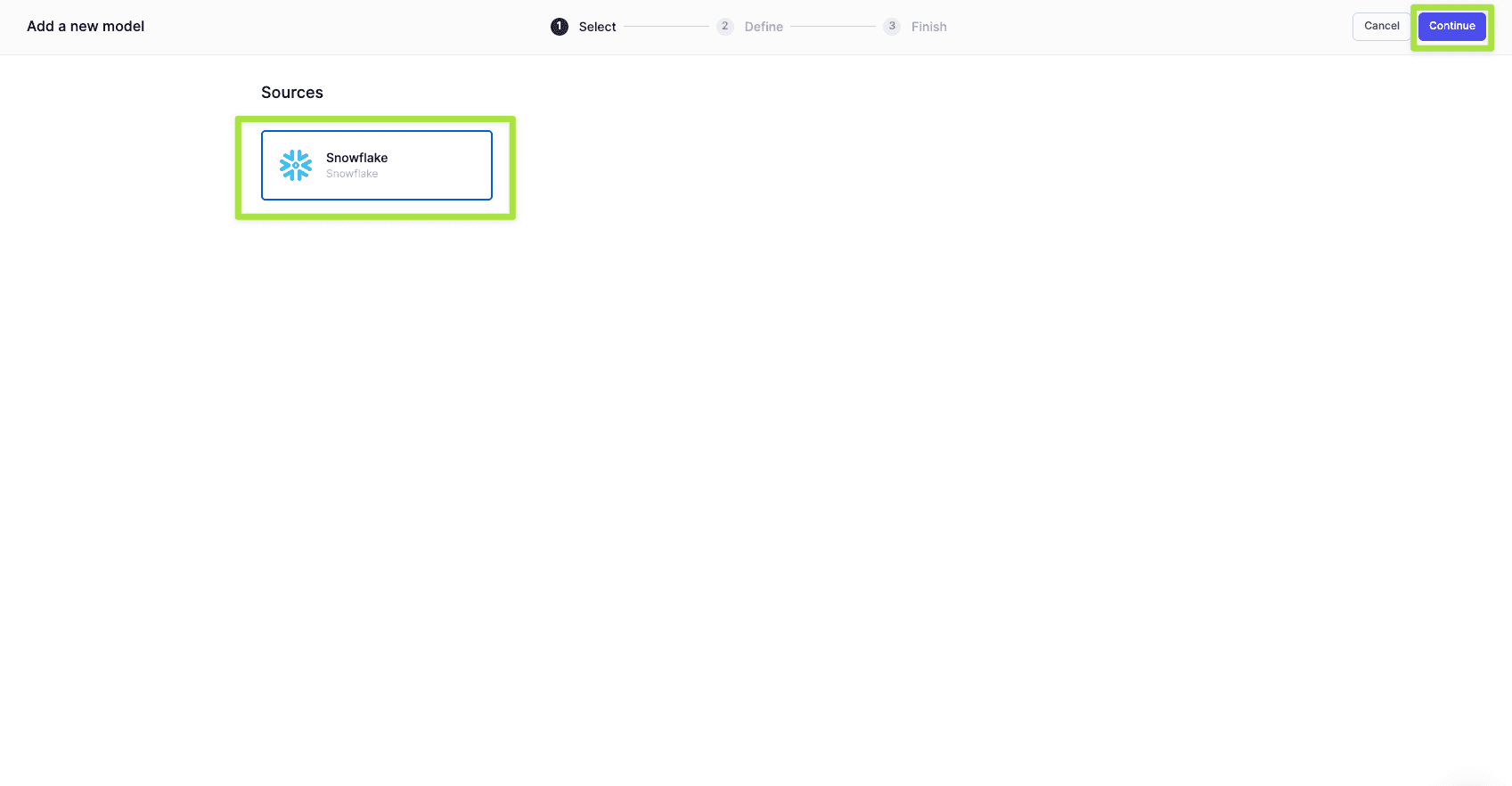
-
Next, you want to define your data model. You can define your data using either a SQL editor, table selector, your existing dbt models, or even your Looks if you use Looker as your BI tool. For this scenario, we'll be using the SQL editor.

-
Input a query that selects your product usage data.
SELECT
*
FROM
PUBLIC.PRODUCT_USAGE
-
Click Preview and verify your model output looks correct. If it looks correct, click Continue. Then name your model, select your primary key, and click Finish.
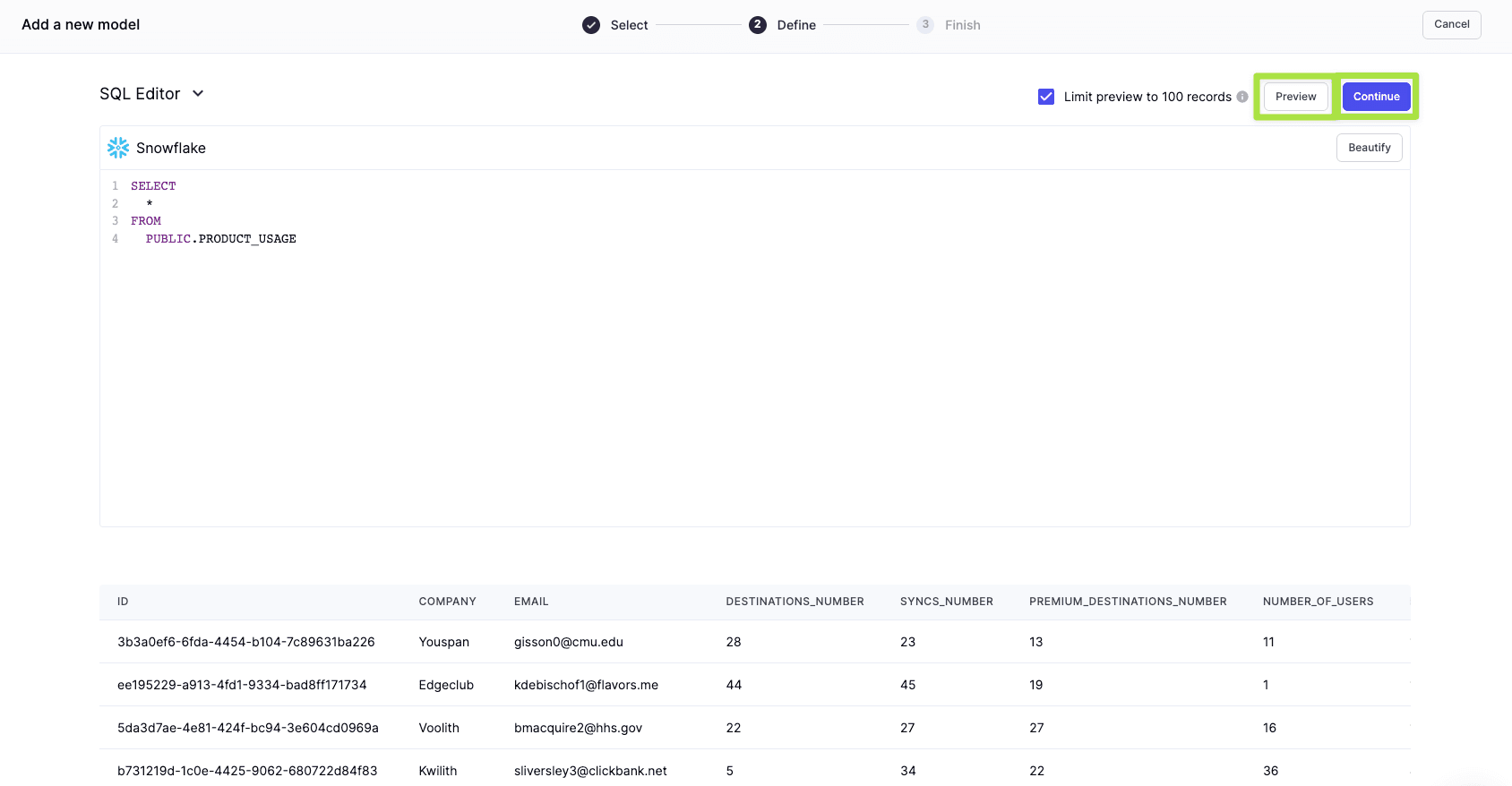

-
With the model created, it's time to create your sync to Salesforce. Select Syncs, click Add a sync, select your Salesforce destination and click Continue.
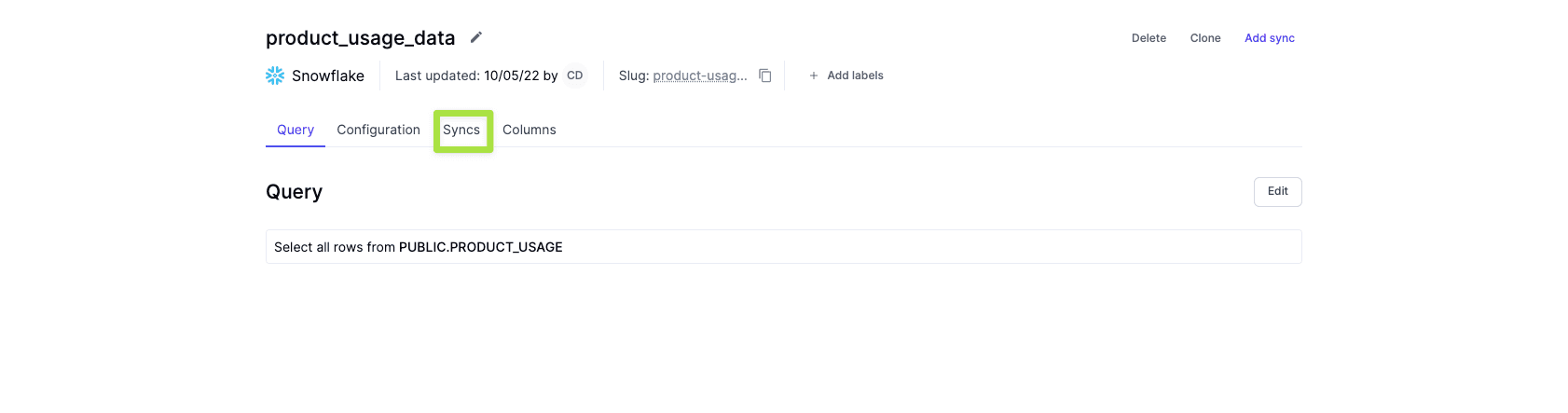
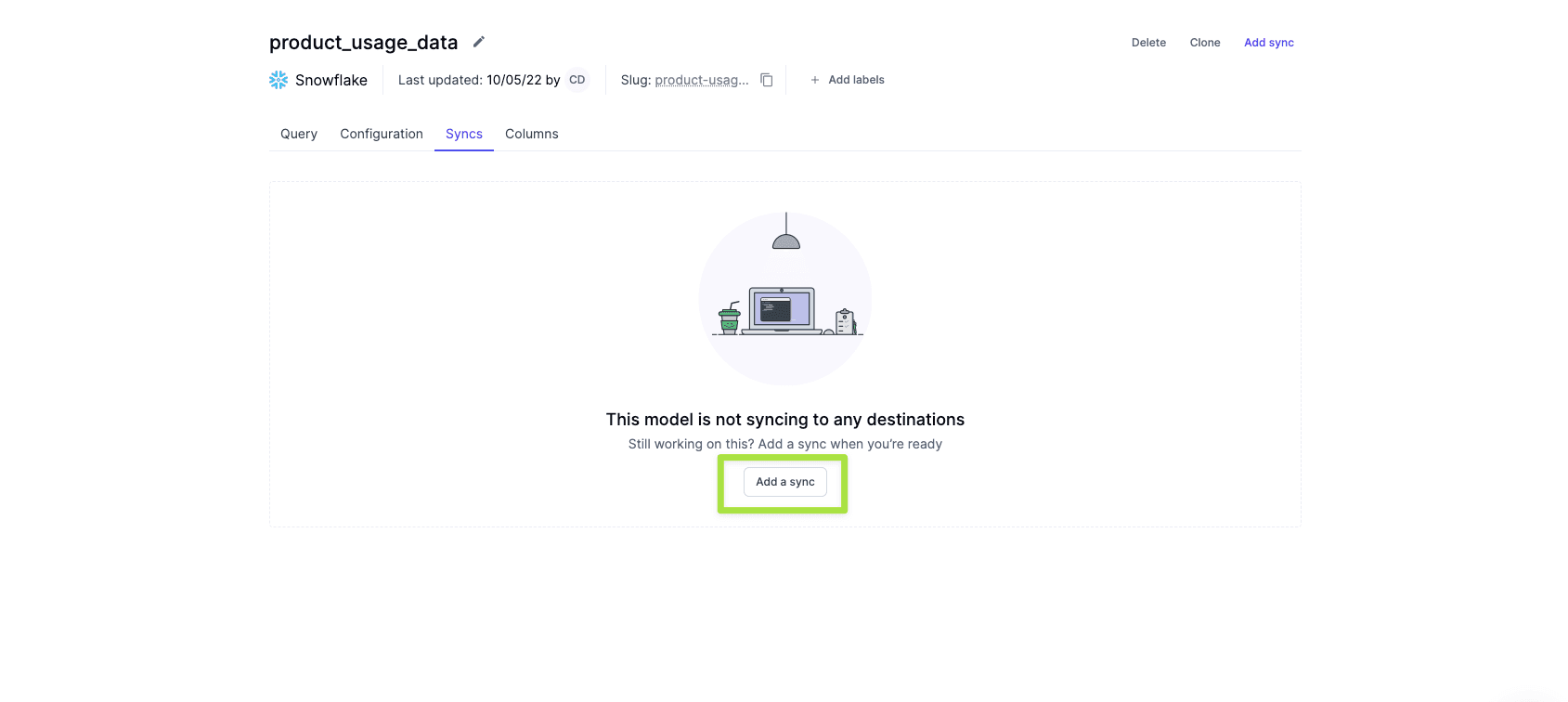
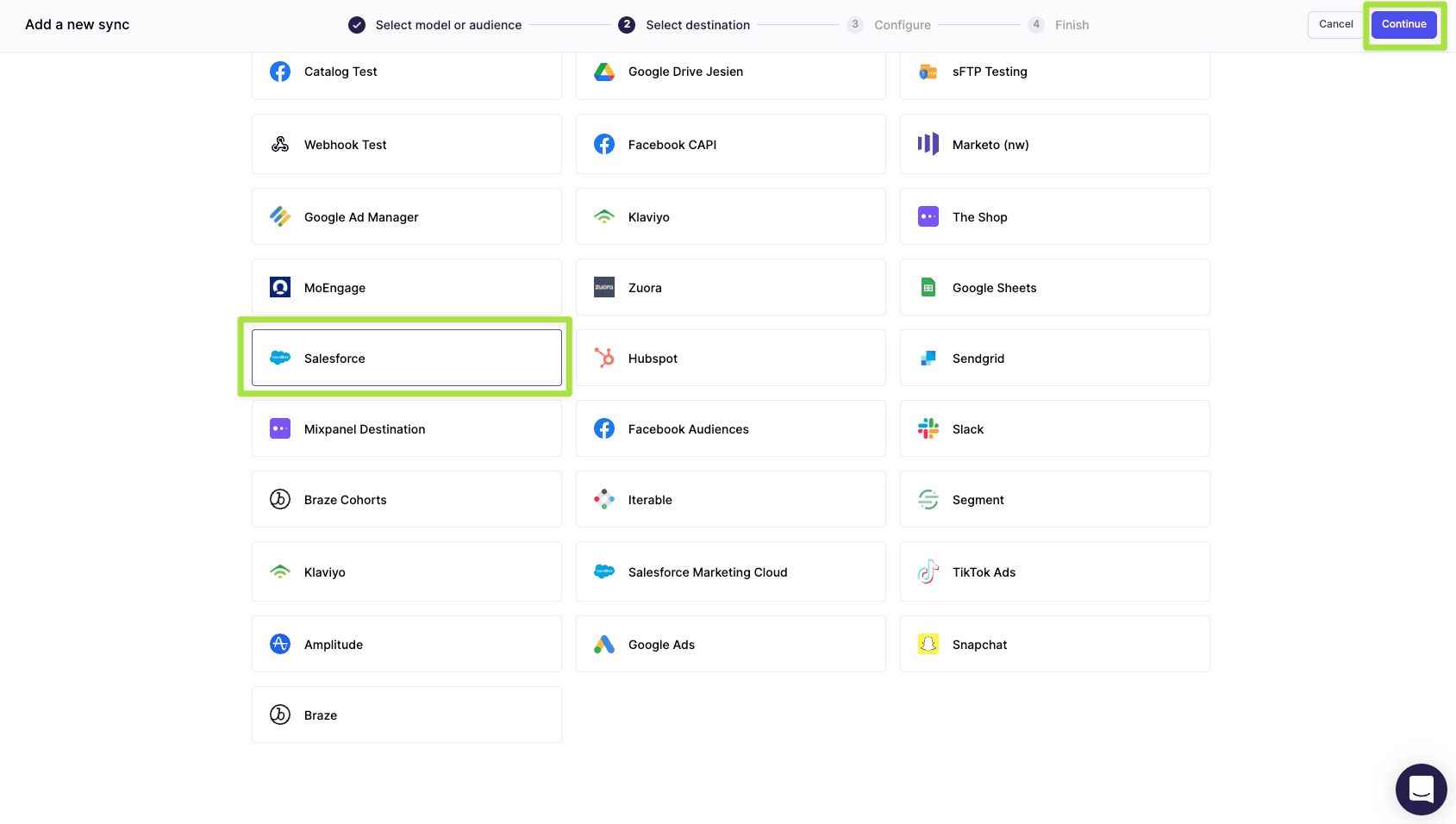
-
Next, configure your settings and choose how you want your data synced to Salesforce. You'll also need to choose an object and define how your records should be updated in Salesforce. After this, you simply need to select a primary key and choose which columns you want to sync to Salesforce.
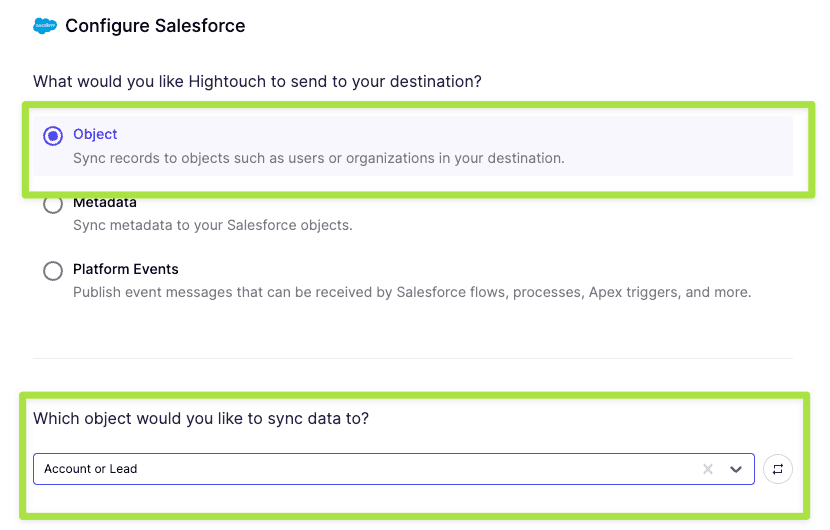
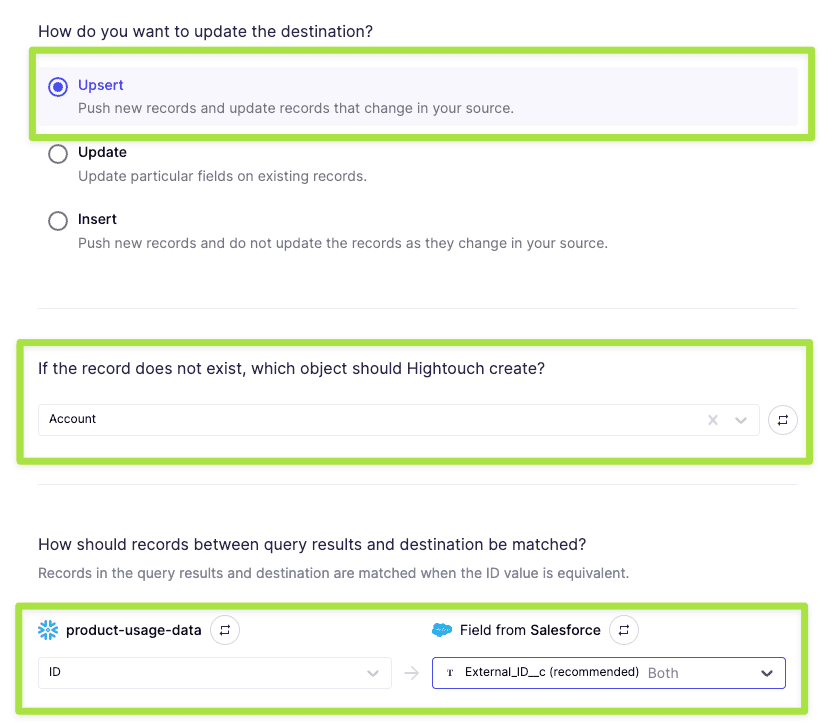
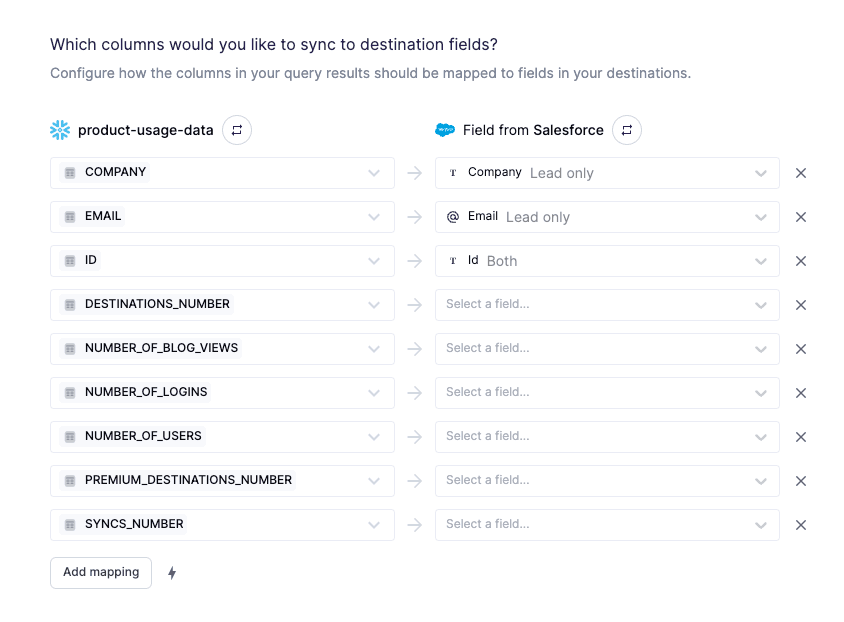
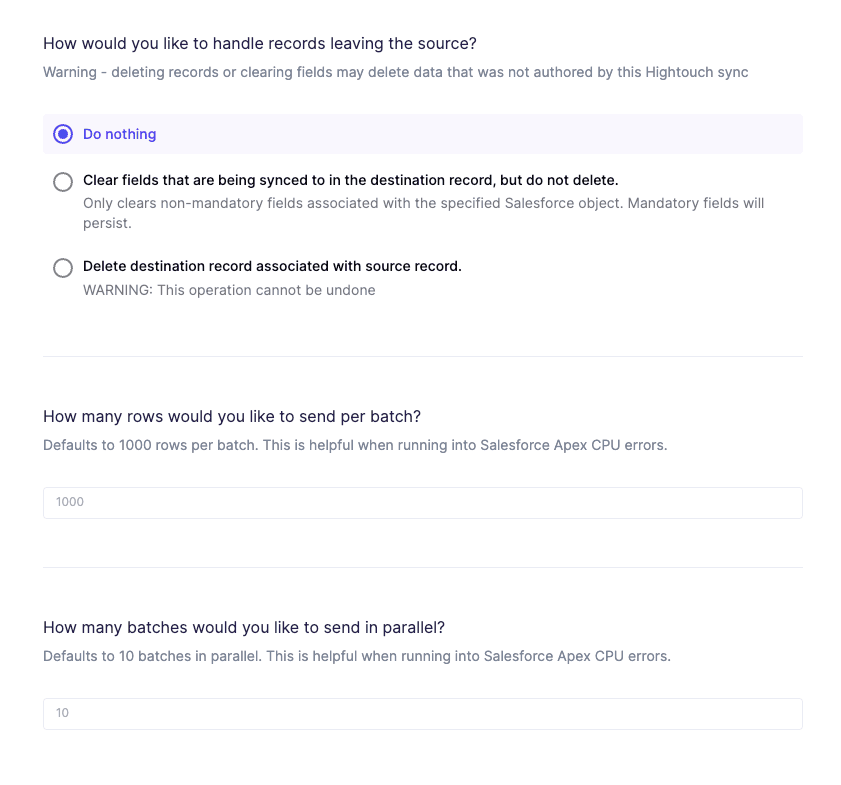
-
After you've mapped your columns you can set your sync schedule.
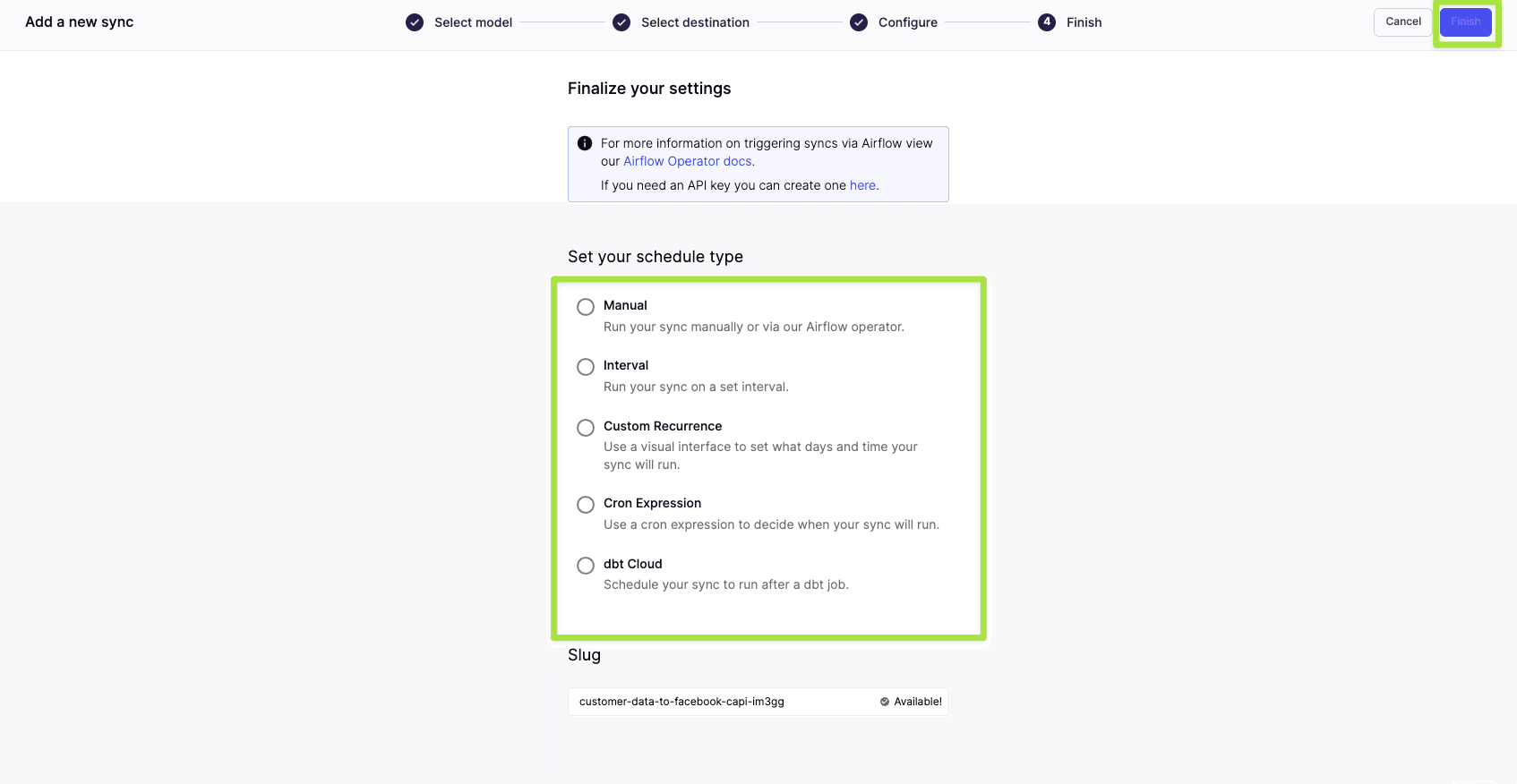
-
With your sync configured, simply click Run and your product usage data will begin syncing to Salesforce.
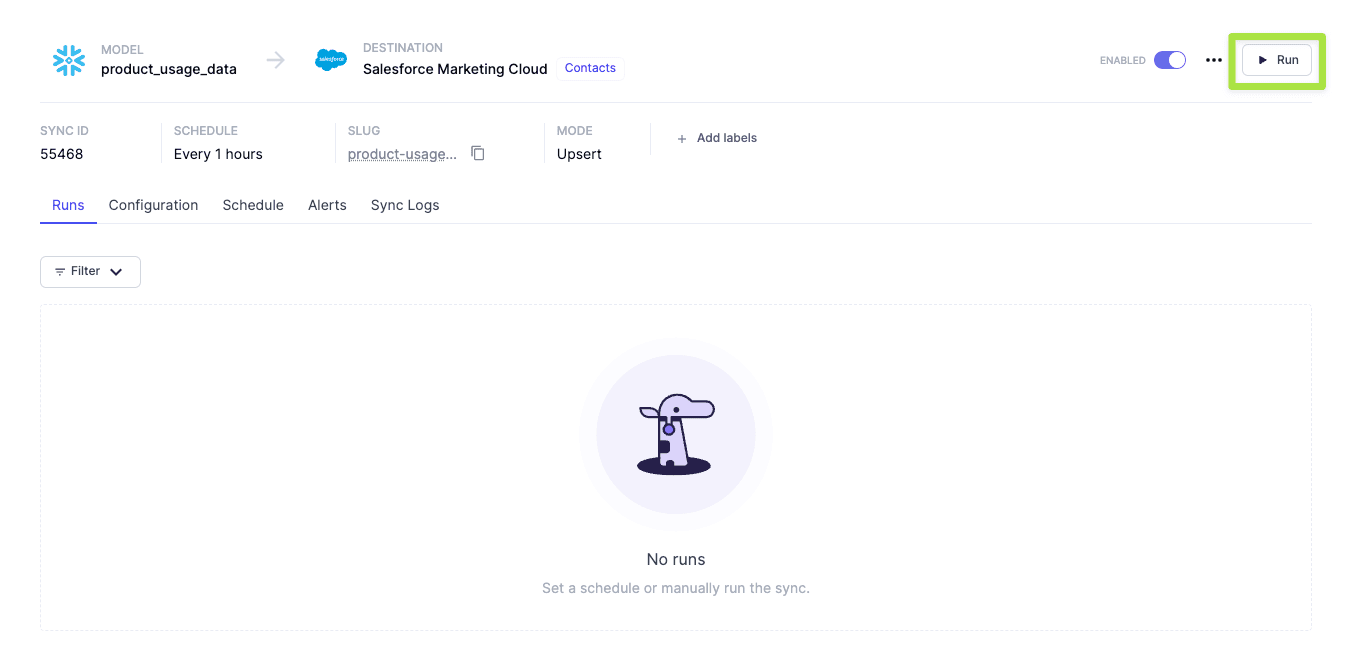
-
With your product usage data now populated in Salesforce your sales representaive can start seeing product usage data directly in Salesforce.
With a 360-degree customer view at their fingertips, your business teams can meet customers exactly where they are and deliver hyper-personalized experiences to foster better customer relationships and ultimately drive more revenue.
Want to learn more? Check out our other playbooks or book a demo with our team of experts today!